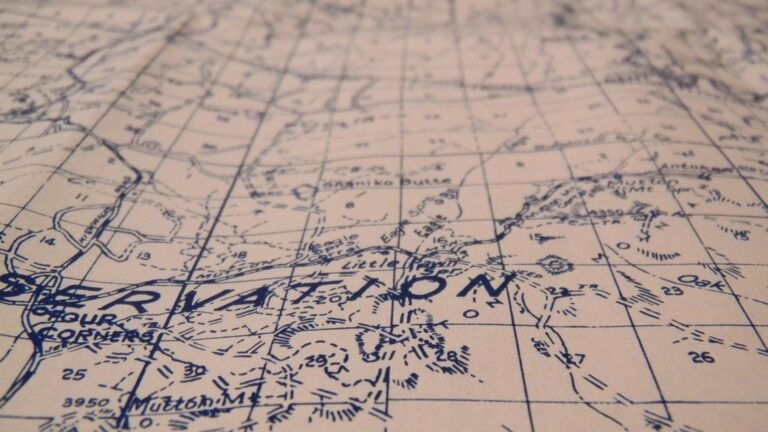10 Best Vector Graphics Editors for Custom Map Design That Enhance Readability
Creating custom maps can elevate your projects to new heights, and the right vector graphics editor makes all the difference. With a variety of tools available, you can easily bring your vision to life, whether it’s for a personal project or a professional presentation. Discover the best vector graphics editors that will help you design stunning, detailed maps with ease.
Disclosure: As an Amazon Associate, this site earns from qualifying purchases. Thank you!
Best Vector Graphics Editors for Custom Map Design
Creating effective custom maps often hinges on selecting the right vector graphics editor. Here are some of the top tools available to enhance your mapping projects:
Adobe Illustrator
Adobe Illustrator excels in high-quality vector graphics creation. With its robust set of tools for drawing, editing, and typography, you can design detailed maps. Utilize layers effectively to structure your elements, and take advantage of the extensive library of vector graphics.
Inkscape
Learn Inkscape quickly with this complete 2024 guide. Master vector graphics through step-by-step instructions, from basic concepts to advanced techniques.
Inkscape is a free and open-source option that provides powerful vector graphics editing capabilities. Its user-friendly interface makes it suitable for both beginners and experienced map designers. Import geographic data directly to create shapes, maintain accuracy, and produce polished results.
CorelDRAW
CorelDRAW stands out for its user-centric approach and unique features, such as LiveSketch technology. This tool allows you to draw directly on your tablet or touchscreen while converting your sketches into vector graphics, making it great for iterative design processes.
Affinity Designer
Affinity Designer offers a balance between functionality and cost-effectiveness. With its smooth workflow for both vector and raster graphics, you can create versatile maps. Use its Artboard feature to manage multiple map layouts efficiently.
Mapbox Studio
Mapbox Studio focuses on web-based map creation, offering flexibility without sacrificing quality. It allows you to customize maps with various data layers and styles, ideal for interactive map designs for digital platforms.
Key Methods for Effective Mapping
- Layer Management: Organize elements using layers for efficient editing.
- Data Import: Import existing geographic data to ensure accuracy.
- Typography Choices: Choose fonts wisely to enhance readability and aesthetics.
Common Technical Issues
- File Format Compatibility: Ensure the tool can handle the file formats you need.
- Performance Lag: Optimize file sizes to prevent slowdowns during design sessions.
Data Visualization Options
Utilize charts and symbols alongside geographic data to convey information clearly:
- Heat Maps: Use color gradients to display data density.
- Bivariate Maps: Combine two variables for complex data storytelling.
Workflow Frameworks
Establish a systematic approach to your design process:
- Plan the Map: Identify the purpose, audience, and data scope.
- Gather Data: Collect reliable datasets from credible sources.
- Design Layout: Draft the visual hierarchy and placement of elements.
- Review for Accuracy: Double-check all data and graphics against established sources.
- Seek Feedback: Share drafts with colleagues to gain insights and catch potential errors.
By selecting the right tools and methodologies, you can create compelling and informative custom maps that effectively communicate your message.
Factors to Consider When Choosing a Vector Graphics Editor
Choosing the right vector graphics editor is crucial for creating effective custom maps. Several factors can impact your design process, from compatibility to usability.
Compatibility with File Formats
When selecting a vector graphics editor, prioritize compatibility with various file formats. Editors like Adobe Illustrator and CorelDRAW support popular options such as SVG, PDF, and EPS, essential for both digital and print map designs. These formats ensure your maps display correctly across different platforms and printing services. Also, look for tools capable of importing and exporting diverse formats, including AI, DXF, and raster images like JPEG and PNG. This flexibility will help streamline your workflow.
User Interface and Usability
Usability plays a significant role in your mapping efficiency. Choose an editor with an intuitive user interface to minimize your learning curve. Inkscape, for instance, offers a user-friendly setup suited for both beginners and advanced users, making it ideal for quick edits and complex projects alike. Ensure the software has accessible tools and features you can easily navigate, helping you focus more on your designs rather than struggling with the interface.
Features for Map Design
Focusing on specific features enhances your map-making capability. Editors like Mapbox Studio provide tools tailored for geographic data visualization, including customizable symbols, layers, and styling options. Look for features that facilitate advanced edits, text manipulation, and the ability to work with GIS data. Proper layering and color management are crucial for creating maps that are not only accurate but also visually compelling, ensuring your designs communicate effectively to your intended audience.
Top 5 Best Vector Graphics Editors for Custom Map Design
When creating custom maps, utilizing the right vector graphics editor is crucial. Here are the top five tools that can help enhance your mapping projects significantly.
1. Adobe Illustrator
Adobe Illustrator is a leading vector graphics editor renowned for its powerful design capabilities. You can integrate it with ArcGIS using the ArcGIS Maps for Adobe Creative Cloud extension, which allows you to import geographic data as artwork paths. This feature enhances your ability to create unique map designs infused with GIS functions. Illustrator supports essential file formats like SVG and PDF, ensuring high-quality, scalable output for your maps. This versatility makes it a top choice among professional mapmakers.
Create stunning maps directly within Adobe Creative Cloud using ArcGIS Maps! This guide teaches you how to leverage powerful mapping tools for impactful design projects.
2. CorelDRAW
CorelDRAW stands out as an excellent choice for crafting custom maps, thanks to its robust features tailored for cartography. This software efficiently supports your design process through its intuitive interface, helping you create visually appealing maps with precision.
Unique Tools for Cartography
- Layer Management: You can utilize up to 200 layers, allowing individual map elements to be organized efficiently. Keeping coastlines, borders, rivers, and cities on separate layers simplifies editing.
- Customization: You’re empowered to apply diverse tones, shading, and transparency to various regions. Import bitmap images, such as relief maps, and integrate them seamlessly with your vector data for enhanced detail.
- Cost Options: CorelDRAW typically offers a one-time purchase option along with a subscription plan. As of October 2023, pricing starts at approximately $249 for a perpetual license or around $198 annually for a subscription.
- Cross-Platform Availability: Enjoy flexibility with CorelDRAW’s availability on both Windows and Mac. You can access your designs across devices with the CorelDRAW app, making it easy to work on-the-go.
3. Inkscape
Inkscape stands out as a versatile vector graphics editor, making it a powerful tool for custom map design. Its open-source nature and robust features cater to both novice and experienced mapmakers.
Open Source Advantages
Inkscape’s open-source model offers significant benefits. It’s free to use, modify, and share, fostering a community-driven development environment that ensures regular updates and enhancements. The software supports the Scalable Vector Graphics (SVG) format, an open standard that guarantees compatibility and ease of sharing. With powerful design tools like drawing, shape, and text tools, Inkscape provides a comprehensive alternative to proprietary editors, allowing you to create detailed and visually appealing maps effortlessly.
Pricing and Accessibility
Inkscape is entirely free, which makes it accessible for all, from students to professionals. You can download the software easily from its official website, available on multiple platforms including Windows, Mac, and Linux. Its open-source nature means you’ll benefit from constant improvements made by the community, ensuring that you have access to advanced features and tools without the financial burden associated with licensed software. This accessibility empowers you to invest time in developing your mapping skills instead of worrying about costly software fees.
4. Affinity Designer
Creating custom maps can be an intricate process, especially when trying to balance detail with clarity. You might face challenges like representing complex data sets without overwhelming the viewer or ensuring geographical accuracy while adding creative elements.
Technical Context
Effective map design requires a solid understanding of various tools and techniques to maximize readability and impact. You need to consider how different software can facilitate this balance between artistry and functionality. Vector graphics editors stand out, as they enable precise control over map elements and allow for seamless scalability without loss of quality.
Key Methods
Layer Management: Using layers effectively is crucial in organizing your map elements. For instance, you might separate geographic features, labels, and legends into distinct layers, making adjustments easier.
Data Importing: Leveraging Geographic Information System (GIS) data can bring realism to your maps. Tools like ArcGIS can help gather data, which can then be imported into vector graphics programs like Adobe Illustrator or Affinity Designer for customized representations.
Typography Choices: Selecting the right font for map labels enhances readability. Use easy-to-read sans-serif fonts for modern maps and decorative fonts sparingly to draw attention to specific areas.
Common Technical Issues
While designing maps, you may encounter issues such as file format compatibility or performance lag. Ensure you’re saving your maps in commonly accepted formats like SVG or PDF. Avoid overly large image files, as they may slow down performance and complicate sharing.
Data Visualization Options
Choose visual styles that effectively convey information. For instance, heat maps can help illustrate density or intensity, while bivariate maps can show relationships between two variables. You can utilize color gradients effectively to delineate areas or highlight key features.
Workflow Frameworks
Develop a systematic workflow that includes planning, data gathering, design, and quality assurance. Begin by setting clear objectives for your map, then gather relevant data, followed by layout design. After creating your map, review it for accuracy and coherence, and seek feedback from peers.
Quality Control Tips
To maintain high standards in your maps, institute a robust quality assurance process. Regularly review your data sources for reliability, double-check geographic accuracy, and ensure that typography aligns with mapping standards. Even small details like consistent scales and legends can significantly impact the map’s effectiveness and viewer understanding.
5. Gravit Designer
Gravit Designer stands out as a powerful, cloud-based vector graphics editor that’s perfect for custom map design. Its accessibility and collaborative features make it an ideal choice for both individual and team projects.
Cloud-Based Convenience
Gravit Designer offers cloud-based functionality, ensuring you can work on your map design projects seamlessly across various devices, such as Windows, macOS, Linux, and Chrome OS. You can save and access your projects from anywhere, thanks to its integration with cloud storage services, including Google Drive. Collaborative features allow you to invite team members to work together on designs, enhancing creativity and productivity.
Access your files securely from anywhere with Google Drive. Back up your photos, videos, and more with reliable cloud storage.
Pricing and Accessibility
Gravit Designer features a free plan that includes access to essential tools and functions, making it an excellent entry point for beginners. For those seeking advanced functionalities, a Pro plan is available, providing additional features for $49 per year. Its affordability and robust capabilities make Gravit Designer accessible for both professional cartographers and hobbyists alike.
Tips for Using Vector Graphics Editors for Map Design
Creating custom maps requires not just creativity but also a systematic approach. Here are some essential tips to enhance your map design using vector graphics editors.
Creating Custom Map Elements
Focus on customizing map elements to enhance your visual storytelling. Use tools like Adobe Illustrator and Inkscape to create unique symbols and markers, ensuring they align with your map’s theme. For example, consider using specific icons for landmarks, transportation, or natural features to promote clarity. Always maintain a consistent style across elements, which reinforces coherence and professionalism.
Utilizing Layers Effectively
Utilize layers to manage different map components efficiently. Organizing elements—like backgrounds, data layers, and labels—into separate layers helps in making precise adjustments without affecting other elements. In CorelDRAW, you can create up to 200 layers, promoting detailed organization. Use layer groups to toggle visibility, enabling easier navigation during edits, and improve your workflow.
Conclusion
Choosing the right vector graphics editor is crucial for creating stunning custom maps. Each tool discussed offers unique benefits that cater to different needs and skill levels. Whether you opt for the powerful features of Adobe Illustrator or the accessibility of Inkscape, your choice will significantly impact your design process.
Remember to focus on establishing a systematic workflow and leverage the specific features each editor provides. By doing so, you’ll not only enhance your mapping skills but also produce maps that effectively communicate your intended message. With the right editor and techniques at your disposal, you’re well on your way to crafting visually compelling and informative maps that stand out.