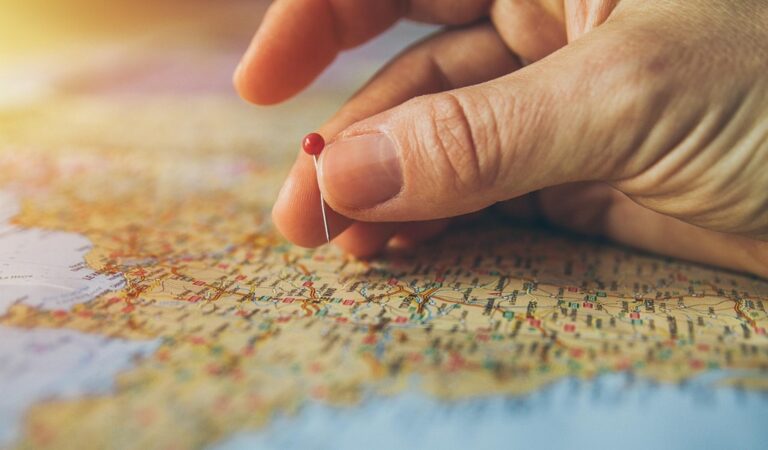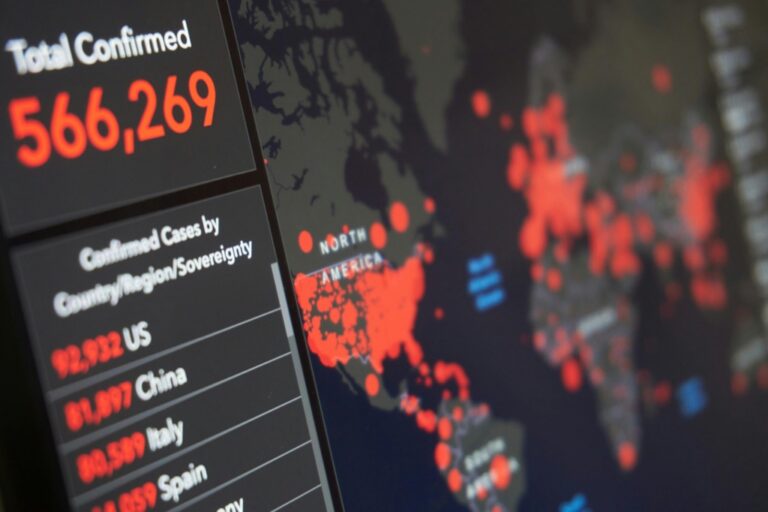10 Best Digital Illustration Software for Map Details to Improve Precision
Creating detailed maps requires the right tools to bring your vision to life. Whether you’re a professional cartographer or a hobbyist, choosing the best digital illustration software can elevate your designs. In this guide, you’ll discover top options that combine powerful features with user-friendly interfaces, making it easier than ever to craft stunning maps.
Best Digital Illustration Software for Map Details
When creating detailed maps, you might face challenges related to clarity, accuracy, and aesthetics. Selecting the right digital illustration software can significantly enhance your mapping process.
To begin, think about software compatibility with Geographic Information Systems (GIS). Adobe Illustrator and CorelDRAW are excellent choices, offering robust design tools alongside vector graphics capabilities. You can easily import GIS data to refine your visual output.
Next, consider QGIS. This open-source software allows for advanced cartographic techniques while facilitating high-quality prints with detailed layers. You can blend map layers and annotate them for clarity.
For data visualization, Tableau and ArcGIS Online provide intuitive interfaces that help transform complex datasets into engaging visuals. Leveraging these tools aids in presenting geographic data effectively.
Be mindful of common technical issues such as data inaccuracies. Always double-check the source data against reliable sources like government databases or peer-reviewed studies.
When developing your workflow, incorporate quality assurance practices. Regularly validate your outputs against known benchmarks to maintain accuracy. Prioritize readability through appropriate labeling and detail scaling.
By focusing on these strategies and tools, you can significantly enhance your map-making capabilities and create impressive, detailed maps.
Criteria for Selecting the Best Digital Illustration Software
Selecting the right digital illustration software for map details requires careful consideration of several factors. Here’s a breakdown of the essential criteria to help you make an informed choice.
User Interface and Experience
Prioritize software with an intuitive user interface. You want tools like Maptitude, which offers extensive customization and a seamless experience across devices. Look for platforms enabling easy navigation and accessible features, ensuring you can focus on creativity rather than troubleshooting.
Explore the world with Maptitude, a geography-based board game. Test your knowledge of countries, capitals, and continents in a fun, competitive way.
Compatibility with Different Devices
Ensure your software is versatile and can operate across various devices. For instance, Carto stands out with its cloud-based platform, allowing you to create and edit maps from anywhere with an internet connection. Accessibility enhances your workflow, so consider programs that sync across desktops and tablets seamlessly.
Performance and Speed
Evaluate software performance for handling complex datasets without lag. You’ll want tools that process information quickly, especially when working with large geographical elements. High-speed processing capabilities, like those found in EasyMapMaker, are crucial for maintaining efficiency, particularly when generating real-time visualizations.
Available Features and Tools
Assess the features offered by different software. Look for programs that include essential tools such as plotting, data import from spreadsheets, and mapping customization. Software like QGIS provides advanced cartographic techniques, making it a robust option for achieving precision and clarity in your maps.
Top 5 Best Digital Illustration Software for Map Details
Creating detailed maps requires robust software that effectively combines both functionality and user-friendly design. Here are the top five digital illustration tools that can enhance your map-making process.
1. Adobe Illustrator
Adobe Illustrator is the industry standard for vector graphics, making it ideal for detailed map creation. You can utilize precision tools like the pencil, pen, and brush tools to design intricate vector-based elements on your maps. With Adobe Illustrator, you can refine labels, symbols, and other graphic components, ensuring clarity and professionalism in your presentations. Its compatibility with plugins also allows for enhanced functionality in cartography, making it a must-have tool for serious mapmakers.
2. CorelDRAW
When it comes to creating detailed map illustrations, CorelDRAW stands out as a versatile vector graphics editor equipped with features tailored for precision and artistry.
Key Features for Map Illustration
- Vector Drawing Tools: CorelDRAW includes Bézier curves, spiro curves, and polylines that let you create precise shapes essential for detailed map designs. The flexibility of these tools supports intricate map elements.
- Image Editing Tools: You can incorporate bitmap images, such as photos and scanned documents, into your vector illustrations. This integration proves valuable when merging raster map data into your designs.
- Typography Tools: You have the ability to create and manipulate text effectively, which helps you add labels, legends, and other textual elements critical for map clarity.
- Layout Tools: CorelDRAW enables you to manage multipage documents and arrange objects on a page, streamlining complex map layouts.
Pros and Cons
Pros:
- Offers a robust set of vector drawing tools suitable for intricate designs.
- Provides strong image editing capabilities, allowing seamless integration of various map data formats.
- Has a user-friendly interface that caters to both beginners and experienced designers, enhancing productivity.
- Some users may find the software’s feature set overwhelming initially.
- It requires a subscription, which might not be suitable for occasional users.
- Limited support for real-time collaborative work compared to cloud-based tools.
3. Inkscape
Learn Inkscape quickly with this complete 2024 guide. Master vector graphics through step-by-step instructions, from basic concepts to advanced techniques.
Inkscape is a powerful, open-source vector graphics software that’s particularly well-suited for map illustration. With its user-friendly interface and robust feature set, it meets the needs of both novice and experienced mapmakers.
Key Features for Map Illustration
- Vector Graphics Tools: Inkscape provides essential tools like the Pen Tool and Shape Tools, allowing you to create precise lines, curves, and shapes necessary for detailed map design.
- SVG Format: Inkscape‘s native SVG (Scalable Vector Graphics) format ensures your map remains high quality and easily scalable, supporting a range of export options such as PDF and PNG.
- Trace Bitmap: Inkscape‘s Trace Bitmap function lets you convert raster images into editable vector graphics, making it easier to integrate existing map data into your workflow.
- Pros: Inkscape is free and open-source, making it accessible to everyone. It supports various file formats and has a strong community for support and tutorials. Its vector editing capabilities are exceptional for fine detail work on maps.
- Cons: Some users may find the learning curve steep, especially those unfamiliar with vector graphic concepts. Additionally, performance can lag with very complex files, so optimizing map elements may be necessary to maintain speed.
4. Affinity Designer
Affinity Designer stands out as a powerful option for map illustration, offering you a blend of advanced features suitable for both beginners and seasoned professionals.
Key Features for Map Illustration
- Vector Tools: Affinity Designer equips you with a modern pen tool that provides live previews and real-time curve visualization, making it easy to create intricate map elements.
- Shape Building Tools: The intuitive shape building tools, including Boolean operations and one-click combinations, allow you to modify and create map shapes quickly.
- Customization and Editing: Extensive customization options let you refine vector paths and add labels, symbols, and graphical elements to enhance your maps.
- Pros: Affinity Designer features a user-friendly interface, affordable pricing with no subscription model, and seamless integration with various file formats, enhancing usability for all levels.
- Cons: Some users might find the learning curve challenging compared to more traditional options like Adobe Illustrator, and advanced features may require time to master for optimal use.
5. Sketch
Sketch is a powerful tool in ArcGIS Online that enhances the mapping experience through its intuitive sketch layer functionality. This feature allows you to easily create and edit map details, providing flexibility and speed in your mapping projects.
Key Features for Map Illustration
- Sketch Layer Creation: You can generate new features effortlessly by adding sketch layers as points, lines, or polygons. This facilitates the rapid incorporation of essential map elements.
- Drawing Tools: You’ll find various drawing tools at your disposal, including freehand line and polygon drawing. These tools make it easy to annotate existing maps or add data layers, including stamps, points, and text.
- Customization: You have the ability to customize the style and pop-up content for each feature drawn, ensuring consistent formatting across your project. The customization retains continuity for future features of the same type.
- Pros:
- Sketch makes adding features quick and straightforward.
- User-friendly interface enhances accessibility for all skill levels.
- Customization options allow for detailed control over map presentation.
- Cons:
- Limited advanced editing features compared to traditional GIS software may restrict complex tasks.
- Your experience may vary depending on the complexity of your project and data integration requirements.
Tips for Using Digital Illustration Software Effectively
Mastering the Tools
To master the tools in digital illustration software, spend time familiarizing yourself with key features. For example, in Adobe Illustrator, practice using the Pen Tool for precise vector drawing and the Shape Builder Tool for efficient editing. Utilize shortcuts to speed up your workflow and create a personalized workspace. Regularly explore online tutorials and community forums to deepen your understanding of advanced functionalities and tips from experienced users.
Organizing Your Workspace
Organizing your workspace is crucial for efficiency in map illustration. Arrange your panels and tools in a way that complements your working style. In CorelDRAW, for instance, you can customize your toolbar to include frequently used tools, minimizing time spent searching. Additionally, group related layers logically and name them descriptively to improve navigation within your document. Keeping your elements organized helps maintain clarity as you develop complex map details.
Utilizing Templates and Resources
Utilizing templates and resources can significantly enhance your workflow. Many digital illustration programs offer built-in templates that provide a solid starting point for various mapping projects. For instance, QGIS has user-shared templates specifically designed for cartographic outputs. Explore online resources such as vector libraries for symbols or textures to enrich your maps. These tools not only streamline your process but also help maintain consistency and professionalism in your designs.
Conclusion
Choosing the right digital illustration software can transform your map-making experience. With a variety of powerful tools available you can create detailed and visually appealing maps that meet your specific needs. Whether you prefer the industry standard of Adobe Illustrator or the versatility of CorelDRAW there’s a solution for everyone.
As you explore your options remember to consider user-friendliness and compatibility with your existing systems. By mastering these tools and leveraging their features you’ll not only enhance your workflow but also elevate the quality of your maps. Embrace the journey of digital illustration and watch your map-making skills flourish.