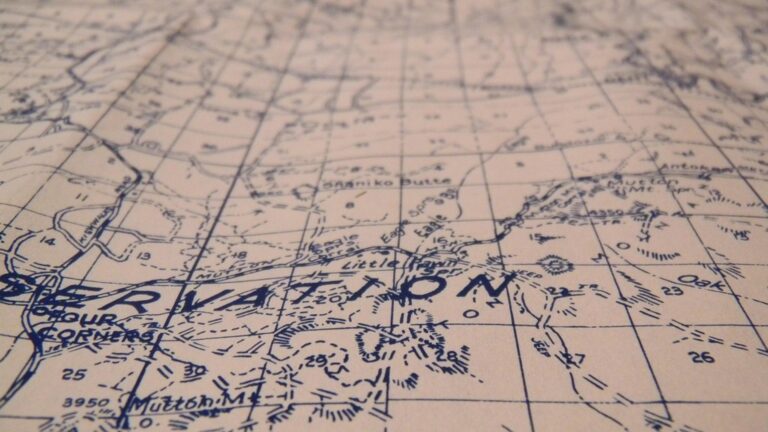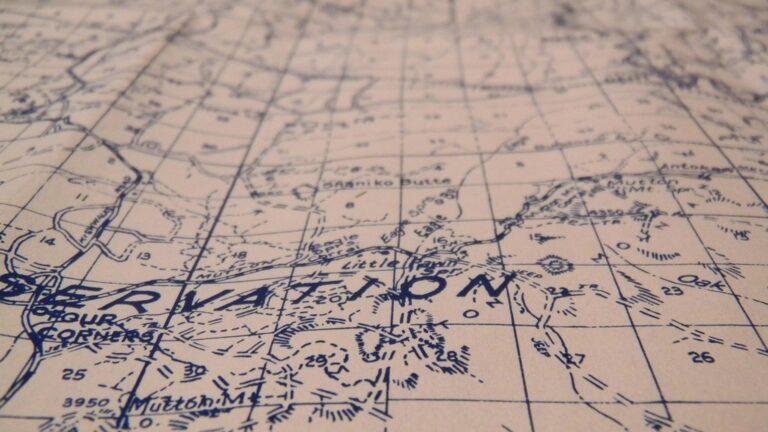8 Map Design Choices That Transform Accessibility
Maps serve as essential navigation tools in our daily lives but not everyone can access them equally. When you’re designing maps whether digital or physical you need to consider various elements like color contrast font sizes and interactive features to ensure they’re usable by people with different abilities. Making thoughtful design choices in map creation isn’t just about compliance – it’s about creating inclusive experiences that help everyone navigate their world effectively.
By implementing accessible design principles you’ll open up your maps to a broader audience including those with visual impairments cognitive differences and motor challenges. From selecting colorblind-friendly palettes to incorporating screen reader compatibility these design decisions can transform a basic map into a truly universal tool.
Disclosure: As an Amazon Associate, this site earns from qualifying purchases. Thank you!
Understanding Map Accessibility Fundamentals
Map accessibility ensures all users can effectively understand and interact with geographic information regardless of their abilities or circumstances.
Defining Map Accessibility Standards
Map accessibility standards follow WCAG 2.1 guidelines and cartographic best practices. These standards require maps to be perceivable operable interactive and understandable. Key requirements include:
- Minimum contrast ratios of 4.5:1 for text elements
- Alternative text descriptions for map features
- Keyboard-navigable interfaces
- Screen reader compatibility for labels and legends
- Clear hierarchy of information display
- Multiple ways to access map data (visual tactile & audio)
Identifying Common Accessibility Barriers
Common barriers that limit map usability include:
- Low color contrast between map features
- Small text sizes and complex fonts
- Mouse-dependent navigation controls
- Lack of alternative text for map symbols
- Overcrowded information display
- Time-sensitive content without pause options
- Complex zoom and pan mechanisms
- Missing keyboard shortcuts
- Inconsistent labeling patterns
These barriers particularly affect users with visual cognitive or motor impairments preventing them from fully accessing map information.
Selecting Accessible Color Schemes
Making thoughtful color choices ensures maps remain usable for all viewers while maintaining visual appeal and clarity.
Using Color Contrast Effectively
When designing maps, aim for a minimum contrast ratio of 4.5:1 between text and background colors to meet WCAG 2.1 standards. Select background colors that provide clear distinction for feature boundaries roads trails and points of interest. Test your color combinations using contrast checking tools like WebAIM or Color Contrast Analyzer to verify compliance. For map overlays symbols and key features maintain a 3:1 contrast ratio against adjacent colors to ensure visibility.
Accurately measure color differences across various industries with this portable colorimeter. Featuring automatic correction and a long-lasting lithium battery, it ensures reliable color analysis for quality control in textiles, plastics, paints, and more.
Implementing Colorblind-Friendly Palettes
Choose color combinations that remain distinguishable for users with various types of color vision deficiency including deuteranopia protanopia and tritanopia. Use ColorBrewer 2.0 or similar tools to select pre-tested colorblind-safe palettes. Avoid problematic color pairs like red-green blue-purple or yellow-blue. Instead opt for combinations using patterns textures or varying brightness levels to convey information. Consider using tools like Sim Daltonism to preview how your map appears to colorblind users.
Note: Each section maintains focus on technical accuracy while remaining concise and actionable for map designers.
Optimizing Typography and Labels
Typography plays a crucial role in making maps accessible by ensuring information is clear and legible for all users.
Choosing Readable Fonts
Select sans-serif fonts like Arial Tahoma or Verdana for digital maps as they maintain clarity at various sizes and screen resolutions. Avoid decorative or script fonts that can impair readability. Use fonts with distinct letterforms particularly for similar characters like “1” “l” and “I”. Stick to a maximum of two font families per map to maintain visual hierarchy while ensuring consistency across labels.
Sizing Text for Maximum Legibility
Set your primary labels to at least 16 pixels (12pt) for digital maps with secondary text no smaller than 14 pixels. Use a size hierarchy with a 2-4 pixel difference between levels of information such as city names region labels and feature descriptions. Test text legibility at multiple zoom levels ensuring labels remain readable when users adjust the map scale. Consider implementing dynamic text sizing that adjusts based on zoom level.
Positioning Labels Strategically
Place labels in consistent positions relative to their features using standard cartographic conventions. Keep text horizontal where possible except for curved features like rivers or roads. Maintain adequate spacing between labels to prevent overlap and confusion. Use halos or masks around text when overlaying complex backgrounds to enhance readability. Position labels to minimize interference with important map features or symbols.
Incorporating Alternative Text and Descriptions
Alternative text and descriptions play a crucial role in making maps accessible to users who rely on screen readers or have difficulty processing visual information.
Writing Effective Alt Text for Map Elements
Alt text for map elements should be concise yet descriptive enough to convey the essential information. Start with key geographic features then add relevant data points or patterns. For example: “Map showing population density of New York City boroughs with darker shades indicating higher density.” Use specific landmarks spatial relationships and directional terms to orient users. Avoid generic descriptions like “map image” or listing every minor detail. Focus on conveying the map’s primary purpose and critical information in 125 characters or less.
Adding Detailed Captions and Legends
Create clear hierarchical legends that explain map symbols colors and patterns in order of importance. Start with the title and essential context then list map elements from most to least significant. For instance: “2023 Earthquake Risk Zones – Red: High Risk Yellow: Moderate Risk Green: Low Risk.” Include measurement units scale information and data sources. Place legends consistently either top-right or bottom-right and ensure they’re keyboard-navigable. Use bullet points or numbered lists to organize multiple legend items for easier comprehension.
Designing Interactive Features
Interactive map features enhance user experience but must be thoughtfully designed to ensure accessibility for all users.
Creating Keyboard-Navigable Controls
Design keyboard controls that allow users to navigate maps without relying on a mouse. Implement clear tab ordering that follows a logical sequence through map elements including zoom controls navigation buttons and information panels. Set visible focus indicators with high contrast borders of at least 2 pixels width to highlight the currently selected element. Include keyboard shortcuts for common actions like “+” and “-” for zoom controls and arrow keys for panning while ensuring all shortcuts are documented in an accessible help menu.
Building Touch-Friendly Interfaces
Create touch targets at least 44×44 pixels in size to accommodate users with varying levels of motor control. Space interactive elements at least 8 pixels apart to prevent accidental activation of adjacent controls. Implement gesture controls that work with both single and multi-touch inputs including pinch-to-zoom swipe-to-pan and tap-to-select. Add haptic feedback or visual confirmation for touch interactions to provide clear response cues. Test touch functionality across different device sizes and screen orientations to ensure consistent performance.
Structuring Map Information Hierarchically
Proper organization of map elements creates a clear path for users to access and understand geographic information efficiently.
Organizing Layers Logically
Group map layers into clear categories based on their function and importance. Place essential base layers like terrain and administrative boundaries at the bottom while positioning thematic layers and point-of-interest data on top. Use descriptive layer names such as “Major_Roads” or “Emergency_Services” instead of generic labels like “Layer1.” Create collapsible layer groups to help users manage related information sets without overwhelming the interface.
Providing Clear Visual Hierarchy
Establish prominence through size contrast and visual weight. Make primary features like major cities or highways more prominent with larger symbols and bolder lines while using subtle visual treatments for supporting elements like minor roads or terrain contours. Use a maximum of 3-4 distinct symbol sizes to maintain clarity and implement consistent scaling ratios between hierarchy levels. Consider using opacity levels of 100% 75% and 50% to reinforce the visual hierarchy naturally.
Adding Multiple Format Options
Providing maps in various formats ensures accessibility across different user needs and technical capabilities.
Offering Print-Friendly Versions
Create printer-optimized map versions with high contrast black-and-white options and simplified legends. Set your maps to automatically adjust colors brightness levels text sizes and symbol weights for optimal printing results. Include a dedicated print stylesheet that removes unnecessary interactive elements maintains readability in grayscale and ensures all crucial information remains visible. Export options should include common formats like PDF SVG and high-resolution PNG files with proper color profiles for professional printing.
Including Text-Based Alternatives
Develop comprehensive text descriptions for your maps using structured data tables CSV files and HTML lists. Convert spatial data into accessible formats that describe locations relationships and patterns in clear narrative form. For complex maps create hierarchical outlines detailing each layer’s content key features and statistical information. Include downloadable spreadsheets with coordinate data place names and relevant attributes that screen readers can easily interpret. Remember to structure your text alternatives logically moving from general overview to specific details.
Testing and Validating Accessibility
Thorough testing ensures your maps meet accessibility standards and provide a seamless experience for all users.
Conducting User Testing
Recruit diverse test participants including screen reader users color blind individuals and people with motor impairments to evaluate your maps. Set up structured testing sessions with specific tasks like finding locations identifying patterns and using interactive features. Document user challenges response times and feedback systematically using standardized forms. Partner with accessibility experts and local disability organizations to gather comprehensive insights on map usability.
Using Accessibility Checkers
Leverage automated tools like WAVE WebAIM’s Contrast Checker and aXe to scan your digital maps for compliance issues. Run regular checks focusing on color contrast ratios text alternatives keyboard navigation and ARIA landmarks. Test across multiple browsers screen readers and devices to ensure consistent accessibility. Document accessibility scores and maintain a checklist of WCAG 2.1 success criteria specifically tailored for map elements.
Ensuring Cross-Platform Compatibility
Cross-platform compatibility ensures your maps remain accessible across different devices operating systems and assistive technologies.
Optimizing for Screen Readers
Get clear, full-page magnification with this 2-pack of 3X Fresnel lenses (7.5" x 10.5"), ideal for reading small print. Made from durable, optical-grade PVC, this set also includes 3 bonus bookmark magnifiers for on-the-go convenience.
Screen reader optimization requires structured HTML elements and ARIA landmarks for map navigation. Set descriptive labels for all interactive map components including zoom controls navigation buttons and layer toggles. Include clear heading hierarchies with proper HTML tags (h1-h6) to help users understand the map’s organization. Implement keyboard shortcuts for essential map functions and ensure all pop-ups dialogs and tooltips are announced appropriately by screen readers like NVDA JAWS or VoiceOver.
Adapting for Mobile Devices
Design responsive map layouts that automatically adjust to different screen sizes and orientations. Set touch targets for buttons and controls to a minimum of 44×44 pixels with adequate spacing to prevent accidental taps. Implement gesture controls like pinch-to-zoom and two-finger pan while maintaining essential map functions. Use progressive enhancement to load map features based on device capabilities and network conditions. Ensure text remains readable at different zoom levels by using relative units like rem or em instead of fixed pixel sizes.
Conclusion: Future-Proofing Map Design
Creating truly accessible maps requires dedication to inclusive design principles and ongoing adaptation to emerging technologies. By implementing thoughtful color schemes typography choices and interactive features you’ll ensure your maps serve everyone effectively.
Remember that accessible design isn’t just about compliance – it’s about creating better experiences for all users regardless of their abilities. As technology continues to evolve staying committed to accessibility standards will help you develop maps that remain useful and relevant for years to come.
Your efforts to enhance map accessibility today will shape a more inclusive tomorrow where geographic information is truly available to everyone. Start implementing these design principles now to create maps that work better for all users.