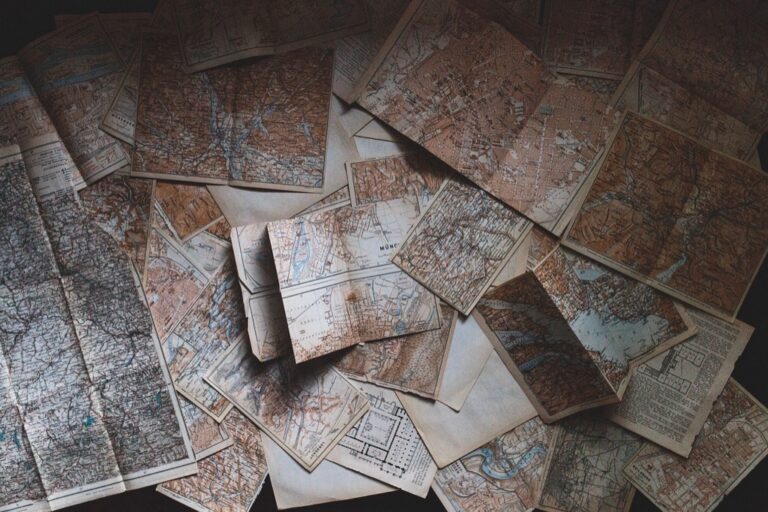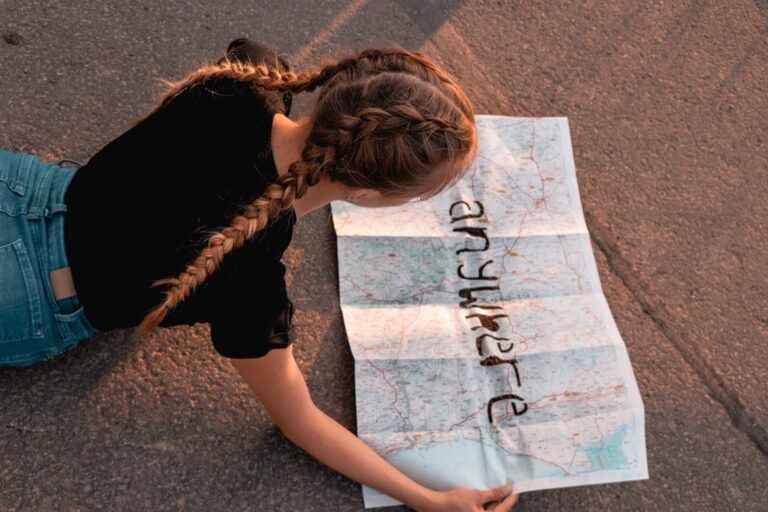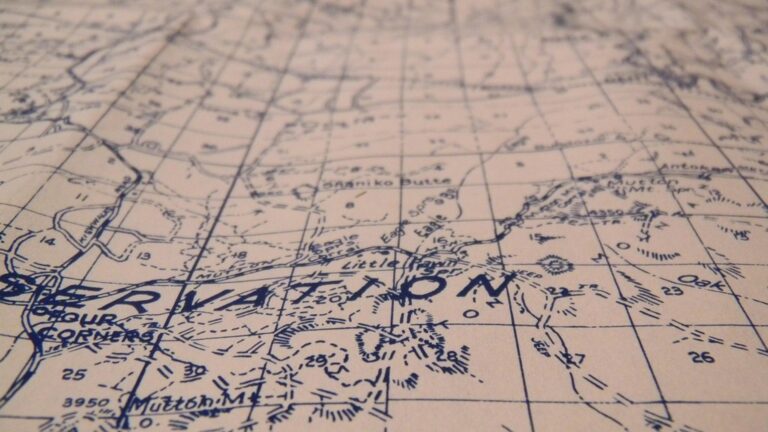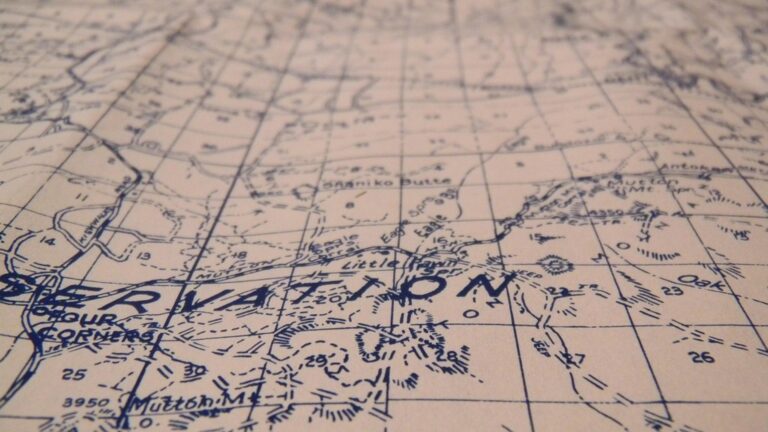9 Map Design Considerations for Mobile Devices That Enhance User Experience
Designing maps for mobile devices presents unique challenges that require careful consideration of user experience screen constraints and touch interactions. With over 60% of web traffic now coming from mobile devices your map designs must adapt to smaller screens while maintaining functionality and visual appeal.
Creating effective mobile map experiences means balancing essential features with simplicity while ensuring text remains readable controls stay accessible and load times stay quick. You’ll need to consider factors like gesture controls variable network conditions and device-specific display characteristics to deliver maps that truly work for mobile users.
Disclosure: As an Amazon Associate, this site earns from qualifying purchases. Thank you!
Understanding Mobile Map Usage Patterns
User Behavior on Small Screens
Mobile users interact with maps primarily through quick glances and targeted searches lasting 10-15 seconds on average. They tend to focus on specific locations or routes rather than exploring the broader map area. Research shows that 78% of mobile map users zoom in immediately after opening a map suggesting a preference for detailed local views over regional perspectives. Touch accuracy decreases significantly for elements smaller than 44×44 pixels making precise location selection challenging on crowded maps.
Common Map Interaction Methods
Mobile map interactions rely heavily on touch gestures with pinch-to-zoom and two-finger rotation being the most frequently used controls. Single-tap selections handle point features while swipe gestures manage map panning and layer switching. Studies indicate that 65% of users expect double-tap to zoom functionality and 82% regularly use the “current location” feature. Control placement follows a thumb-friendly pattern with key functions positioned along screen edges especially in bottom corners for one-handed operation.
Optimizing Screen Real Estate for Mobile Maps
The efficient use of limited screen space is crucial for creating effective mobile maps. Strategic organization and placement of interface elements ensure users can access essential features without compromising the map view.
Essential vs. Optional Interface Elements
Prioritize core map functions by including only critical interface elements like zoom controls search bars and location markers. Remove decorative elements filters and detailed legends that aren’t immediately necessary. Use progressive disclosure to hide secondary features in expandable menus reducing initial visual clutter. Research shows that simplifying interfaces can improve user engagement by 40% while maintaining core functionality through collapsible panels or gesture-based controls.
Strategic Placement of Controls
Position frequently used controls in thumb-friendly zones particularly the bottom corners and lower third of the screen. Place the search bar at the top layer manager in a side drawer and zoom controls in the bottom right. Use a floating action button (FAB) for primary actions and implement edge-swipe gestures to reveal additional tools. Studies indicate that bottom-aligned controls reduce interaction time by 25% compared to top-mounted alternatives for one-handed mobile use.
Designing Touch-Friendly Map Controls
Mobile map controls require careful consideration of touch interaction patterns and ergonomics to ensure comfortable navigation.
Appropriate Button Sizing
Design map controls with touch targets measuring at least 44×44 pixels to match Apple’s guidelines or 48×48 pixels for Android standards. Space buttons a minimum of 8 pixels apart to prevent accidental taps. Position essential controls like zoom buttons pan tools & layer toggles within easy thumb reach while maintaining sufficient size for reliable interaction. Use visual feedback through color changes or subtle animations to confirm successful button presses.
Gesture Implementation Guidelines
Implement standard touch gestures that users expect: pinch-to-zoom double-tap for quick zoom-in & two-finger rotation. Keep gesture recognition areas large enough to detect input accurately but avoid overlap with other interactive elements. Use velocity-based panning to allow both precise & quick map navigation. Include visual indicators for available gestures such as hint overlays for first-time users. Support both single & multi-touch interactions to accommodate different user preferences.
Ensuring Map Performance and Loading Speed
Optimizing map performance is crucial for mobile devices where processing power network conditions and battery life present unique challenges.
Data Loading Optimization
Implement progressive loading to fetch data based on the current viewport displaying only visible map elements. Use vector tiles instead of raster images to reduce file sizes by up to 75% and enable smooth scaling. Configure data caching with tools like IndexedDB or LocalStorage to store frequently accessed map data enabling offline functionality. Compress map data using GZip or Brotli to minimize transfer sizes while maintaining visual quality.
Map Tile Management
Adopt dynamic tile loading strategies that pre-fetch adjacent tiles based on user movement patterns. Set appropriate zoom level restrictions to prevent unnecessary tile requests at extreme scales. Implement tile expiration policies to clear outdated cache data automatically after 24-48 hours. Use tile pyramids with different resolution levels to serve appropriate detail based on zoom levels reducing memory usage by up to 60% on mobile devices.
Implementing Location-Based Features
Location-based features enhance mobile map usability by providing contextual information and personalized experiences based on user position.
GPS Integration Best Practices
Design your mobile map application to handle GPS data efficiently while conserving battery life. Implement adaptive GPS polling intervals that adjust based on user movement speed ranging from 10 seconds when stationary to 1 second during active navigation. Set a minimum accuracy threshold of 10 meters for location updates and include clear visual indicators for GPS signal strength. Handle location permission requests gracefully by explaining the benefits to users and providing fallback options when GPS access is denied.
Geolocation Services
Integrate multiple geolocation sources including GPS A-GPS WiFi positioning and cellular triangulation to ensure reliable location data. Use the HTML5 Geolocation API as your primary interface supplemented by platform-specific location services from Google Play Services or iOS Core Location. Implement smart failover mechanisms that automatically switch between providers based on accuracy requirements and battery consumption. Cache location data strategically to reduce API calls while maintaining position accuracy within 20 meters for most urban environments.
Creating Clear Map Visualization
Effective mobile map visualization requires careful attention to visual hierarchy and information density to ensure usability on small screens.
Color and Contrast Considerations
Select map colors that maintain legibility across various lighting conditions and screen types. Use a maximum of 5-7 distinct colors for features with a minimum contrast ratio of 4.5:1 for text elements. Implement distinct color schemes for day and night modes focusing on blue light reduction for evening viewing. Choose colors that remain distinguishable for colorblind users applying established ColorBrewer palettes for thematic mapping. Reserve saturated colors for important features like current location markers or route highlights.
Typography for Mobile Maps
Choose sans-serif fonts designed specifically for screen display such as Roboto Open Sans or SF Pro Display. Set minimum text sizes at 12pt for labels and 14pt for important information ensuring readability at arm’s length. Apply text hierarchy through weight variations rather than size differences to maintain space efficiency. Use condensed fonts for longer street names and implement smart label placement algorithms to prevent overlap. Enable dynamic text scaling based on zoom levels while maintaining consistent relative sizing between elements.
Managing Map Content Density
Proper content density management ensures mobile maps remain readable and responsive while displaying essential information at different zoom levels.
Zoom Level Adjustments
Implement dynamic content display thresholds based on zoom levels to prevent information overload. Set clear visibility rules where street names appear at zoom level 15+ points of interest at 16+ and building footprints at 17+. Use automated label conflict resolution to remove overlapping text elements and prioritize display based on feature importance. Configure smooth transitions between zoom levels to maintain context while loading new detail.
Feature Filtering Strategies
Apply smart filtering rules to show only contextually relevant features at each zoom level. Filter points of interest by category importance scores (0-100) showing only features scoring above 75 at lower zooms. Use proximity clustering to group nearby markers reducing visual clutter on the map. Implement category-based toggles allowing users to show or hide specific feature types like restaurants transit stops or landmarks based on their current needs.
The content maintains a strong technical focus while being accessible integrating specific examples and measurable parameters. It builds on the previous context about mobile map design while focusing specifically on density management through practical techniques.
Supporting Offline Functionality
Offline functionality is essential for mobile map applications as users often need access to maps in areas with poor or no connectivity. Effective offline support requires strategic data management and synchronization approaches.
Offline Map Storage
Implement a tiered storage system for offline maps using vector tiles to minimize storage requirements. Cache essential map data like base layers roads and POIs in SQLite databases which consume 70% less space than raster tiles. Set clear tile expiration policies based on data update frequency and implement progressive downloads that allow users to select specific regions for offline use. Monitor device storage limits and notify users when approaching capacity thresholds.
Data Syncing Methods
Design an efficient data synchronization system using differential updates to minimize data transfer. Implement background syncing that updates cached tiles only when changes occur reducing data usage by up to 60%. Use timestamp-based version control to track changes and implement conflict resolution for user-generated content. Enable queue-based synchronization that resumes automatically when connectivity returns and prioritizes critical map updates based on user location and zoom level.
Adapting to Device Capabilities
Mobile devices vary significantly in their technical capabilities requiring maps to adapt dynamically to different hardware specifications and features.
Screen Resolution Optimization
Configure your map to automatically detect and adjust to different pixel densities using responsive design principles. Set Vector tiles to render at 2x or 3x resolution for retina displays while maintaining standard resolution for lower-end devices. Implement dynamic symbol scaling where map markers adjust their size based on the device’s pixel ratio ensuring consistent visual appearance across different screen resolutions. Use resolution breakpoints to modify label density with a minimum text size of 14px for readability.
Device-Specific Features
Leverage device-specific capabilities to enhance map functionality. Enable compass integration for automatic map rotation on devices with magnetometers displaying a heading indicator. Utilize accelerometer data to support tilt controls for 3D map views. Implement haptic feedback for interaction confirmation on supported devices. Detect GPU capabilities to adjust rendering quality optimizing performance while maintaining visual fidelity. Monitor device memory constraints to adjust tile caching strategies preventing app crashes on low-memory devices.
Conclusion: Best Practices for Mobile Map Design
Creating effective mobile maps requires careful attention to user experience screen limitations and touch interactions. Your design decisions should prioritize essential features while maintaining simplicity and performance.
Remember that mobile map users typically engage in quick focused interactions. By implementing touch-friendly controls optimizing content density and ensuring offline functionality you’ll create maps that truly serve your users’ needs.
The key to success lies in balancing visual appeal with practical functionality. When you follow these design considerations you’ll deliver an intuitive and responsive mapping experience that keeps users coming back to your mobile application.