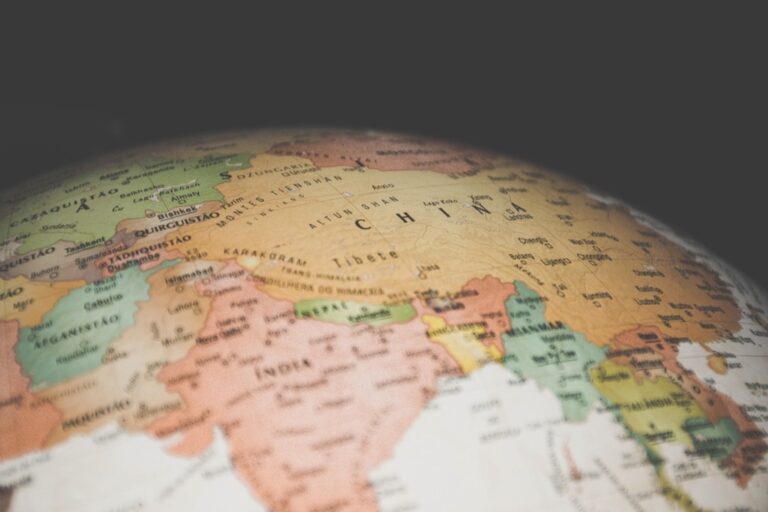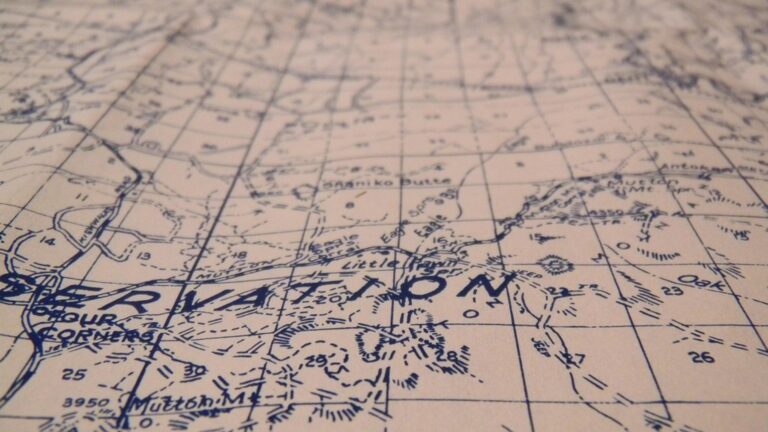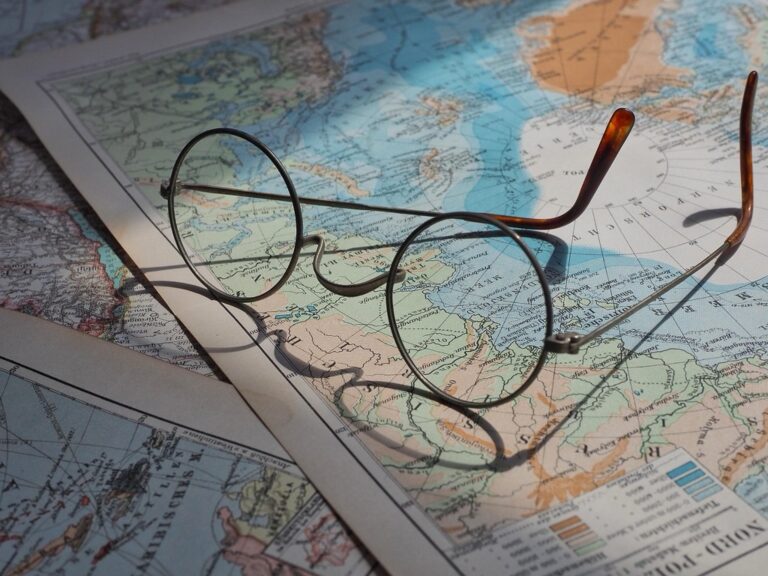9 Creative Typography Tips That Transform Map Design
Typography in maps goes far beyond simply labeling locations – it’s an art form that can transform ordinary cartography into compelling visual storytelling. By mastering creative typographic techniques you’ll elevate your maps from basic reference tools to engaging pieces that guide viewers through geographic narratives. Whether you’re designing for digital interfaces or print materials the strategic use of fonts hierarchy and placement will help you craft maps that are both beautiful and functional.
When thoughtfully applied typography becomes a powerful design element that enhances legibility highlights important features and establishes visual hierarchy in your cartographic work. Not only does creative typography make maps more visually appealing but it also improves their effectiveness at communicating complex spatial information. From choosing the perfect typeface to experimenting with innovative label placements you’ll discover how typography can revolutionize your approach to map design.
Disclosure: As an Amazon Associate, this site earns from qualifying purchases. Thank you!
Understanding the Fundamentals of Map Typography
Typography forms the backbone of effective map communication, serving as the bridge between geographic data and user comprehension.
Anatomy of Type in Cartography
Map typography consists of essential elements that impact readability across different scales. The x-height of letters determines overall legibility while ascenders and descenders affect spacing between feature labels. Stroke weight influences visibility against varying background colors and terrain patterns. Counter spaces within letters like ‘O’ and ‘e’ must remain clear even at smaller sizes. Understanding these type anatomy components helps you select fonts that maintain clarity from overview to detail views.
Basic Principles of Type Hierarchy
Type hierarchy in maps guides viewers through multiple layers of information using size contrast weight and spacing. Primary features like cities demand larger bolder typefaces while secondary elements like neighborhoods use smaller lighter variants. Establish 3-4 distinct type levels using a combination of size (8-14pt) weight (light regular bold) and case styles. Maintain consistent spacing ratios between hierarchy levels typically 2:3:4 to create visual order. Rivers roads and regions require different type treatments to reflect their unique spatial characteristics.
Selecting the Right Typefaces for Your Map
The typefaces you choose can make or break your map’s effectiveness by impacting both readability and visual appeal.
Serif vs. Sans-Serif Considerations
Choose sans-serif fonts for digital maps and small text sizes as they maintain clarity at lower resolutions. Serif typefaces work best for printed maps especially for place names and geographic features that need traditional authority. Consider Arial or Helvetica for road networks DIN for technical labels and Roboto for modern digital interfaces. Match your typeface selection to your map’s medium scale and viewing distance.
Font Pairing Strategies for Maps
Create visual hierarchy by combining up to three complementary typefaces from different font families. Use bold sans-serif fonts for primary features light serif fonts for natural elements and condensed fonts for tight spaces or linear features. Pair geometric sans-serifs like Futura with humanist fonts like Gill Sans for balanced contrast. Test your combinations at multiple zoom levels to ensure consistent readability across scales.
Breathe freely underwater with Sans Gills! This innovative device extracts dissolved oxygen from water, providing a comfortable and natural diving experience without bulky tanks.
Playing With Type Size and Weight
Creating Visual Hierarchy Through Scale
Type scale manipulation serves as a powerful tool for establishing information hierarchy in maps. Start with your largest type size (24-30pt) for primary features like country names then scale down progressively for states (18-22pt) cities (12-16pt) and minor landmarks (8-10pt). Create clear visual relationships by maintaining a consistent ratio between size levels typically 1:1.5 or 1:2. This scaling system helps viewers instantly recognize feature importance while navigating through multiple information layers efficiently.
Using Bold and Light Weights Effectively
Leverage font weights strategically to enhance map readability without cluttering the design. Apply bold weights to emphasize major geographic features like mountain ranges or primary cities while using lighter weights for secondary elements such as local roads or minor water bodies. Maintain a maximum of three weight variations (light regular bold) to ensure visual consistency. Remember that bold weights require more space between characters especially at smaller sizes to preserve legibility.
Mastering Type Placement and Orientation
Effective type placement transforms a basic map into an intuitive navigation tool by guiding viewers’ eyes naturally across geographic features.
Working With Curved Text Along Features
Position curved text carefully along geographic features like rivers roads or coastlines to enhance spatial understanding. Maintain consistent spacing between letters while following natural curves using tools like Adobe Illustrator’s “Type on a Path” or ArcGIS’s “Curved Text” feature. Keep letter spacing loose enough to remain legible when following irregular paths but tight enough to show clear feature association. Adjust baseline shifts to prevent overlap with nearby features or labels.
Positioning Labels for Maximum Readability
Place labels strategically to maximize visibility without obscuring important map features. Position city names slightly offset to the right of point features horizontal to the page. Align country names parallel to latitude lines with larger spacing between characters. Use leader lines for crowded areas to connect labels to their features while avoiding overlap. Test readability at multiple zoom levels to ensure labels remain clear and legible throughout the user experience.
Experimenting With Color and Contrast
Color and contrast play vital roles in map typography helping navigate complex spatial information effectively.
Using Color to Enhance Type Visibility
Strategically apply color to your typography to improve readability across different map backgrounds. Use light-colored text (white ivory cream) on darker terrains and dark text (navy charcoal black) on lighter areas. Create a 4.5:1 minimum contrast ratio between text and background colors following WCAG accessibility guidelines. Consider using contrasting halos or outlines around labels in busy areas – white outlines for dark text and black outlines for light text.
Experience comfortable viewing with reduced blue light emissions and accurate colors thanks to Dell's ComfortView Plus. Enjoy smooth visuals with a 100Hz refresh rate and versatile connectivity with dual HDMI ports.
Creating Depth Through Typography
Layer your typography to create visual depth that enhances spatial understanding. Apply subtle drop shadows (2-3px offset) to floating labels over water bodies or terrain. Use transparency values of 85-90% for background feature labels while keeping primary labels at 100% opacity. Experiment with knockout text effects where labels appear to sit behind major geographic features. Adjust the vertical position of labels slightly to reinforce natural elevation changes showing higher features with raised text placement.
Incorporating Typography as Design Elements
Typography in maps extends beyond mere labeling to become an integral part of the visual design that shapes the map’s aesthetic and functional appeal.
Using Letters as Graphic Elements
Transform letterforms into powerful visual elements by treating them as graphic shapes. Create custom letter-based icons for landmarks using oversized initial capitals or stylized text blocks. Style place names with distinctive treatments like outline effects drop caps or decorative fills to reflect the character of different regions. Experiment with letter spacing kerning and alignment to form organic shapes that complement your map’s topography while maintaining readability.
Integrating Type With Map Symbols
Blend typography seamlessly with map symbols to create unified visual elements. Design custom letterforms that share visual characteristics with your symbol set such as line weights stroke styles and geometric shapes. Use type as containers for data by incorporating pictographs icons or patterns within letter counters. Position labels to follow the natural flow of symbol clusters creating an intuitive visual connection between text and graphical elements while preserving clarity at various zoom levels.
Adding Personality Through Custom Lettering
Custom lettering transforms standard maps into unique visual experiences that reflect the character of geographic locations while maintaining clarity and functionality.
Hand-Drawn Typography Techniques
Incorporate hand-drawn elements into your maps using digital sketching tools like Procreate or Adobe Fresco. Start by sketching letterforms that match your map’s theme such as flowing scripts for coastal regions or rustic styles for mountainous areas. Scan and vectorize your hand-drawn typography using Adobe Illustrator’s Image Trace feature to maintain scalability. Create a consistent style guide for your hand-drawn elements focusing on stroke weight baseline alignment and character spacing to ensure readability across different zoom levels.
Unleash your creativity with Adobe Fresco! This beginner's guide offers step-by-step instructions and practical projects to help you master digital painting and drawing on your iPad or tablet.
Creating Place-Specific Type Styles
Design custom typefaces that reflect local architectural styles historical elements or cultural motifs of specific locations. For European cities use Gothic-inspired letterforms while adopting sleek sans-serifs for modern urban centers. Modify existing typefaces by adding distinctive flourishes ornaments or decorative elements that echo regional patterns. Apply subtle variations in letter spacing and baseline shifts to create organic movement that mimics the natural landscape while ensuring each label remains clearly legible at intended viewing distances.
Optimizing Typography for Different Map Scales
Effective map typography requires careful consideration of how text appears and behaves across various scales and zoom levels.
Adjusting Type for Digital Zoom Levels
Set up dynamic type sizing rules that automatically adjust label visibility based on zoom thresholds. Configure major city labels to appear at 1:1,000,000 scale with 14pt size while showing neighborhood names at 1:10,000 with 10pt size. Use scale-dependent rendering in GIS software like QGIS or ArcGIS to define specific zoom levels where labels appear disappear or change size. Implement label priority settings to prevent overcrowding when zooming out while maintaining essential geographic context.
Master ArcGIS Pro 3.2 with this comprehensive guide. Learn essential GIS workflows and data management techniques for effective spatial analysis.
Managing Text Density Across Scales
Control label density through strategic filtering rules and importance rankings. Set clear hierarchies where only capital cities display at country-wide views while local features appear at neighborhood scales. Apply automated label conflict resolution to maintain minimum spacing of 2-3 points between text elements. Use transparency and fade effects for secondary labels when zooming between scales to create smooth visual transitions. Implement smart label clustering for point features that group nearby labels at smaller scales.
Balancing Typography With Other Map Elements
Creating Harmony Between Text and Graphics
Establish visual rhythm between typography and map elements through consistent proportions and spacing. Use a modular scale to size text elements in relation to symbols roads rivers and landforms. Maintain a 1:2 ratio between label sizes and their corresponding graphic elements such as point markers or line widths. Apply optical adjustments to ensure text appears balanced with nearby features by adjusting tracking letterspacing and leading based on the size and weight of surrounding graphics.
Managing White Space Effectively
Control text density by strategically using white space to create breathing room between labels and map features. Leave margins of at least 1.5x the text height between labels and graphic elements. Cluster related labels together while maintaining clear separation between different feature groups. Use variable spacing based on feature importance with more white space around primary labels and tighter spacing for secondary information. Test label placement at multiple zoom levels to ensure adequate spacing is maintained throughout the user experience.
Building a Cohesive Typographic System
Creative typography transforms ordinary maps into powerful visual narratives that guide users through complex spatial information. By mastering typeface selection weight variations and strategic placement you’ll create maps that are both beautiful and functional.
Remember that typography isn’t just about readability – it’s about creating an immersive experience that reflects the unique character of each location. Whether you’re designing for digital or print your typographic choices will shape how users interact with and understand geographic data.
Take time to experiment with different combinations of fonts sizes and placements while maintaining consistency across scales. You’ll find that thoughtful typography doesn’t just label places – it brings your maps to life and tells compelling stories through design.