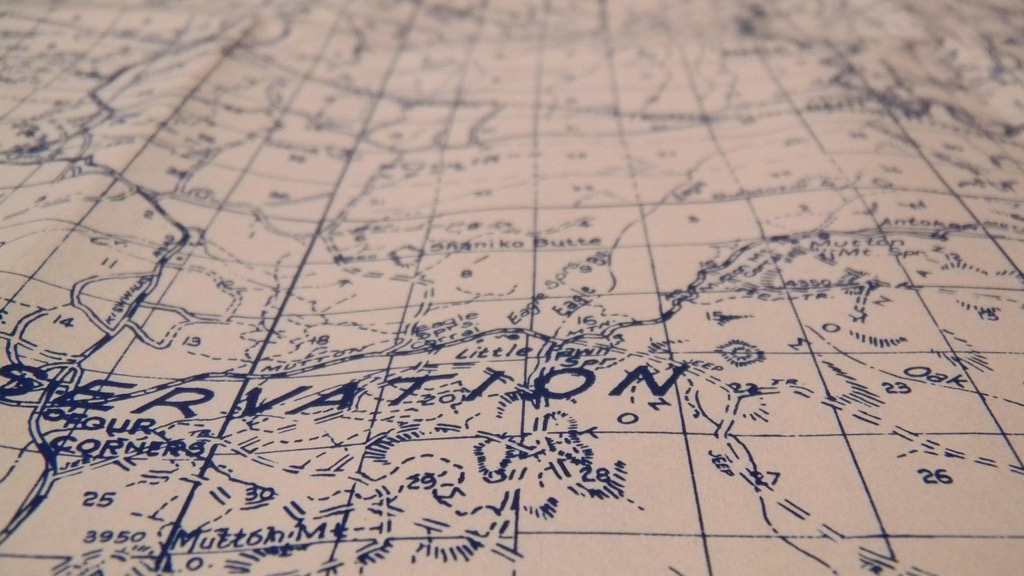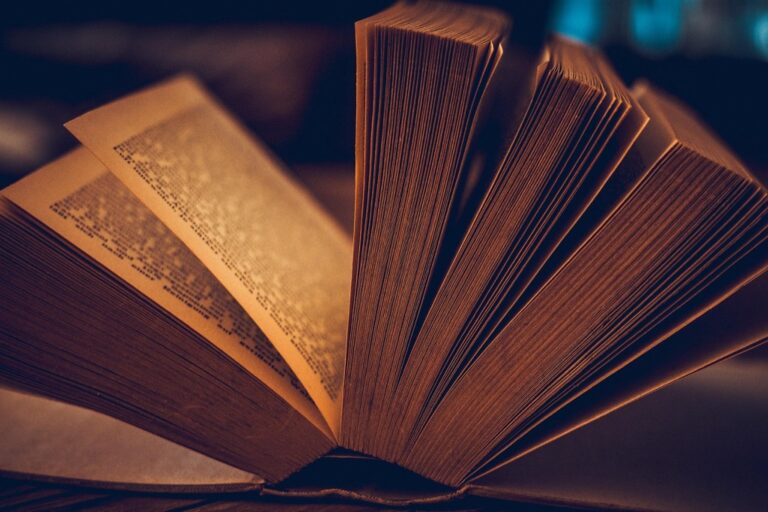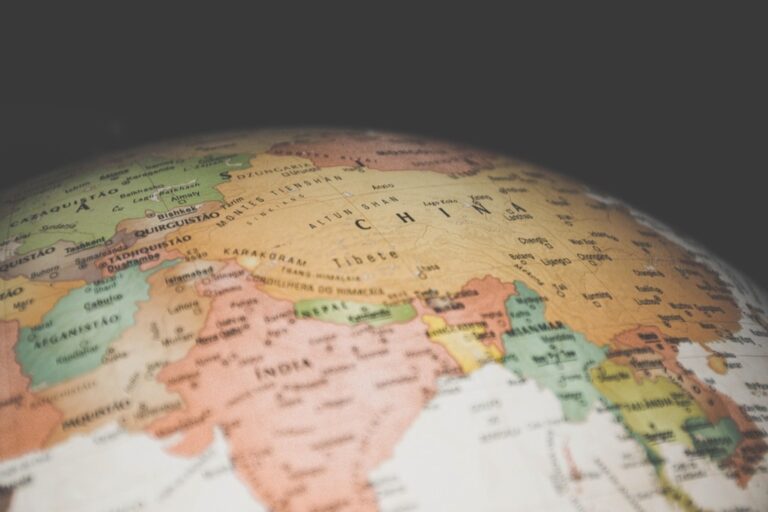11 Ways to Enhance Map Clarity with Strategic Labeling: Pro Tips for Better Design
Clear map labeling transforms a basic geographic visualization into an invaluable navigation tool that your audience can easily understand and use. Strategic placement of text labels map features and landmarks helps readers quickly identify locations while maintaining visual harmony across the entire map design. Whether you’re creating maps for digital applications urban planning or print media you’ll discover that mastering label placement techniques is crucial for producing professional-quality cartographic work that effectively communicates spatial information.
Your map’s success often hinges on how well you balance readability with aesthetic appeal while avoiding the common pitfall of cluttered overlapping labels. The art of strategic labeling requires understanding typography hierarchy and visual weight to ensure your map tells its story clearly. By implementing proven labeling strategies you’ll create maps that stand out for their clarity and professionalism.
Disclosure: As an Amazon Associate, this site earns from qualifying purchases. Thank you!
Understanding the Fundamentals of Map Labeling
Map labeling combines technical precision with artistic design to create clear geographic communication.
P.S. check out Udemy’s GIS, Mapping & Remote Sensing courses on sale here…
Basic Principles of Typography in Cartography
Typography in cartography requires careful font selection size scaling and placement decisions. Sans-serif fonts like Arial or Helvetica work best for small labels while serif fonts like Times New Roman suit larger geographic features. Label sizes should range from 6-12 points with proper letter spacing to maintain readability at different zoom levels. Consider using bold weights for primary features and regular weights for secondary elements to create natural emphasis without cluttering the map.
The Role of Visual Hierarchy
Visual hierarchy guides readers through different levels of geographic information using size contrast and placement. Primary labels for major cities or regions should appear 20-30% larger than surrounding text. Position important labels centrally with high contrast while placing secondary labels with reduced opacity. Use consistent capitalization rules like uppercase for countries lowercase for cities and italic for water bodies. Maintain 2-3 distinct label sizes across your map to create clear information tiers without overwhelming viewers.
Selecting Appropriate Text Styles and Fonts
Font selection plays a crucial role in map readability and professional appearance. Your choice of typefaces text styles and sizes directly impacts how effectively your map communicates information.
Choosing Legible Typefaces
Select typefaces based on their intended use and viewing context. Use clean sans-serif fonts like Arial Helvetica or Roboto for smaller labels roads and points of interest. Choose classic serif fonts such as Times New Roman or Georgia for larger geographic features natural landmarks or title elements. Test font legibility at both intended viewing distances and reduced sizes to ensure clarity across all display scenarios.
Working With Font Sizes and Weights
Apply a clear size hierarchy with 3-4 distinct levels to organize information effectively. Set primary labels like major cities at 10-12 points medium-weight secondary features at 8-10 points and tertiary elements at 6-8 points. Maintain a minimum 6-point font size for screen displays and 4-point for print to ensure readability. Use bold weights sparingly only for emphasis on major features or titles while keeping supporting text in regular weights to create visual contrast.
| Label Type | Font Size (pts) | Weight |
|---|---|---|
| Primary | 10-12 | Medium/Bold |
| Secondary | 8-10 | Regular |
| Tertiary | 6-8 | Regular |
Implementing Strategic Label Placement
Strategic label placement requires careful consideration of spacing density overlap and feature proximity to create readable maps.
Managing Label Density and Overlap
Maintain optimal label density by keeping a minimum distance of 2-3 text heights between labels. Use automated conflict detection tools in GIS software to identify overlapping labels. Prioritize important features by removing less significant labels in congested areas. Apply displacement rules where labels shift slightly from their anchor points to avoid collision. Consider using leader lines for point features when direct labeling creates clutter.
Optimizing Label Position Around Features
Place labels based on feature type and map scale. Position city names to the right or below points avoiding intersection with symbols. Curve river labels gently along waterways following natural bends. Center area labels within polygonal features using size-appropriate text. Align road labels parallel to street segments with consistent offset distances. Use automatic label engines to test multiple positions and select optimal placements based on hierarchy rules.
Using Color to Enhance Label Visibility
Strategic use of color in map labels dramatically impacts their readability and visual hierarchy while ensuring information remains clear across different viewing conditions.
Creating Effective Color Contrast
Apply high-contrast color combinations between your labels and background features to maximize readability. Use dark text on light backgrounds with a minimum contrast ratio of 4.5:1 for standard text and 3:1 for large text following WCAG guidelines. Select complementary colors like black text on white terrain or white text on dark water bodies. For densely detailed areas pair light neutral backgrounds with deep navy or charcoal labels to maintain distinction without creating visual fatigue.
Applying Halos and Masks
Implement text halos or masks to separate labels from busy background features. Add white halos 0.5-1.0 points wide around black text or dark halos around light text to create clear boundaries. Use opacity settings of 70-90% for halos to maintain visibility without overpowering the underlying map features. For complex terrain adjust the mask size proportionally to the label size keeping the halo width at roughly 15% of the text height.
Adapting Labels for Different Map Scales
Label adaptation across map scales ensures optimal readability while maintaining visual hierarchy and information density.
Handling Dynamic Label Display
Implement scale-dependent label rules in your GIS software to control label visibility at different zoom levels. Set specific display thresholds for each feature class: major cities visible at 1:1,000,000 smaller towns at 1:250,000 and street names at 1:10,000. Use label priority settings to manage feature hierarchy ensuring important labels remain visible when competing for space. Configure label overlap settings to prevent cluttered displays adjusting buffer zones based on feature importance.
Adjusting Text Density by Zoom Level
Configure progressive label density using zoom-level triggers in your mapping software. At the country level (1:5,000,000) display only capital cities and major geographic features. Increase density at regional scales (1:1,000,000) by adding state capitals and primary highways. For local views (1:50,000) enable neighborhood labels street names and points of interest. Maintain a consistent label-to-map-area ratio of 15-20% across all zoom levels to preserve readability.
Managing Label Priority and Conflicts
Effective label management requires a systematic approach to handle competing elements and maintain map clarity.
Setting Feature Importance
Establish a clear hierarchy for map features based on their significance to the map’s purpose. Assign priority levels from 1-5 where 1 represents critical elements like major cities or primary highways. Use attribute tables in your GIS software to store these values enabling automated label rendering. Configure labeling rules to display high-priority features first then populate secondary elements when space allows. Important features should maintain consistent visibility across different zoom levels.
Resolving Overlapping Labels
Implement automated conflict detection tools to identify and resolve label overlaps. Set minimum spacing rules of 2-4 points between labels depending on font size. Use offset positions to shift competing labels while maintaining connection to their features. Apply label stacking for dense areas keeping primary names visible while moving secondary labels to available spaces. Enable collision detection algorithms in your mapping software to automatically test multiple position options until finding optimal placements.
Incorporating Label Animation and Interaction
Animation and interactive elements can transform static map labels into dynamic components that enhance user engagement and information clarity.
Dynamic Label Behavior
Implement smooth fade-in transitions for labels as users zoom to different map scales. Set opacity animations between 200-300 milliseconds to ensure fluid visibility changes without jarring effects. Use progressive disclosure techniques to reveal additional label details on hover including population numbers street addresses or historical data. Configure labels to automatically adjust their position based on surrounding features using collision detection algorithms that maintain 10-pixel minimum spacing between elements.
User-Controlled Label Display
Add toggle switches that let users customize which label categories appear such as landmarks transportation or administrative boundaries. Include slider controls to adjust label density from 25% to 100% of available labels based on user preference. Implement quick filter buttons for language options letting users switch between local names transliterations or multiple language displays. Design intuitive icon-based menus that allow users to highlight specific label groups while temporarily dimming others to 30% opacity.
Optimizing Labels for Different Output Formats
Effective map labeling requires careful consideration of the final output format to ensure optimal readability across different mediums.
Digital Display Considerations
Optimize your digital map labels by setting the minimum font size to 10 pixels for screen legibility. Use web-safe fonts like Arial Helvetica or Open Sans that render clearly on various devices screens. Set label resolution to 72-96 DPI for standard displays or 144-300 DPI for retina screens. Apply anti-aliasing to smooth text edges reduce pixelation. Configure dynamic label scaling to adjust text size based on zoom levels using relative units like em or viewport units instead of fixed pixels.
Print Production Requirements
Prepare print-ready map labels by setting the minimum font size to 6-8 points for physical readability. Use CMYK color space for label text ensuring proper color reproduction in professional printing. Set label resolution to 300-600 DPI for sharp output on paper. Convert fonts to outlines or embed them in the export file to prevent substitution issues. Apply overprint settings for black text to avoid misregistration problems. Test print proofs at actual size to verify label clarity contrast and spacing.
Testing and Refining Label Readability
Conducting Usability Studies
Test label readability with diverse user groups through structured usability studies. Select 8-10 participants from different age groups demographics to evaluate your map labels under varied conditions like screen sizes mobile devices & print formats. Record user feedback on readability clarity navigation speed & label visibility from different viewing distances. Use eye-tracking tools to analyze how users scan label placement & identify areas where their gaze lingers due to confusion or difficulty.
Iterating Label Design
Implement systematic label refinements based on usability study findings. Start by adjusting font sizes spacing & contrast ratios for problematic labels identified during testing. Create A/B versions of label designs to compare effectiveness measuring metrics like recognition speed & accuracy rates. Use heat mapping tools to visualize label interaction patterns & optimize placement based on user behavior data. Track improvements through multiple iterations documenting changes that yield the most significant readability gains.
Best Practices for Map Label Enhancement
Strategic map labeling transforms your geographic visualizations from basic references into powerful communication tools. By implementing thoughtful typography hierarchy automated conflict detection and dynamic label adjustments you’ll create maps that are both visually appealing and highly functional.
Remember that effective labeling isn’t just about placing text on a map – it’s about creating an intuitive user experience. Take advantage of modern GIS tools and design principles to optimize your labels for both digital and print formats while maintaining consistency across different scales.
Your commitment to testing and refining label placement will ultimately determine the success of your maps. Keep experimenting with different approaches and gather user feedback to create geographic visualizations that truly serve their intended purpose.