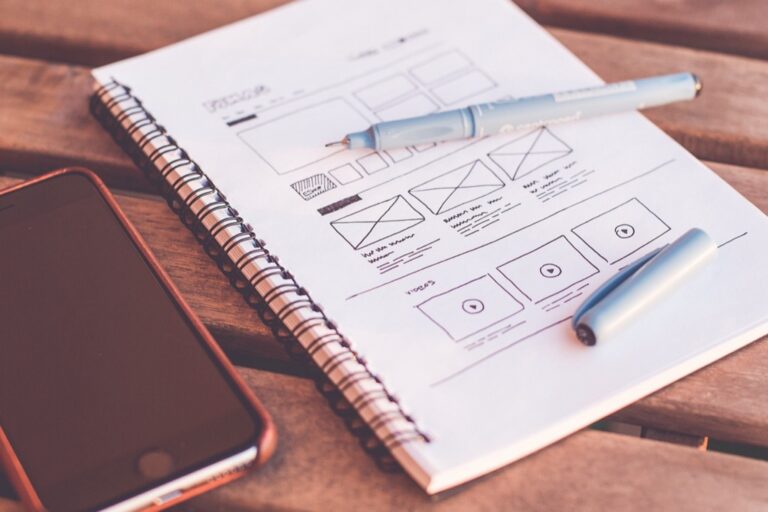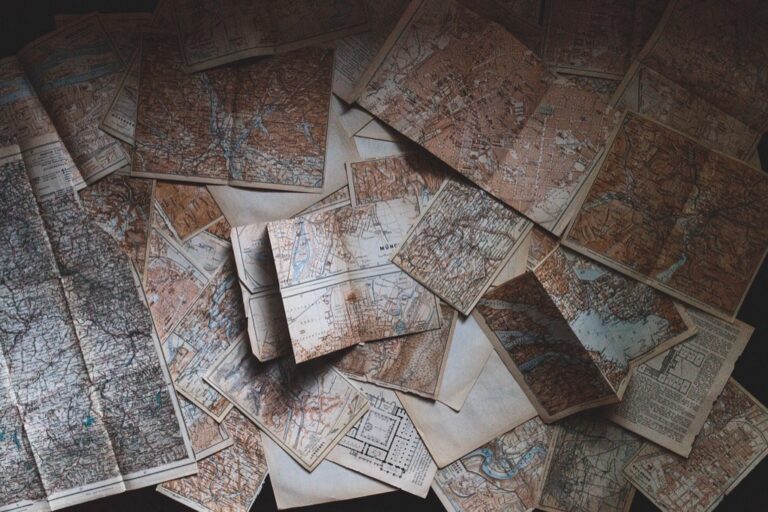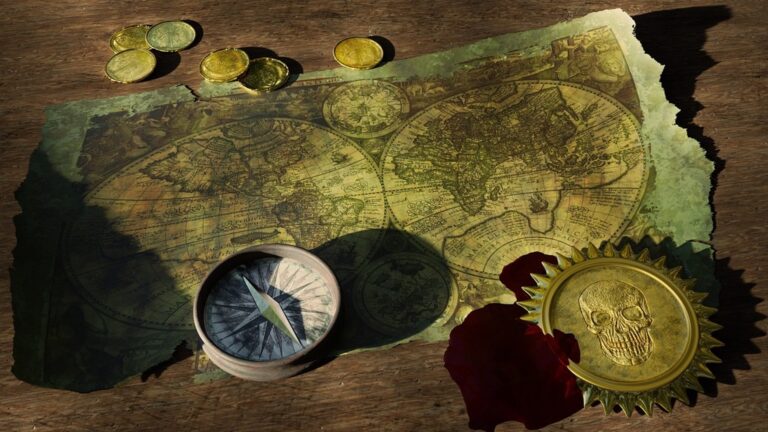11 Creative Ways to Represent Data Density on Maps That Unlock Hidden Patterns
Making sense of complex data on maps doesn’t have to feel like solving a puzzle – modern visualization techniques can transform cluttered information into clear, compelling stories. You’ll discover innovative approaches that go beyond traditional heat maps and choropleth displays, opening up new possibilities for representing data density in ways your audience will instantly grasp.
Whether you’re a data scientist, GIS specialist, or visualization enthusiast, exploring creative mapping techniques will help you communicate spatial patterns more effectively and engage viewers with your geographic insights. These methods will revolutionize how you think about displaying everything from population distributions to customer behavior patterns on maps.
Disclosure: As an Amazon Associate, this site earns from qualifying purchases. Thank you!
Understanding Data Density Visualization in Modern Cartography
Basic Principles of Data Density Mapping
Data density mapping relies on four core principles to effectively display spatial information. First quantize your data into meaningful groups that reveal patterns without oversimplification. Next implement visual hierarchy through color gradients symbol sizes or opacity levels to distinguish between high and low-density areas. Then maintain geographic accuracy by preserving important boundaries landmarks and scale relationships. Finally optimize the visual load by removing unnecessary elements that don’t contribute to the core message.
P.S. check out Udemy’s GIS, Mapping & Remote Sensing courses on sale here…
Why Creative Visualization Matters
Creative visualization transforms complex spatial data into compelling visual stories that drive insights and decision-making. Traditional mapping methods often struggle to represent multiple layers of information without creating visual clutter. Modern creative approaches like 3D extrusions dot density maps and interactive filtering help users explore density patterns more intuitively. These innovative techniques increase data retention boost engagement and enable viewers to discover spatial relationships that might otherwise remain hidden in conventional maps.
Exploring Heat Maps for Population Distribution
Creating Dynamic Heat Maps
Heat maps transform raw population data into intuitive visual patterns through color-coded density representations. Create dynamic heat maps by setting appropriate radius values that reflect your data’s geographic scale such as 25-50 pixels for city-level analysis or 100-200 pixels for regional views. Use weighted point data to generate smooth density gradients that accurately represent population clusters. Tools like Mapbox GL JS or Leaflet.js let you implement interactive features including zoom-dependent density adjustments mouseover tooltips that display exact population values.
Customizing Color Gradients for Impact
Select color schemes that maximize visual clarity while maintaining data accuracy in your heat maps. Use sequential color gradients ranging from cool to warm tones like yellow to dark red for showing population intensity. Implement a minimum of 5 distinct color breaks to effectively distinguish density levels while avoiding visual confusion. Tools like ColorBrewer2.0 help create colorblind-friendly palettes that work across different display devices. Adjust opacity levels between 60-80% to allow underlying geographic features to remain visible without compromising the heat map’s impact.
Leveraging 3D Elevation Models to Show Data Intensity
3D elevation models offer powerful ways to visualize data density by adding vertical dimension to traditional map displays.
Building Height-Based Representations
Transform your density data into dramatic 3D cityscapes using building height extrusions. Set your base heights according to data values such as population density business activity or social media engagement. Map platforms like Mapbox GL JS Unity or ArcGIS Pro enable custom height multipliers to create striking visual contrasts. Apply gradient colors to building facades to add another layer of data representation while maintaining clear geographic context through recognizable urban forms.
Topographic Data Density Visualization
Combine terrain models with data density values to create hybrid topographic visualizations. Use tools like QGIS or ArcGIS Pro to drape density surfaces over digital elevation models representing your data metrics. Adjust vertical exaggeration factors between 1.5x and 3x to highlight subtle patterns without distorting geographic reality. Add hillshade effects with 315-degree illumination angles to enhance depth perception and reveal density clusters within the landscape’s natural contours.
Implementing Dynamic Dot Density Techniques
Dynamic dot density maps transform raw spatial data into intuitive point-based visualizations where each dot represents a specific quantity of the mapped phenomenon.
Automated Dot Placement Strategies
Configure your GIS software to distribute dots randomly within defined geographic boundaries using weighted algorithms. Tools like ArcGIS’s “Create Random Points” or QGIS’s “Random Points Inside Polygons” generate precise dot patterns based on your data values. Set dot values (1 dot = X units) to match your data scale while maintaining visual clarity. Implement constraints to prevent dot overlap and ensure dots fall within valid areas using spatial queries and buffer zones.
Interactive Clustering Methods
Apply dynamic clustering algorithms that automatically adjust dot groupings based on zoom levels. Use Mapbox’s Supercluster or Leaflet.markercluster to aggregate points into interactive clusters that split or combine as users zoom in and out. Configure cluster thresholds to display individual dots at detailed zoom levels while showing aggregate clusters at broader views. Add hover effects to reveal exact counts and enable click interactions for deeper data exploration.
Using Hexagonal Binning for Spatial Analysis
Hexagonal binning transforms point-based data into regularized hexagonal grids that reveal density patterns while maintaining geographic accuracy. This technique excels at displaying large datasets by aggregating points into meaningful spatial units.
Optimizing Hexagon Size and Scale
Set your hexagon size based on your data’s geographic extent and analysis goals. For city-level analysis use smaller hexagons (250-500 meters) to capture neighborhood patterns while regional studies benefit from larger cells (2-5 kilometers). Tools like H3 by Uber offer standardized hexagon sizing across zoom levels ensuring consistent visualization. Adjust cell size dynamically using tools like Mapbox or QGIS to find the sweet spot between detail and readability.
Color-Coding Hexagonal Patterns
Apply strategic color schemes to highlight density variations in your hexagonal grid. Use sequential color ramps for single-variable density display starting with light shades for low values and progressing to darker hues for high-density areas. Tools like ColorBrewer provide colorblind-friendly palettes optimized for hexbin visualization. Set meaningful class breaks using methods like natural jenks or quantiles to emphasize data patterns while maintaining visual hierarchy.
Incorporating Isometric Grid Systems
Isometric grids transform traditional flat map views into dynamic 3D-like representations by using equilateral triangular patterns that create the illusion of depth while maintaining data accuracy.
Designing Custom Grid Patterns
Create distinctive isometric patterns by adjusting grid cell dimensions to match your data requirements. Use tools like D3.js or Mapbox to generate uniform triangular cells sized between 5-20 pixels for optimal visualization. Set grid rotation angles to 30° 60° or 120° to maintain true isometric perspective while aligning with geographic features. Apply consistent spacing rules using vector-based tools like QGIS to ensure seamless pattern flow across the map surface.
Balancing Grid Density with Readability
Optimize your isometric grid by setting appropriate cell density thresholds. Start with 100-200 cells per square kilometer in urban areas reducing to 20-50 cells in rural regions. Use automated scaling tools in ArcGIS Pro or QGIS to adjust density based on zoom levels. Implement transparency gradients from 40-80% opacity to maintain basemap visibility while highlighting data patterns. Test different cell sizes across multiple screen resolutions to ensure consistent legibility.
Animating Temporal Data Density Changes
Time-Series Visualization Techniques
Transform static density maps into dynamic visualizations by implementing temporal animations that reveal data patterns over time. Use timestamped data layers in tools like MapboxGL JS or ArcGIS Pro to create frame-by-frame sequences showing density evolution. Set consistent time intervals between 0.5-2 seconds per frame to maintain smooth playback while allowing viewers to track changes. Tools like Kepler.gl offer built-in temporal animation features that automatically interpolate between timesteps using configurable transition speeds.
Creating Smooth Density Transitions
Implement motion tweening algorithms to generate fluid transitions between temporal states in your density maps. Calculate intermediate frames using linear interpolation (LERP) for color values density metrics with tools like D3.js or Three.js. Set transition durations between 300-500 milliseconds to ensure smooth animation while maintaining cognitive processing time. Apply easing functions like cubic-bezier curves to create natural-feeling transitions that enhance data comprehension without causing visual fatigue.
Integrating Smart Color Schemes
Choosing Effective Color Palettes
Select color schemes that enhance data readability while maintaining visual hierarchy on your maps. Use ColorBrewer 2.0 to create scientifically-validated sequential palettes for continuous data or diverging schemes for contrasting values. Tools like Mapbox Studio and QGIS offer pre-built color ramps designed specifically for cartographic applications. Match your color intensity to data significance creating 5-7 distinct classes for optimal visual processing. Consider implementing alpha channels to reveal underlying geography while preserving data visibility.
Implementing Color Psychology Principles
Apply color psychology to reinforce your data’s message through intuitive visual cues. Use cool blues and greens for calming or neutral datasets like water resources or vegetation coverage. Select warm reds oranges and yellows to highlight areas of concern or high activity such as population density hotspots. Maintain consistent color meanings across related map series to build visual literacy. Consider cultural color associations when designing maps for international audiences using tools like Colorgorical to generate culturally-aware palettes.
Applying Innovative Symbol Mapping
Transform your spatial data representation by implementing creative symbol mapping techniques that enhance data comprehension while maintaining visual appeal.
Custom Symbol Design for Data Points
Create distinctive point symbols using vector graphics tools like Adobe Illustrator or Inkscape to represent specific data categories. Design scalable SVG symbols that maintain clarity at different zoom levels by using simple geometric shapes enhanced with meaningful visual attributes. Implement custom icons through mapping libraries like Mapbox GL JS or Leaflet by converting them to image sprites or SVG paths. Use contrasting shapes such as circles squares or triangles to distinguish between data types while maintaining a cohesive visual language.
Scaling Symbols for Density Representation
Implement proportional symbol scaling to reflect data magnitude using square root or logarithmic transforms for balanced visual representation. Set minimum and maximum symbol sizes (12-50 pixels) to prevent overlap while ensuring visibility across zoom levels. Use tools like D3.js or ArcGIS Arcade expressions to create dynamic scaling rules based on data ranges. Apply transparency gradients (20-60%) to overlapping symbols to reveal density patterns in clustered areas while maintaining individual symbol visibility.
Moving Forward with Advanced Data Density Visualization
Data density visualization on maps has evolved far beyond simple dots and colors. Today’s mapping techniques offer you unprecedented ways to transform complex spatial data into compelling visual stories that capture attention and drive understanding.
By leveraging modern tools and creative approaches like 3D extrusions hexagonal binning and animated temporal changes you’ll be able to create maps that not only inform but engage your audience. These advanced visualization methods help unlock hidden patterns in your data while maintaining geographic accuracy and visual appeal.
Remember that the perfect visualization balances aesthetic appeal with data integrity. As mapping technology continues to advance you’ll find even more innovative ways to represent density patterns and uncover meaningful insights from your spatial data.