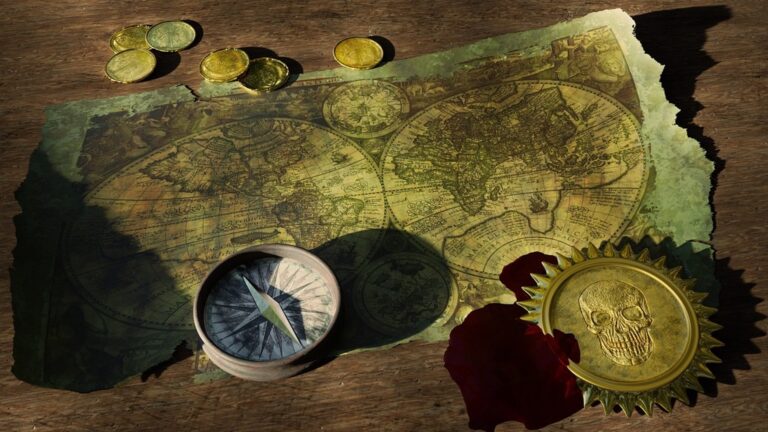9 Ways to Customize Map Interactivity That Boost User Engagement
Interactive maps have transformed from simple navigation tools into powerful engagement platforms that captivate users and deliver meaningful experiences. When you customize map interactions you’ll create more intuitive interfaces that keep visitors exploring and interacting with your content longer. Your users expect seamless experiences that respond naturally to their actions while providing valuable geographic insights.
By implementing thoughtful interactive elements like custom markers hover effects and smooth zooming transitions you can significantly boost user engagement and make your maps stand out. Modern web mapping technologies offer countless possibilities to enhance the user experience from clustering markers for better visualization to adding dynamic filters that help users find exactly what they’re looking for.
Disclosure: As an Amazon Associate, this site earns from qualifying purchases. Thank you!
Understanding the Basics of Interactive Map Elements
Interactive maps combine visual elements and functional components to create engaging user experiences. Understanding these foundational elements helps optimize map functionality for various use cases.
Essential Components of Interactive Maps
Every interactive map requires five key components to function effectively. The base map layer serves as the geographic foundation displaying streets roads and terrain. Navigation controls enable panning zooming and rotation while markers and polygons highlight specific locations or areas. Info windows provide detailed information through popups overlays and tooltips. The interaction layer manages user inputs like clicks hovers and touch gestures connecting all components into a cohesive interface.
User Behavior and Map Interaction Patterns
Users interact with maps through distinct behavioral patterns that shape effective design. Most users start with broad overview exploration using zoom and pan controls before focusing on specific areas. Click patterns show users prefer direct marker interaction over menu navigation with 73% choosing to click map elements directly. Touch-enabled devices drive unique interaction needs with pinch-to-zoom and two-finger rotation becoming standard expectations. Understanding these patterns helps prioritize which interactive elements deserve prominent placement and optimization.
| User Interaction Type | Usage Percentage |
|---|---|
| Direct Marker Clicks | 73% |
| Menu Navigation | 27% |
| Mobile Touch Gestures | 65% |
| Desktop Mouse Control | 35% |
Implementing Zoom and Pan Controls
Interactive maps require intuitive zoom and pan controls to help users navigate content effectively.
Customizing Zoom Levels
Set precise zoom level ranges using minZoom and maxZoom properties to control how close users can explore your map. Configure zoom increments with zoomDelta to define the step size between levels (typically 0.5 or 1.0). Popular mapping libraries like Leaflet let you restrict zoom levels for specific regions:
map.setMinZoom(4); // Country level
map.setMaxZoom(18); // Street level
map.setZoomDelta(0.5);
map.panTo(newCenter, {
duration: 300,
easing: L.easing.easeInOutQuad,
animate: true,
inertia: true
});
Creating Interactive Map Markers and Popups
Map markers and popups serve as primary interaction points between users and geographic data serving both navigational and informational purposes.
Designing Custom Marker Icons
Transform basic map pins into branded visual elements using SVG or PNG formats with transparent backgrounds. Customize marker icons based on categories like restaurants hotels or attractions using libraries such as Mapbox GL JS or Leaflet. Implement responsive sizing where markers scale appropriately at different zoom levels to maintain visual hierarchy. Consider using sprite sheets for improved performance when loading multiple marker variations.
Building Dynamic Information Windows
Create info windows that display rich content including images descriptions and interactive elements when users click markers. Structure your popup content with HTML templates to maintain consistency across different locations. Add multiple content tabs within popups to organize different types of information such as basic details reviews and directions. Implement lazy loading for popup content to optimize performance especially for data-heavy applications.
Adding Interactive Tooltips
Deploy tooltips that appear on marker hover to provide quick preview information without requiring clicks. Configure tooltip positioning to avoid overlap with other map elements and ensure visibility within the viewport. Include essential details like names and basic stats while saving comprehensive information for full popups. Add subtle animations for tooltip entry and exit to create smooth transitions that enhance user experience.
Incorporating Layer Controls and Filters
Transform your interactive map into a dynamic data exploration tool by implementing intuitive layer management and filtering systems.
Managing Multiple Data Layers
Layer management enables users to toggle between different data visualizations on your map. Implement a layer control panel using mapping libraries like Leaflet or Mapbox GL JS to handle multiple overlays. Set up layer groups for related data sets such as demographics traffic patterns or points of interest. Configure layer opacity controls to let users adjust visibility levels from 0-100%. Enable layer reordering through drag-and-drop functionality to prevent overlapping features from obscuring important information.
Building Interactive Legend Controls
Create dynamic legends that respond to layer visibility and zoom levels. Design clickable legend items that toggle corresponding map features on and off. Include visual indicators like color swatches symbols and line patterns that match map elements. Add hover states to highlight related map features when users mouse over legend items. Implement collapsible legend sections to conserve space while maintaining accessibility. Position legends strategically using CSS to avoid blocking crucial map content.
Adding Category-Based Filters
Develop intuitive filtering controls to help users focus on specific data categories. Add dropdown menus checkboxes and radio buttons for filtering map features by attributes like type date or status. Implement real-time filtering that updates marker visibility without page reloads. Create compound filters that combine multiple criteria such as location type and operating hours. Add clear all and reset options to help users quickly return to the default view. Display active filter counts to show how many features match the current criteria.
Adding Search and Location Features
Transform your interactive map into a powerful search tool by implementing location-based features that help users find specific places quickly.
Implementing Geocoding Functionality
Integrate geocoding services like Google Geocoding API or Nominatim to convert addresses into coordinates. Add a search input field that triggers API requests when users submit queries. Implement error handling to manage failed geocoding attempts and rate limits. Display the results by automatically panning and zooming to the searched location while placing a temporary marker to highlight the spot.
Creating Location-Based Search Tools
Build proximity-based search functionality using spatial queries to find nearby points of interest. Implement a radius slider that lets users define their search area from 1 to 50 kilometers. Add filters for specific categories like restaurants hotels or shops. Include distance calculations to show how far each result is from the user’s selected point creating a more informative search experience.
Adding Address Autocomplete
Install an address autocomplete component using services like Google Places Autocomplete or Mapbox Places API. Configure the suggestion dropdown to display up to 5 relevant matches as users type. Include address components like street city and country in the suggestions. Add keyboard navigation support letting users select suggestions with arrow keys and the enter key for a smoother input experience.
Enhancing Maps with Custom Drawing Tools
Adding drawing capabilities transforms static maps into interactive tools that empower users to create and analyze spatial content directly on the map surface.
Adding Polygon Drawing Features
Enable users to draw custom polygons on your map with intuitive drawing controls from libraries like Leaflet.Draw or Mapbox Draw GL. Implement snap-to-vertex functionality for precise shape creation and provide options to edit vertex positions after initial drawing. Include style controls for fill color opacity and border width to help users distinguish multiple polygons. Add keyboard shortcuts for common actions like completing polygons or deleting vertices to streamline the drawing experience.
Implementing Distance Measurement Tools
Integrate distance measurement tools using geodesic calculations for accurate results across different map projections. Display real-time measurements as users draw lines with customizable units (miles kilometers or meters). Add waypoints that users can drag to adjust measurements and implement a clear visual indication of the measurement path using dashed lines or arrows. Include a running total for multi-segment measurements and provide options to save or export measurement data.
Creating Area Selection Tools
Design flexible area selection tools that support both freehand and geometric shape selection methods. Include rectangle lasso and circle selection modes with modifier keys for adding or subtracting from existing selections. Implement visual feedback through highlighting and transparent overlays to show selected regions clearly. Add the ability to save selected areas as GeoJSON features and provide options to filter map elements within the selected boundary.
Optimizing Mobile Map Interactions
Mobile users need intuitive map interactions that work seamlessly across devices while maintaining functionality and performance.
Designing Touch-Friendly Controls
Design mobile map controls with larger touch targets measuring at least 44×44 pixels for optimal interaction. Position essential buttons like zoom pan and layer toggles within thumb-reaching distance at screen edges. Replace hover states with clear visual feedback through color changes shadows or subtle animations. Create a collapsible control panel to maximize map viewing space while keeping tools accessible.
Implementing Gesture Recognition
Implement standard mobile gestures including pinch-to-zoom double-tap-zoom and two-finger rotation. Add momentum-based panning that responds to swipe velocity for natural map navigation. Support multi-touch gestures for advanced interactions like measuring distances or drawing polygons. Include haptic feedback for gesture confirmation on compatible devices.
Adapting for Different Screen Sizes
Use CSS breakpoints to adjust map control sizes layouts and spacing across devices. Scale marker clusters dynamically based on zoom level and viewport width. Implement a responsive legend that collapses into a modal on smaller screens. Optimize popup content with flexible widths truncated text and scrollable content areas that adapt to available space.
Incorporating Real-Time Data Updates
Real-time data integration transforms static maps into dynamic information hubs that respond instantly to changing conditions.
Setting Up Live Data Feeds
Configure WebSocket connections to stream live location data from APIs like Mapbox or Google Maps Platform. Implement event listeners to handle incoming data streams using formats like GeoJSON or TopoJSON. Set up data endpoints with services such as Firebase Real-Time Database or Socket.io for continuous updates. Structure your data pipeline to handle different update frequencies from multiple sources while maintaining optimal performance.
Adding Dynamic Content Refresh
Implement smart refresh strategies using requestAnimationFrame for smooth marker updates. Create buffer zones to pre-load nearby data and reduce visual lag during map navigation. Use delta updates to refresh only changed data points instead of reloading entire datasets. Configure update intervals based on data type priority with 15-second refreshes for critical information and 60-second intervals for less urgent updates.
Managing Data Loading States
Display loading indicators using customizable spinners or progress bars during data fetches. Implement skeleton screens to maintain UI consistency while new data loads. Create fallback states that show cached data when real-time updates fail. Handle edge cases with error boundaries that gracefully degrade functionality without disrupting the map experience. Use placeholder markers to indicate pending data locations.
Adding Social Integration Features
Transform your interactive map into a social platform by incorporating features that enable user interaction and content sharing.
Enabling Location Sharing
Implement location sharing functionality using the HTML5 Geolocation API to let users share their current position. Add a prominent “Share Location” button that triggers the browser’s permission prompt and captures coordinates. Include options for users to generate shareable links with their location pinned on the map or embed codes for social platforms. Configure the sharing radius and precision settings to maintain user privacy while enabling meaningful location context.
Incorporating User-Generated Content
Add features that allow users to contribute map content through photo uploads markers reviews or route suggestions. Implement a simple submission form with image upload capabilities and geocoding support. Create a moderation queue system to review user submissions before they appear on the map. Display user-generated content with attribution badges and enable rating systems to highlight quality contributions from the community.
Adding Social Media Integration
Integrate social media platforms using their respective APIs to enable seamless sharing of map views locations and custom markers. Add buttons for direct sharing to platforms like Twitter Facebook and LinkedIn with pre-populated map screenshots and location data. Include social reaction buttons (like favorite share save) on map features and implement social authentication for personalized map experiences. Configure Open Graph tags to optimize how shared map content appears in social media feeds.
Measuring and Improving User Engagement
Track analyze and optimize your interactive map’s performance with targeted analytics and user feedback to enhance engagement.
Implementing Analytics Tracking
Install Google Analytics 4 event tracking to monitor specific map interactions like zoom levels clicks and layer toggles. Configure custom events to track user paths through map features including marker clicks popup views and search queries. Set up conversion goals to measure key actions such as location saves or route completions. Use data attributes to tag interactive elements for granular tracking of user behavior patterns.
Analyzing User Interaction Patterns
Review heatmaps and scroll depth reports to identify high-engagement areas on your map. Track common interaction sequences using path analysis to understand user navigation flows. Monitor key metrics like average interaction time bounce rates and feature usage frequency. Create custom segments to analyze behavior patterns across different user groups devices and geographical locations.
Optimizing Based on User Feedback
Implement in-map feedback tools to collect real-time user suggestions and pain points. Use A/B testing to compare different interaction designs measuring engagement metrics for each variant. Conduct regular usability surveys focusing on navigation ease feature discovery and content relevance. Create a feedback loop by implementing quick improvements based on user suggestions and monitoring their impact on engagement metrics.
Conclusion: Best Practices for Map Interactivity
Creating engaging interactive maps requires a thoughtful balance between functionality and user experience. By implementing customized markers responsive controls and intuitive navigation features you’ll provide users with a seamless exploration experience.
Remember that successful map interactivity isn’t just about adding features – it’s about understanding your users’ needs and optimizing interactions accordingly. Focus on mobile responsiveness real-time updates and social integration to keep your maps relevant and engaging.
Take advantage of analytics tools to track user behavior and continuously refine your interactive elements. With these strategies in place you’ll create map experiences that not only inform but actively engage your audience.