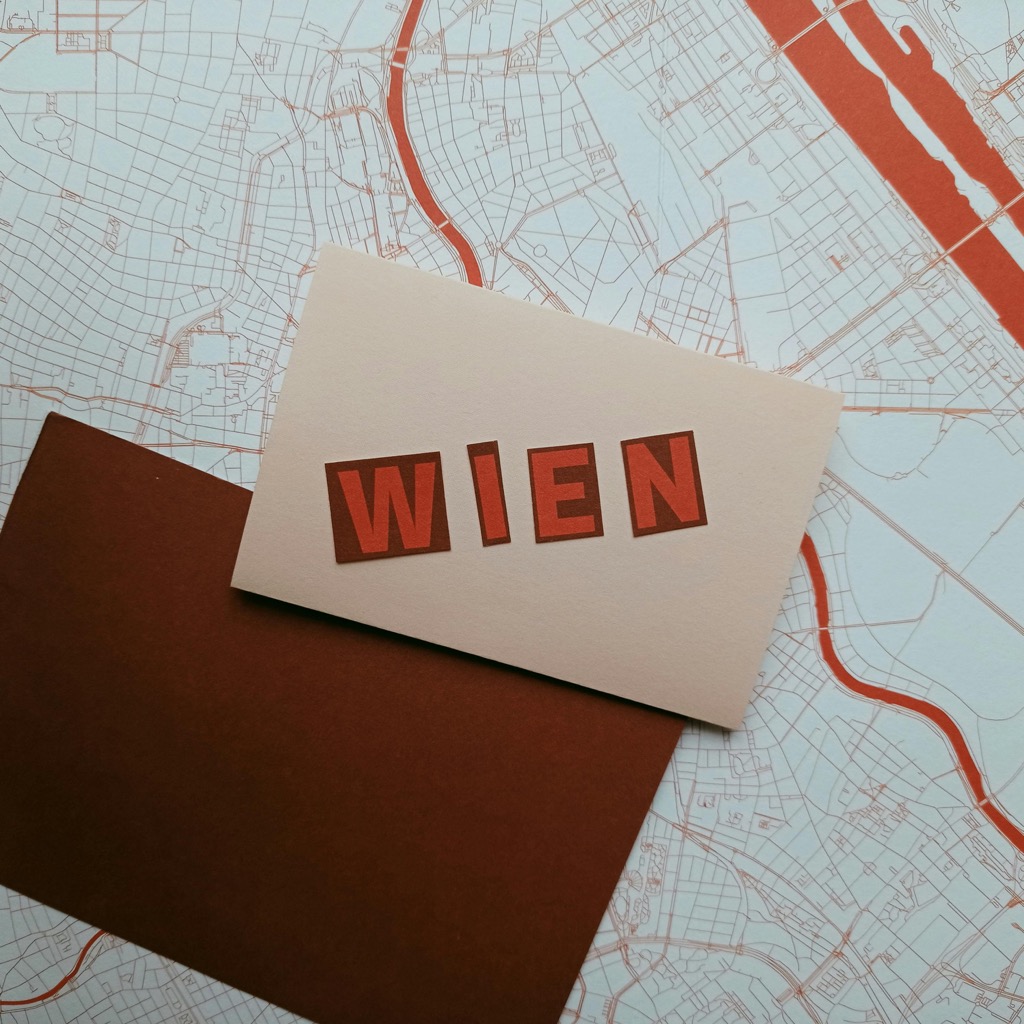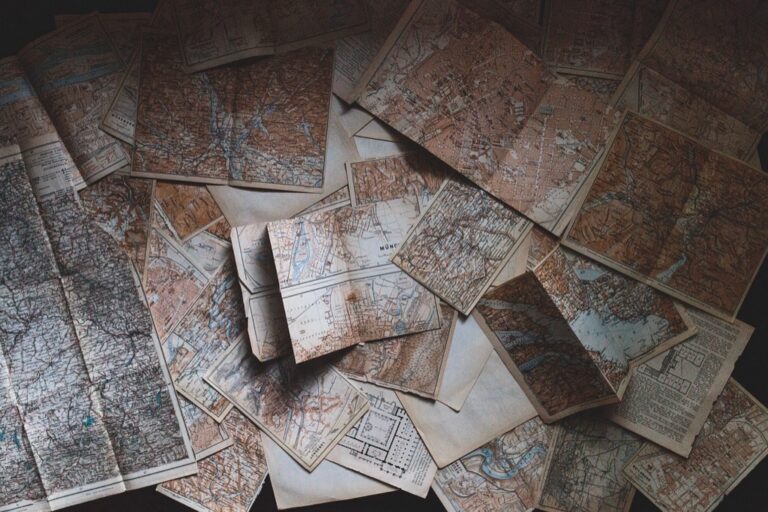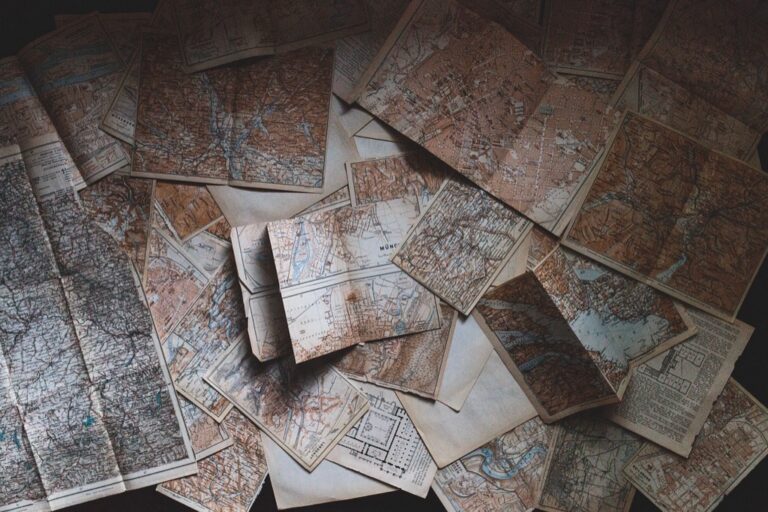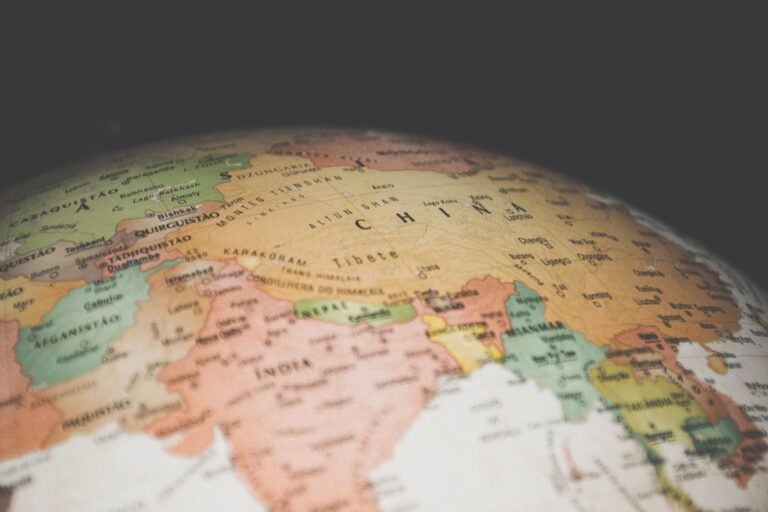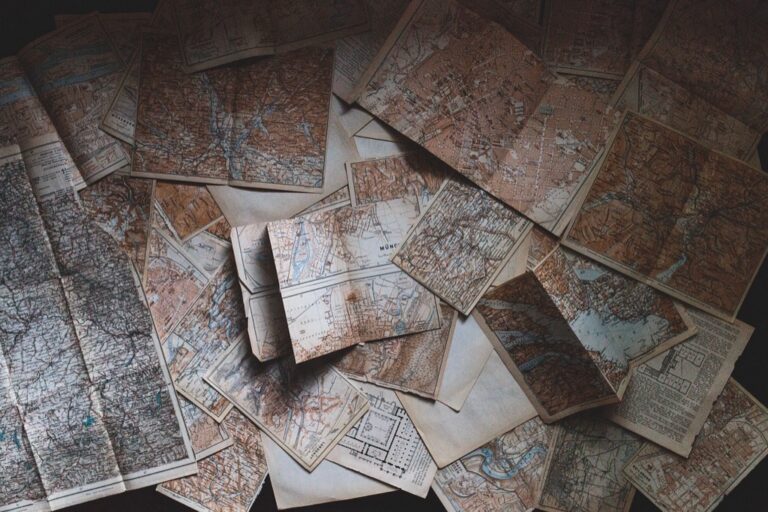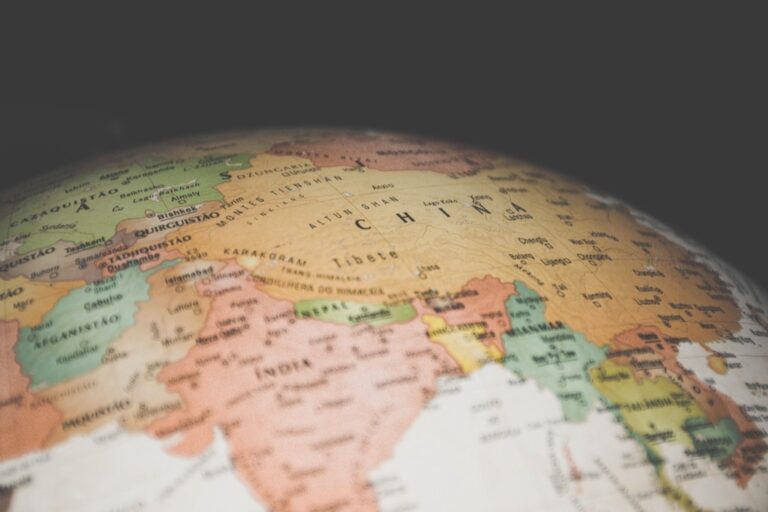11 Map Layout Design Tips That Enhance Print-Ready Maps
Creating the perfect printed map requires careful attention to layout design principles that go far beyond simply plotting points on paper. Whether you’re designing a tourist guide hiking map or a detailed urban planning document you’ll need to master essential elements like scale bars legends and proper data visualization techniques.
Your map’s success depends on striking the right balance between visual appeal and practical functionality while ensuring every element serves a clear purpose in guiding your readers through the geographical information you’re presenting.
Disclosure: As an Amazon Associate, this site earns from qualifying purchases. Thank you!
Understanding Map Design Fundamentals for Print
Creating effective printed maps requires mastering specific design principles that ensure both visual appeal and practical functionality.
P.S. check out Udemy’s GIS, Mapping & Remote Sensing courses on sale here…
Basic Elements of Map Layout
Every printed map needs five essential components for optimal functionality: a clear title block orientation markers a well-designed legend scale bars and source information. Place your title in the top-left or center position for immediate visibility. Position the north arrow and scale bar in the bottom-right corner where readers naturally look for reference information. Include a legend that uses consistent symbology and organize map elements using a grid system to maintain visual hierarchy and balance.
Print vs Digital Map Design Considerations
Print maps demand higher resolution (minimum 300 DPI) and careful color selection using CMYK values instead of RGB. Consider paper size limitations bleed areas and safe zones when designing printed maps. Unlike digital maps you can’t zoom or toggle layers so include all necessary detail at the intended viewing distance. Pay special attention to font sizes (minimum 8pt) line weights and symbol scales to ensure readability in the physical format. Remember that printed maps can’t be updated instantly so verify all data accuracy before production.
Choosing the Right Map Scale and Format
Selecting an appropriate scale and format ensures your printed map effectively communicates spatial information while maintaining visual clarity and usability.
Determining Optimal Print Dimensions
Select your print dimensions based on your map’s intended use and viewing distance. Standard paper sizes like ANSI A (8.5″ x 11″) work well for hand-held maps while larger formats like ANSI D (22″ x 34″) suit wall displays. Consider these factors:
- Viewing distance (arm’s length: 8.5″ x 11″, wall-mounted: 24″ x 36″)
- Detail requirements (street-level maps need larger formats)
- Physical constraints (storage folders folder size limits)
- Production costs (larger formats increase printing expenses)
- Transportation needs (foldable vs flat storage)
- Urban areas: 1:500 to 1:5,000 for detailed street layouts
- Neighborhoods: 1:10,000 to 1:24,000 for context
- Regional maps: 1:50,000 to 1:250,000 for broader coverage
- Match standard USGS scales when possible
- Test print small sections to verify detail visibility
Organizing Essential Map Components
Strategic placement of map elements ensures optimal readability and professional presentation in printed formats.
Positioning the Title and Legend
Position your map title in the top-center or top-left corner using a font size 20-30% larger than other text elements. Place the legend in the right or bottom-right corner where it won’t obstruct key map features. Use white space around both elements to create visual hierarchy. For complex maps structure your legend in columns with similar symbols grouped together. Keep your title concise yet descriptive focusing on the map’s primary purpose location and date.
Incorporating Scale Bars and North Arrows
Place scale bars in the bottom-left corner where readers naturally look for measurement references. Select a scale bar style that matches your map’s projection and use round numbers for easier interpretation. Position north arrows in a corner that doesn’t interfere with map data typically top-right or bottom-left. For maps covering large areas consider using a grid overlay to show true north variations. Ensure both elements remain visible at the intended viewing distance.
Adding Source Information and Credits
Include data sources citation information and creation dates in 8-10 point font at the bottom of your map. List primary data sources first followed by secondary sources and any required copyright notices. Add your organization’s name contact information and map creation date. Format citations consistently using a standard style like APA or Chicago. For maps with multiple data sources create a hierarchical list ordered by importance.
Selecting Colors and Typography for Print
Color Models for Print Production
Convert all map colors to CMYK format to ensure accurate print reproduction. Set your design software to CMYK color mode before starting and use color values between 20-80% for optimal printing results. Test prints reveal that dark blues (C:100 M:80 Y:0 K:30) work well for water features while earth tones (C:20 M:35 Y:60 K:0) suit terrain elements. Avoid pure black (K:100) for large areas and opt for rich black (C:60 M:40 Y:40 K:100) to achieve better depth.
Font Selection and Text Hierarchy
Choose serif fonts like Minion Pro or Times New Roman for detailed map features and sans-serif fonts like Arial or Helvetica for titles and headers. Set title text at 14-18pt minimum while keeping feature labels at 8-10pt for readability. Establish a clear hierarchy using 3-4 font sizes with consistent 2pt size differences between levels. Avoid condensed fonts below 8pt as they become illegible in print.
Managing Label Placement
Position labels parallel to mapped features using curved text for rivers or roads. Maintain consistent spacing of 2-3pt between labels and features while avoiding overlap with other map elements. Place city names above points for northern hemisphere locations and below for southern hemisphere points. Use halos or masks selectively to improve text contrast against busy backgrounds without overwhelming the design.
Optimizing Resolution and File Formats
Selecting appropriate resolutions and file formats ensures your printed maps maintain quality and compatibility across different printing systems.
Vector vs Raster Considerations
Vector files like AI EPS or SVG maintain crisp lines at any scale making them ideal for logos titles and boundary lines in your maps. Raster formats such as TIFF or JPG work best for satellite imagery hillshades and complex texture patterns. Use vector formats for elements that require scaling and raster formats at 300 DPI minimum for photographic elements. Combine both formats strategically by using vector overlays on raster basemaps to achieve optimal print quality.
Print-Ready File Requirements
Export your final map in PDF/X-1a:2001 format with embedded fonts and CMYK color space for commercial printing. Set image resolution to 300 DPI for detailed maps or 150-200 DPI for large format displays viewed from a distance. Include a 0.125-inch bleed area for maps extending to page edges. Convert all text to outlines embed ICC color profiles and flatten transparency effects. Package linked files with your final export to ensure all elements print correctly.
| Resolution Guidelines | Recommended DPI |
|---|---|
| Detailed Maps | 300 DPI |
| Large Format | 150-200 DPI |
| Web Export | 72-96 DPI |
Managing Map Data Layers
Effective layer management forms the foundation of a well-designed printed map, ensuring clarity and visual hierarchy while maintaining data accuracy.
Feature Selection and Generalization
Select map features based on your intended scale and purpose, removing unnecessary details that could create visual clutter. For city maps at 1:10,000 scale, include major roads highways landmarks and building footprints while excluding minor paths and individual trees. Use generalization techniques like line smoothing for coastlines simplifying complex polygons for building shapes and aggregating point features in dense areas. Implement the “less is more” principle by retaining only features that contribute to your map’s core message.
Layer Order and Transparency
Arrange layers following the conventional bottom-up hierarchy: terrain base layers administrative boundaries water bodies roads buildings and finally labels. Set transparency levels strategically with 30-40% opacity for terrain layers 70-80% for land use areas and 100% for critical features like roads and labels. Group related layers together in your GIS software and use layer masks to control feature visibility in specific map regions. Consider creating separate layer groups for different zoom levels to maintain optimal visual balance.
Creating Professional Map Grids
A well-designed map grid enhances readability and provides precise location references for your printed maps.
Coordinate System Selection
Select a coordinate system that matches your map’s geographic extent and purpose. Use UTM (Universal Transverse Mercator) for regional maps covering areas within a single zone or State Plane coordinates for local projects within the US. For global maps choose an appropriate projection like Robinson or Mercator based on your visualization needs. Ensure your chosen system maintains accurate distance measurements and minimizes distortion for your specific area of interest.
Grid Spacing and Labeling
Design your grid intervals based on the map’s scale and intended use. For 1:24000 scale maps use 1000-meter grid spacing while larger scales like 1:5000 might need 100-meter intervals. Label grid lines with clear sans-serif fonts at 8-10pt size and offset them slightly from the edges. Place coordinate values along the map’s neatline with north-south values on the left and right sides east-west values along the top and bottom. Use consistent decimal places and include coordinate system information in the map’s metadata block.
| Map Scale | Recommended Grid Spacing |
|---|---|
| 1:5000 | 100 meters |
| 1:24000 | 1000 meters |
| 1:50000 | 2000 meters |
| 1:100000 | 5000 meters |
Incorporating Supporting Elements
Supporting elements enhance map comprehension by providing additional context and data visualization that complement the main map.
Adding Inset Maps and Locator Maps
Inset maps provide detailed views of dense areas or show the mapped region’s broader geographic context. Position inset maps in empty corners at 20-25% the size of the main map using a consistent style and scale bar. For locator maps implement a subtle background color to distinguish them from the main map and use a visible outline or frame to create clear separation. Highlight the area of interest with a rectangle or contrasting color in the locator map to establish clear geographic relationships.
Integrating Charts and Graphics
Complement your map with relevant charts graphs or infographics that reinforce spatial patterns and relationships. Use simple bar charts pie charts or line graphs to display statistical data that relates directly to mapped features. Position these elements in balanced white spaces using consistent fonts colors and styling. Keep charts compact occupying no more than 15-20% of the total map area and ensure they include clear titles axis labels and legends. Consider using small multiples for temporal data or comparative analysis.
Testing and Quality Control
Thorough testing and quality control are essential steps to ensure your printed maps meet professional standards and effectively communicate spatial information.
Print Proofing Methods
Start by reviewing a digital proof at 100% scale on a color-calibrated monitor. Print test strips on your target paper to verify colors match your design intent. Create a small-format proof print to check text legibility font sizes and symbol clarity. Use a loupe or magnifying glass to inspect fine details raster resolution and line weights. Compare the proof against your original data to verify spatial accuracy and completeness of features.
This 30X magnifying glass helps users with low vision easily read small text. Featuring a large 3.15" lens and 18 LEDs with adjustable cool, warm, and mixed light modes, it reduces eye strain and improves reading in any lighting.
Common Print Layout Errors
Watch for text elements extending beyond safe margins or bleeding into the trim area. Check for inconsistent symbol sizes legend entries that don’t match map features or missing legend items. Verify that overlapping labels remain readable and that halos or masks render correctly. Inspect the scale bar for accurate measurements and confirm that supplementary elements like inset maps maintain proper scale relationships. Look for color shifts between screen and print especially in gradient fills or transparent overlays.
Finalizing the Map Layout for Production
Creating effective printed maps requires attention to detail and a thorough understanding of design principles. By following the guidelines for layout organization data management color selection and typography you’ll produce maps that are both visually appealing and functional.
Remember to test your maps thoroughly before final production. A well-designed map balances aesthetic appeal with practical usability while maintaining data accuracy and visual hierarchy. Your careful consideration of elements like scale grid systems and supporting graphics will ensure your maps effectively communicate spatial information to your audience.
Take time to review each component and verify that all elements work together harmoniously. When you’ve mastered these techniques you’ll consistently create professional-quality maps that serve their intended purpose and meet the highest standards of cartographic design.