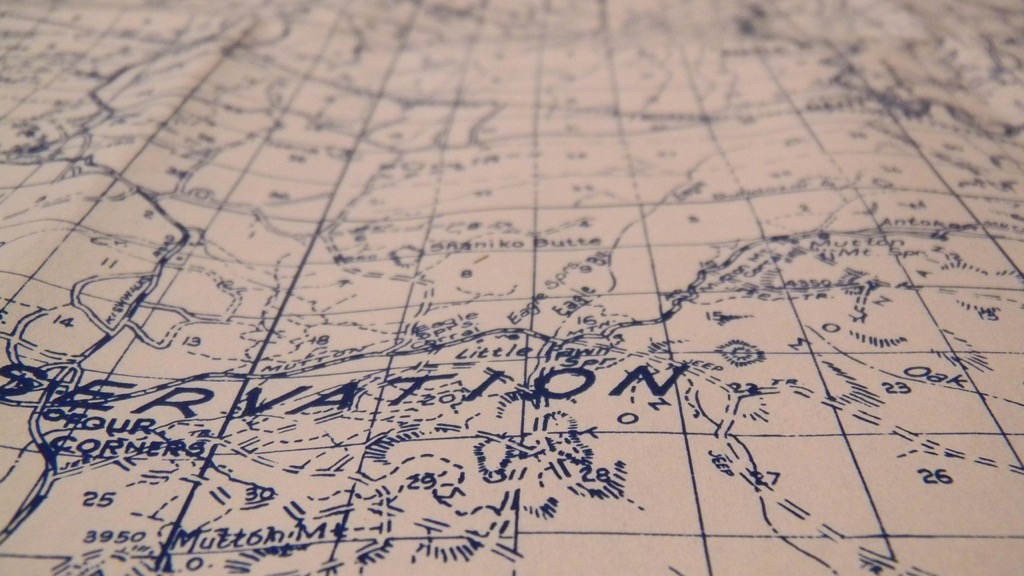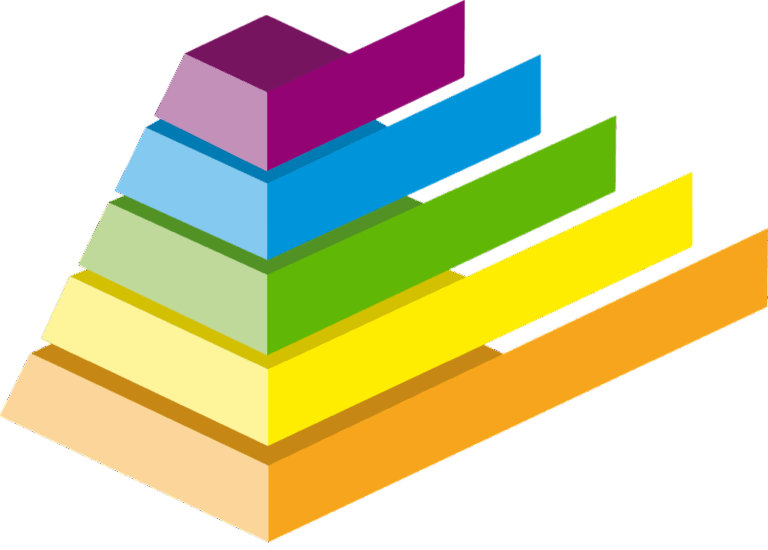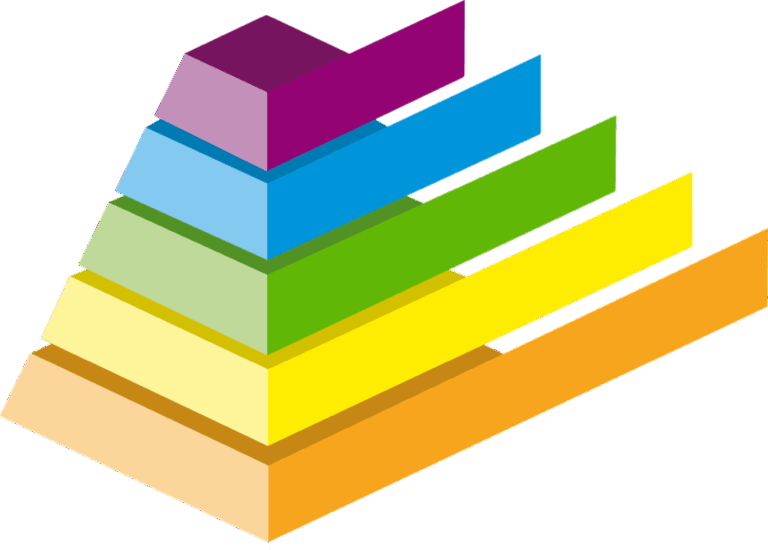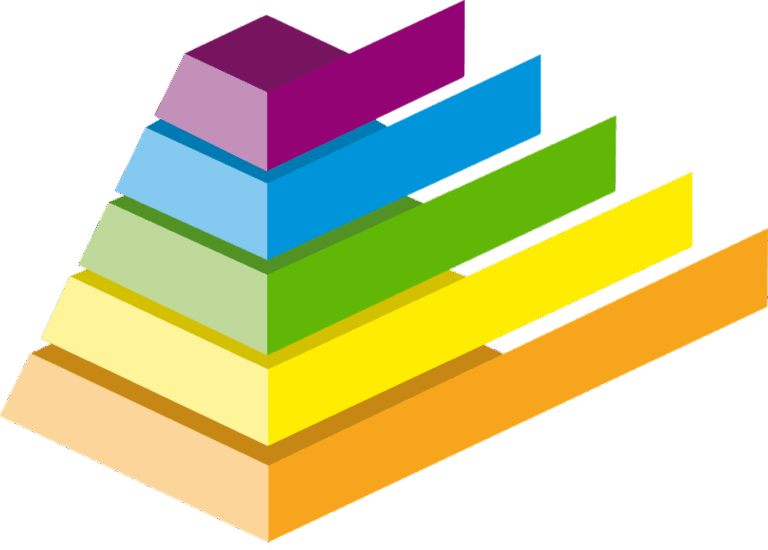9 Layering Strategies for Complex Maps That Enhance Visual Clarity
Creating effective map visualizations requires mastering the art of layering complex geographical data. Whether you’re designing interactive web maps or static cartographic displays you’ll need to understand how to organize and stack different data elements for maximum clarity and impact.
Smart layering strategies help you transform overwhelming datasets into clear visual stories that your users can easily navigate and understand. By learning to prioritize layers optimize visual hierarchies and manage feature interactions you’ll create maps that communicate complex information without overwhelming your audience.
Disclosure: As an Amazon Associate, this site earns from qualifying purchases. Thank you!
Understanding the Basics of Map Layering
Map layering forms the foundation of modern cartographic design allowing you to combine multiple data elements into a cohesive visualization.
Defining Map Layers and Their Purpose
Map layers are individual datasets that display specific geographic information such as roads streets boundaries or points of interest. Each layer functions as a transparent sheet containing unique features that you can stack manipulate and style independently. Common layer types include:
- Vector layers (points lines polygons)
- Raster layers (satellite imagery elevation data)
- Label layers (text annotations place names)
- Base layers (terrain maps street maps)
Core Principles of Layer Organization
Effective layer organization follows four key principles to create clear readable maps:
- Visual Hierarchy: Place background layers like terrain at the bottom moving up to focal elements at the top
- Layer Dependencies: Arrange related layers together such as roads with road labels
- Feature Visibility: Control layer opacity and scale visibility to prevent overlapping elements
- Performance Management: Group similar features into single layers to optimize map loading and rendering
The layer order directly impacts how your audience interprets the geographic information making proper organization crucial for map effectiveness.
Choosing the Right Base Map Layer
A well-chosen base map establishes the foundation for your geographic visualization while supporting your data’s context and purpose.
Vector vs. Raster Base Maps
Vector base maps excel in urban environments with crisp lines and shapes that scale seamlessly across zoom levels. They offer customizable styling options for roads buildings and administrative boundaries. Raster base maps work best for terrain visualization satellite imagery and continuous data displaying natural features through pixel-based images. Consider file size and loading speed when choosing – vector maps typically load faster but raster maps provide richer environmental detail.
Selecting Appropriate Map Projections
Choose your map projection based on your data’s geographic scope and visualization purpose. For global views use equal-area projections like Mollweide to preserve area relationships or Mercator for web mapping with straight rhumb lines. Regional maps benefit from conformal projections like Lambert Conformal Conic which maintain accurate angles and shapes. Match your projection to your map’s primary use case – navigation analysis or thematic visualization.
Implementing Hierarchical Layer Structures
A well-organized layer hierarchy forms the backbone of complex map visualization while ensuring optimal performance and clarity.
Creating Layer Groups and Categories
Group your layers into logical categories based on data type feature relationships and thematic connections. Create main categories like “Infrastructure” “Natural Features” and “Demographics” to organize related layers. Use nested groups for detailed classifications such as grouping roads railroads and bridges under “Transportation.” Tools like QGIS and ArcGIS Pro offer drag-and-drop functionality to arrange layers within groups maintaining a clean workspace.
Managing Layer Dependencies
Set up layer dependencies to control how layers interact and display together. Connect related layers through spatial joins or attribute relationships ensuring child layers update when parent layers change. Configure scale-dependent rendering to show detailed features like building footprints only at appropriate zoom levels. Use definition queries to filter visible features based on attribute values managing data complexity across zoom levels.
Setting Layer Priority Levels
Assign priority levels to layers based on their visual importance and data hierarchy. Place foundational elements like terrain or administrative boundaries at lower priorities. Set critical thematic data and analysis results to higher priorities ensuring they remain visible. Use opacity settings and blend modes to balance overlapping features while maintaining layer relationships. Consider z-index values when working with mixed vector and raster data to prevent rendering conflicts.
Optimizing Layer Visibility and Scale
Managing the visual display of layers is crucial for creating maps that communicate effectively across different zoom levels and viewing contexts.
Working With Layer Opacity Settings
Layer opacity control enables you to blend multiple data layers seamlessly. Set base maps to 100% opacity while adjusting thematic layers between 30-70% to show underlying features. Use opacity gradients for heat maps and density analysis displaying 80-100% opacity in high-concentration areas and 20-40% in sparse regions. Implement dynamic opacity controls that respond to zoom levels allowing viewers to focus on relevant information at different scales.
Implementing Scale-Dependent Rendering
Configure your layers to display at appropriate zoom levels using scale-dependent rendering. Set urban features like buildings to appear at 1:10000 or closer while showing regional boundaries at broader scales. Enable progressive rendering where detailed features gradually appear as users zoom in. Create scale ranges for different feature types such as showing major roads at 1:50000 and local streets at 1:25000.
Managing Layer Display Thresholds
Define clear display thresholds to prevent map clutter and optimize performance. Set minimum scale denominators for detailed layers like address points to appear only at street level (1:5000 or closer). Establish maximum scale thresholds for generalized features ensuring they fade out when more detailed data becomes relevant. Use attribute-based display rules to show different feature classes at specific zoom levels maintaining map legibility across scales.
Handling Complex Data Overlays
Managing multiple data layers requires strategic approaches to maintain map clarity and functionality.
Techniques for Multiple Data Sources
Implement data joining techniques to combine attributes from different sources into unified layers. Use spatial joins to merge geographic features with their corresponding attributes creating meaningful relationships between datasets. Apply filters and queries to extract relevant information reducing unnecessary data overlap. Create dynamic views based on specific criteria allowing seamless integration of real-time updates from various APIs databases and local sources.
Managing Overlapping Features
Control feature density through smart labeling algorithms and displacement rules. Set minimum distances between point features using collision detection to prevent clustering. Implement leader lines for crowded labels and use offset placement for overlapping polygons. Apply automatic generalization at different zoom levels combining similar features when appropriate while maintaining data integrity.
Resolving Layer Conflicts
Address rendering conflicts using blend modes and feature priorities. Set z-index values strategically placing critical information on top while using transparency for contextual layers. Create conflict resolution rules based on feature importance scale levels and data types. Implement feature displacement algorithms to adjust overlapping elements automatically maintaining visual hierarchy without losing vital information.
Enhancing Map Performance
Optimizing map performance requires strategic techniques to balance data complexity with smooth user experience.
Layer Caching Strategies
Implement client-side caching to store frequently accessed map layers in browser memory. Use tile caching for base maps and static layers setting appropriate expiration times (24-72 hours) based on data update frequency. Configure vector tile caching with tools like Mapbox GL JS or OpenLayers to reduce server requests by up to 60%. Enable service worker caching for offline functionality while maintaining cache versioning for data consistency.
Data Simplification Methods
Apply Douglas-Peucker algorithm to simplify complex geometries retaining essential shapes while reducing vertex count by 40-80%. Implement topology-preserving simplification for polygon features using tools like MapShaper or QGIS with tolerance values between 0.0001-0.001 map units. Use attribute aggregation to combine point features within specified distances creating clustered representations that maintain data integrity.
Dynamic Loading Techniques
Configure progressive loading using tile-based rendering to display map content based on viewport extent and zoom level. Implement lazy loading for feature attributes loading detailed data only when users interact with map elements. Use WebGL acceleration with frameworks like deck.gl or Mapbox GL JS enabling smooth rendering of 100,000+ features. Set up view-based filtering to load only features within the current map extent plus a buffer zone.
Building Interactive Layer Controls
Interactive layer controls empower users to customize their map viewing experience while managing complex data visualization effectively.
Designing User-Friendly Layer Toggles
Create intuitive toggle switches that let users control layer visibility with clear visual feedback. Use descriptive labels like “Roads” “Buildings” or “Points of Interest” to identify each layer. Position toggles in a collapsible panel that’s easy to access yet doesn’t obstruct the map view. Include visual icons or thumbnails next to each toggle to represent layer content and implement smooth fade transitions when toggling layers on/off to prevent jarring visual changes.
Creating Custom Layer Legends
Design dynamic legends that update based on visible layers and zoom levels. Display symbology samples matched with concise descriptions using consistent formatting and fonts. Include interactive elements like expandable categories hover tooltips and clickable legend items that highlight corresponding features on the map. Structure legends hierarchically with main categories and subcategories to organize complex layer information effectively.
Implementing Layer Filtering Options
Add dropdown menus sliders and checkboxes that enable users to filter layer content by attributes. Implement range filters for numeric data temporal filters for time-based information and category filters for categorical attributes. Include search functionality to quickly locate specific features and provide clear visual indicators when filters are active. Enable multiple concurrent filters with an easy reset option to return to default settings.
Managing Layer Styling and Symbology
Effective layer styling and symbology transform raw geographic data into meaningful visual narratives that guide map readers through complex information.
Coordinating Color Schemes
Select color palettes that enhance data interpretation while maintaining visual harmony. Use ColorBrewer-approved schemes for sequential data (light to dark variations) categorical data (distinct hues) or diverging data (contrasting colors around a neutral midpoint). Apply a maximum of 7 colors for qualitative data to prevent cognitive overload. Ensure sufficient contrast between your feature colors and base map while maintaining WCAG 2.1 accessibility standards for color vision deficiency.
Standardizing Symbol Hierarchies
Create a consistent symbolic language using size shape and visual weight to represent feature importance. Scale point symbols from 6-24 pixels based on zoom levels with larger symbols for higher-priority features. Use simple geometric shapes for basic features (circles squares triangles) and pictographic symbols for specific points of interest. Implement a maximum of 3 symbol sizes per layer to maintain clear visual distinction between hierarchy levels.
Maintaining Visual Consistency
Establish style guides that define symbol specifications feature labels and color codes across all map layers. Document RGB values minimum/maximum sizes and opacity settings in a centralized style library. Apply consistent line weights ranging from 0.5 to 4 pixels based on feature importance. Maintain uniform symbol orientations and implement standardized label placements (above below or centered) to ensure professional presentation across different zoom levels and map extents.
Implementing Advanced Layer Effects
Advanced layer effects transform basic map elements into sophisticated visualizations that enhance data comprehension and user engagement.
Working With Transparency Gradients
Transparency gradients create smooth transitions between overlapping features while maintaining data visibility. Apply gradual opacity changes from 0% to 100% to highlight density patterns in heat maps or population distributions. Use tools like Mapbox GL JS or ArcGIS Pro’s graduated transparency to set distance-based fade effects. Configure transparency stops at specific zoom levels to reveal underlying layers progressively without overwhelming viewers.
Adding Dynamic Shadows
Dynamic shadows add depth and visual hierarchy to your map features. Implement drop shadows with CSS filters for web maps or layer effects in desktop GIS software. Set shadow offset values between 2-4 pixels for building footprints and elevation data. Apply blur effects of 1-2 pixels to soften edges and create natural-looking shadows. Adjust opacity levels to 20-30% for subtle dimension without overpowering the main features.
Creating Layer Animations
Layer animations bring temporal data to life through controlled movement and transitions. Configure time-based animations using timestamps in your data attributes to show change over time. Set duration values between 500-2000 milliseconds for smooth transitions between states. Use requestAnimationFrame for web maps to ensure optimal performance. Implement play/pause controls and timeline sliders for user interaction with temporal data sequences.
Best Practices for Layer Documentation
Effective documentation ensures map layers remain organized maintainable and reusable across projects and team members.
Maintaining Layer Metadata
Document each layer’s essential attributes in standardized metadata files including data sources update frequency coordinate systems and processing methods. Use metadata standards like ISO 19115 or FGDC to ensure consistency. Track version history changes data quality assessments and usage restrictions. Store metadata files alongside layer data in a centralized repository with clear naming conventions for easy reference.
Creating Layer Style Guides
Develop comprehensive style guides that define symbology color schemes label placement rules and scale dependencies for each layer type. Include RGB/hex color codes symbol sizes feature classification methods and typography specifications. Create visual examples showing correct implementations alongside common mistakes. Store style guides in version-controlled documents with clear change logs and distribute them through a shared team platform.
Documenting Layer Dependencies
Map out layer relationships using dependency diagrams that show spatial joins linked attributes and rendering order requirements. Specify scale thresholds feature filters and data update workflows that affect multiple layers. Document cross-layer interactions including hover effects click behaviors and dynamic filtering rules. Maintain a master reference table listing all dependencies with clear explanations of their technical requirements.
Conclusion
Mastering layering strategies transforms complex map visualizations from overwhelming datasets into clear powerful stories. By implementing smart organization techniques performance optimization and interactive controls you’ll create maps that effectively communicate your data’s narrative.
Remember that successful map layering isn’t just about stacking elements – it’s about creating meaningful visual hierarchies that guide your audience through geographic information. With proper documentation standardized styling and thoughtful layer management your maps will remain maintainable scalable and impactful.
Take these strategies and apply them to your next mapping project. You’ll find that well-organized layers not only enhance user experience but also streamline your workflow and improve overall map functionality.