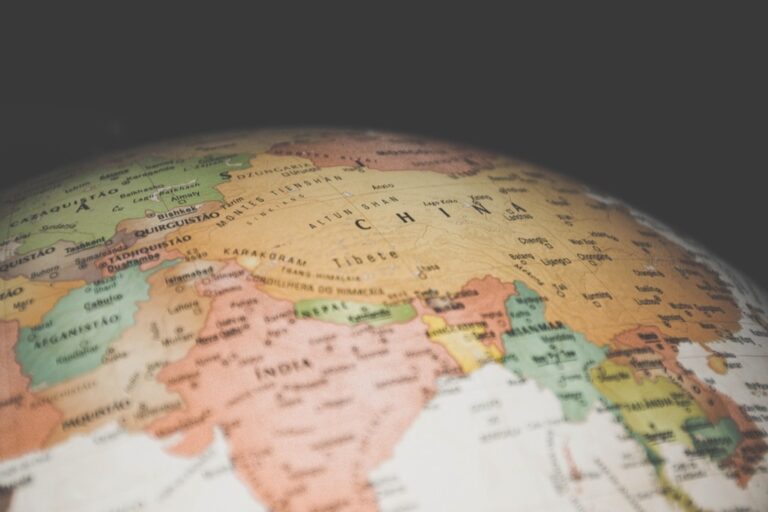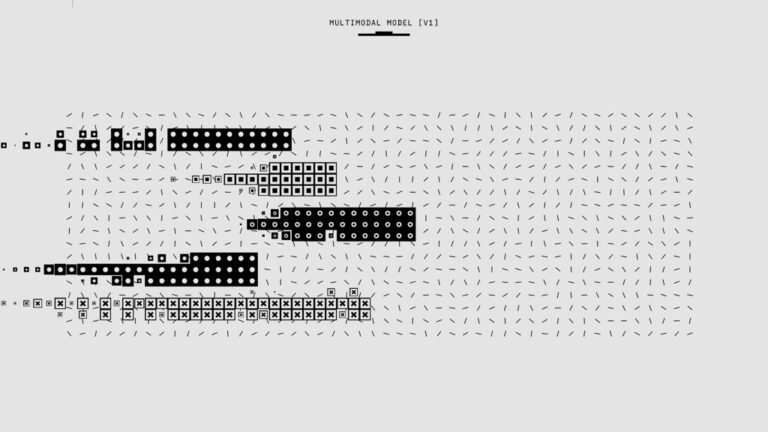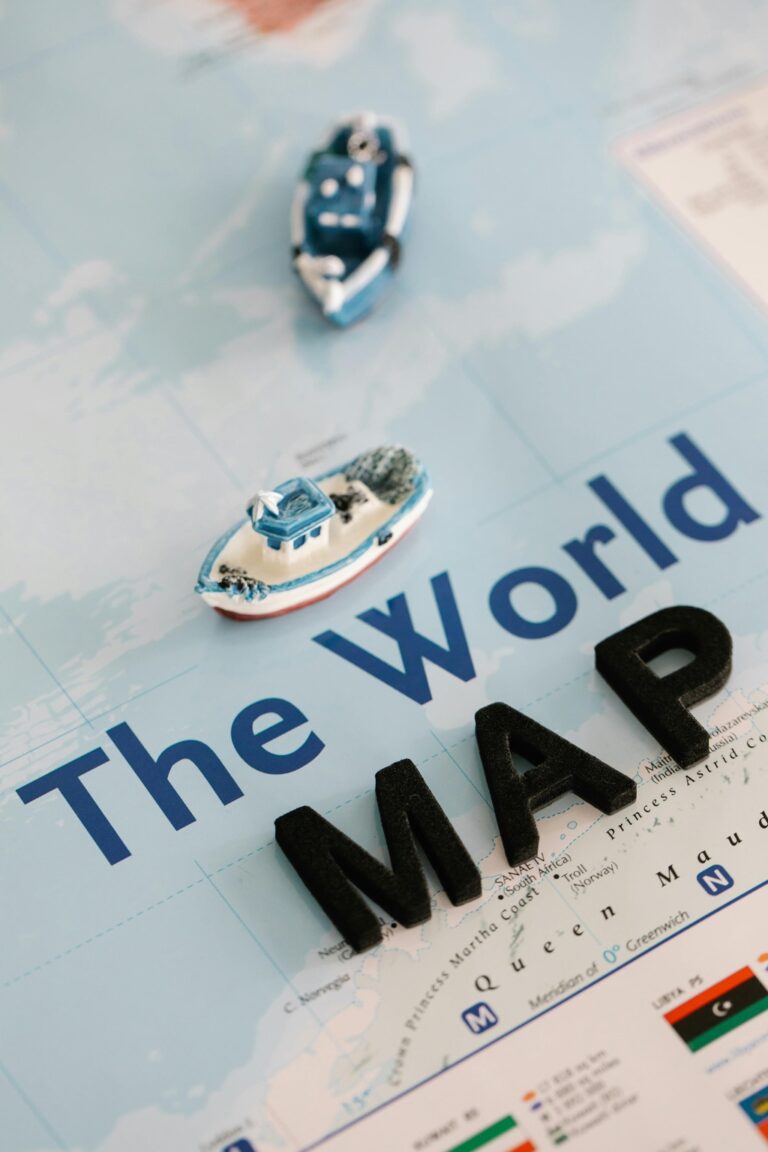12 Color Schemes for Maps That Transform Your Cartographic Design
Selecting the right color scheme for your maps can make the difference between confusing data visualization and crystal-clear communication that instantly resonates with your audience. When creating maps you’ll need to consider various factors like color psychology accessibility and the type of data you’re presenting to achieve the most effective visual impact.
Whether you’re designing choropleth maps highlighting geographical patterns or crafting detailed topographic visualizations understanding color theory and its application in cartography will help you create compelling and informative maps that tell powerful stories through thoughtful design choices.
Disclosure: As an Amazon Associate, this site earns from qualifying purchases. Thank you!
Understanding the Fundamentals of Color Theory in Maps
Color theory forms the foundation of effective cartographic design by guiding mapmakers in creating visually appealing and informative maps.
Color Properties and Their Impact on Map Reading
Color properties like hue saturation and value directly affect how map readers interpret spatial information. Hue helps distinguish between different categories such as land use types or political boundaries. Saturation controls the intensity of colors making features more or less prominent while value (lightness/darkness) creates visual hierarchy. Using high-contrast values improves readability for quantitative data while subtle value changes work better for continuous phenomena like elevation changes. Consider color blindness by avoiding red-green combinations and testing maps in grayscale.
Psychology of Color in Cartographic Design
Colors trigger specific emotional and cognitive responses that influence map interpretation. Blue shades convey water bodies and cool temperatures while greens represent vegetation and natural features. Red indicates warning zones or high-intensity data points while yellow draws attention to important highlights. Cultural associations also matter – political maps often use established color conventions that readers expect. Choose colors that match your data’s message: soft pastels for demographic data bright primary colors for transit maps or earth tones for topographic features.
Selecting Monochromatic Color Schemes for Single-Variable Maps
Monochromatic color schemes offer elegant solutions for displaying single variables while maintaining visual clarity and professional appeal.
Creating Depth with Value Variations
Manipulate value variations of a single hue to create effective visual hierarchies in your maps. Start with a base color and adjust its lightness to generate 5-7 distinct shades that represent your data ranges. Use darker values to represent higher quantities or importance while lighter shades indicate lower values. Tools like ColorBrewer help generate precise value steps ensuring optimal contrast between adjacent zones.
Best Practices for Grayscale Mapping
Apply grayscale techniques strategically to enhance map readability without relying on color. Set your darkest shade at 90% black for maximum values avoiding pure black which can appear harsh. Create 20% intervals between steps maintaining clear visual separation. For print materials use 10-80% gray range to prevent ink oversaturation while ensuring sufficient contrast for easy feature identification. Consider adding subtle texture patterns to distinguish adjacent zones with similar values.
| Value Step | Grayscale Percentage |
|---|---|
| Highest | 90% |
| High | 70% |
| Medium | 50% |
| Low | 30% |
| Lowest | 10% |
Implementing Complementary Color Schemes for Contrast
Complementary color schemes leverage opposite colors on the color wheel to create striking visual contrasts that enhance map readability and data distinction.
Using Color Opposites Effectively
Select complementary color pairs from the color wheel such as blue-orange red-green or yellow-purple to maximize visual impact. Apply the dominant color to larger map areas and its complement to highlight key features or data points. Tools like Adobe Color help identify precise complementary pairs while maintaining a 70-30 ratio between primary and accent colors. Adjust saturation levels of complementary pairs to prevent visual vibration that can occur with full-intensity opposites.
Balancing Visual Hierarchy
Structure your complementary colors to guide viewer attention through the map’s information layers. Assign the more saturated complementary color to emphasize important data points features or regions. Use tints and shades of your complementary pairs to create intermediate levels avoiding equal visual weight between contrasting elements. Map elements like legends borders and labels should use muted versions of your chosen complementary scheme to maintain hierarchy without competing for attention.
Designing with Analogous Color Schemes for Harmony
Analogous color schemes combine adjacent hues on the color wheel to create visually pleasing and naturally flowing map designs.
Applying Natural Color Progressions
Select three to five consecutive colors on the color wheel to create intuitive map visualizations. Use tools like ArcGIS Color Ramps or QGIS’s color selector to implement schemes like yellow-green-blue for elevation changes or red-orange-yellow for temperature gradients. For best results maintain a 60-30-10 ratio with your primary middle tone occupying 60% of the map area secondary colors at 30% and accent colors at 10%.
Creating Smooth Visual Transitions
Adjust the saturation and brightness levels of your analogous colors to ensure seamless transitions between map elements. Start with your dominant middle hue at 100% saturation then decrease saturation by 15-20% for each adjacent color. Apply this technique in choropleth maps to show data progression such as population density or land use changes. Tools like ColorBrewer’s sequential schemes offer pre-made analogous transitions optimized for cartographic use.
Working with Triadic Color Schemes for Complex Data
Triadic color schemes use three colors equally spaced around the color wheel creating vibrant contrasts ideal for complex data visualization in maps.
Managing Multiple Data Categories
Select three balanced colors from equidistant points on the color wheel to effectively represent distinct data categories. Tools like Colorgorical or Adobe Color help identify precise triadic combinations such as red-blue-yellow or purple-green-orange. Apply these colors at 60% opacity for base layers while using their tints and shades to create hierarchical subcategories. For optimal legibility maintain a minimum 4.5:1 contrast ratio between adjacent map elements.
Maintaining Visual Balance
Distribute triadic colors using the 50-30-20 rule where your primary color covers 50% of the map area secondary color spans 30% and accent color fills 20%. Adjust saturation levels proportionally starting with 100% for the dominant color then 80% and 60% for supporting colors. Use tools like ColorBrewer’s “Diverging” schemes to test color combinations against different background maps ensuring readability across various zoom levels.
Utilizing Qualitative Color Schemes for Categorical Data
Qualitative color schemes help represent distinct categories in maps where data has no inherent order or hierarchy.
Distinguishing Between Distinct Categories
Select colors with distinct hues to represent different nominal categories like land use types vegetation zones or political boundaries. Use tools like ColorBrewer’s qualitative palettes to choose up to 12 visually distinct colors that maintain clear separation when viewed together. Apply contrasting colors to adjacent features ensuring each category remains easily identifiable at various zoom levels. For example use purple for commercial zones green for parks and orange for residential areas.
Ensuring Color Accessibility
Design your qualitative color schemes to accommodate colorblind viewers by avoiding problematic color combinations like red-green. Test your maps using colorblindness simulators like Color Oracle or Coblis to verify category distinctions remain clear for all users. Supplement color differences with patterns textures or labels to enhance accessibility. Choose colors with sufficient luminance contrast maintaining a minimum 3:1 ratio between adjacent categories according to WCAG guidelines.
Applying Sequential Color Schemes for Numerical Data
Sequential color schemes display ordered data through progressive changes in lightness value color intensity making them ideal for showing numerical progression in maps.
Creating Effective Value Progressions
Sequential color progressions should move smoothly from light to dark values within a single hue or related hues. Use 5-7 distinct steps for optimal readability ensuring each step maintains a 10% value difference. Tools like ColorBrewer’s sequential palettes offer ready-made progressions like light blue to dark blue or yellow-orange-red sequences. Apply lighter values to lower data ranges and darker values to higher ranges to create intuitive visual hierarchies in choropleth maps population density visualizations or elevation data.
Representing Data Intensity
Design sequential schemes to match your data’s natural progression using consistent value steps between classes. Choose appropriate hues based on your data type – cool colors like blues for precipitation data warm colors like oranges for temperature data or purples for population density. Set clear break points that align with significant data thresholds using methods like quantiles or natural breaks. Tools like QGIS Color Ramp Designer or ArcGIS’s Smart Mapping help generate statistically valid class intervals while maintaining visual distinction between steps.
Mastering Diverging Color Schemes for Bipolar Data
Diverging color schemes effectively visualize data that shifts between two extremes from a central midpoint such as temperature variations or political voting patterns.
Highlighting Data Extremes
Design diverging color schemes using two contrasting hues that radiate from a neutral midpoint. Select colors with equal visual weight like blue-red red-green or purple-orange to represent opposing values. Apply darker saturated colors at the extremes (100% opacity) and lighter desaturated shades (40-60% opacity) toward the center. Tools like ColorBrewer’s diverging palettes offer pre-made schemes optimized for bipolar data visualization with built-in accessibility checks.
Emphasizing Natural Break Points
Set data classification breaks at meaningful thresholds that align with your data’s natural distribution. Use 5-7 distinct color steps radiating from the midpoint with equal intervals for statistical data or natural breaks for demographic information. Apply the neutral middle color (often white or light gray) to values near the mean or median. Tools like QGIS’s graduated renderer help identify statistically significant break points while maintaining perceptual color differences between classes.
Following Best Practices for Digital and Print Maps
Implementing effective color schemes requires careful consideration of technical requirements across different platforms and output methods.
Ensuring Color Consistency Across Platforms
Calibrate your monitor to maintain consistent color display across devices using tools like X-Rite i1Display Pro or Datacolor SpyderX. Convert all colors to sRGB color space for web maps to ensure consistent rendering across browsers and devices. Test your maps on multiple screens tablets phones and operating systems to verify color accuracy. Use color profiles embedded in professional design software like ArcGIS Pro QGIS or Adobe Illustrator to maintain fidelity between editing and final output.
Achieve precise color accuracy on modern displays up to 3,000 nits with this advanced calibration device. It includes Calibrite PROFILER software for customized settings and features a convenient USB-C connection.
Optimizing for Different Output Methods
Adjust color values based on output medium specifications using CMYK for print RGB for digital displays and Pantone for specialized printing. For print maps maintain minimum 20% difference between adjacent color values and avoid colors below 10% saturation which may not reproduce clearly. Digital maps require higher contrast ratios (minimum 4.5:1) and web-safe color codes to display properly across devices. Test print proofs on target paper stock and calibrate digital displays to validate color accuracy before final production.
Creating Color-Blind Friendly Map Designs
Choosing the right color scheme for your maps is crucial for effective data visualization and communication. By understanding color theory fundamentals and applying appropriate schemes to your cartographic designs you’ll create maps that are both visually appealing and informative.
Remember to consider your audience’s needs including color blindness accessibility when selecting your color palettes. Tools like ColorBrewer QGIS and Adobe Color can help you create harmonious and effective color combinations for any mapping project.
Whether you’re working with monochromatic complementary analogous or diverging schemes the key is maintaining visual hierarchy while ensuring readability across different platforms. Your thoughtful application of color theory principles will result in maps that clearly communicate their intended message and engage your viewers effectively.