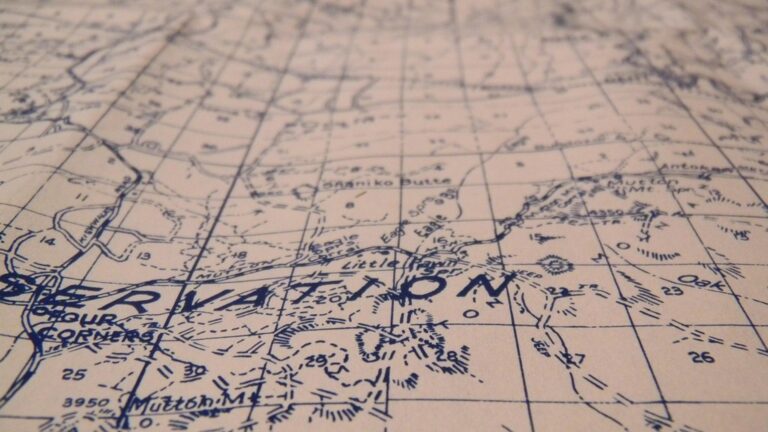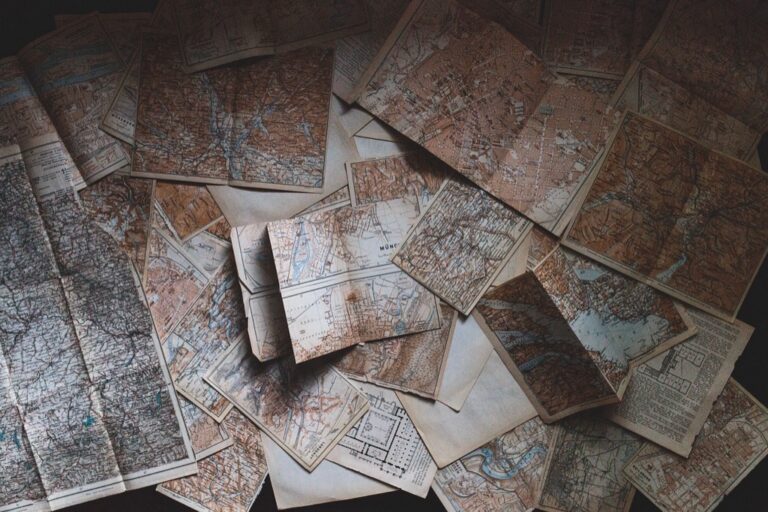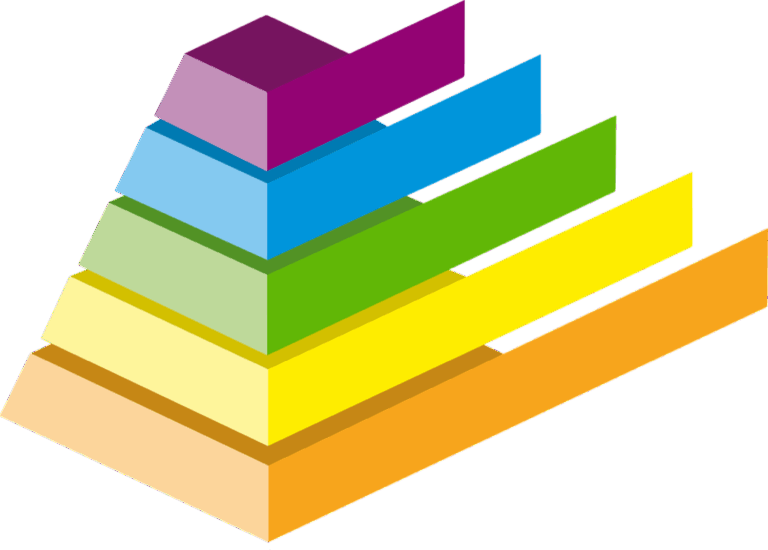11 Techniques for Making Maps More Accessible That Enhance Readability
Maps play a vital role in our daily lives yet millions of people with visual impairments or cognitive disabilities struggle to use them effectively. Making maps accessible isn’t just about compliance – it’s about ensuring everyone can navigate and understand spatial information with confidence. Whether you’re a cartographer web designer or content creator you’ll discover practical techniques to transform your maps into inclusive tools that work for all users.
When it comes to accessible map design small changes can make a significant impact. From implementing proper color contrast and clear typography to adding alternative text descriptions and keyboard navigation these modifications don’t just benefit users with disabilities – they improve the experience for everyone. In this guide you’ll learn proven strategies to create maps that are both visually appealing and fully accessible while maintaining their informational integrity.
Disclosure: As an Amazon Associate, this site earns from qualifying purchases. Thank you!
Understanding the Importance of Map Accessibility
Making maps accessible ensures equal access to spatial information while improving usability for everyone.
P.S. check out Udemy’s GIS, Mapping & Remote Sensing courses on sale here…
Defining Map Accessibility
Map accessibility refers to designing maps that all users can perceive understand and navigate regardless of their abilities. It encompasses features like screen reader compatibility clear visual hierarchies and alternative text descriptions. Accessible maps provide multiple ways to interact with spatial data including keyboard controls audio descriptions and scalable elements. This approach follows WCAG guidelines while maintaining the map’s core functionality and aesthetic appeal.
Impact on Different User Groups
Accessible maps serve diverse user populations with specific needs. For visually impaired users high contrast colors tactile elements and audio descriptions make spatial data comprehensible. Users with motor impairments benefit from keyboard navigation and adjustable zoom controls. Color-blind individuals rely on thoughtful color schemes and pattern variations. Cognitive accessibility features help users with learning disabilities process complex spatial information through simplified layouts and clear labeling. Each enhancement serves multiple user groups while improving the overall map experience.
Implementing Clear Visual Hierarchies
A well-structured visual hierarchy ensures map elements guide users naturally through spatial information while maintaining accessibility.
Using Appropriate Color Contrasts
Create maps with strong color contrast ratios of at least 4.5:1 between text and backgrounds. Use distinct colors for different map elements such as roads highways cities and water bodies. Select color palettes that remain distinguishable for colorblind users by avoiding problematic combinations like red-green. Tools like ColorBrewer2 help choose accessible color schemes that work across different types of color vision deficiency.
Applying Consistent Typography
Choose clear legible fonts with a minimum size of 12 pixels for digital maps. Implement a maximum of three font families to maintain hierarchy: one for titles one for major features and one for labels. Sans-serif fonts like Arial Helvetica or Open Sans work best for screen reading while providing enough character spacing to prevent crowding. Maintain consistent text styling across similar map features to reinforce information hierarchy.
Incorporating Alternative Text Descriptions
Alternative text descriptions transform visual map elements into accessible verbal information that screen readers can interpret effectively.
Writing Effective Alt Text for Maps
Create descriptive alt text that includes the map’s title purpose and key features. Focus on essential geographic elements like “Map showing population density of New York City boroughs with darker shades representing higher density.” Keep descriptions concise yet informative by highlighting primary data points landmarks and patterns. Avoid technical jargon and use clear directional terms like north south east west to orient users.
Including Location-Based Context
Structure location descriptions using a hierarchical approach starting with the broadest geographic context. Begin with continent or country then narrow to region city and specific features. For example: “Eastern United States focusing on the Appalachian Mountain range from Georgia to Maine with major hiking trails highlighted in red.” Add relevant scale information and cardinal directions to help users build an accurate mental model of spatial relationships.
Adding Interactive Features for Navigation
Interactive navigation features transform static maps into dynamic tools that enhance accessibility for all users regardless of their abilities or preferred interaction methods.
Keyboard Navigation Support
Enable full keyboard control by implementing arrow key navigation for panning and +/- keys for zooming. Add tab-indexing to all clickable elements like markers pins or information popups. Include keyboard shortcuts for essential map functions such as:
- “M” to toggle the menu
- “L” to view the legend
- “F” to toggle fullscreen mode
- “Esc” to close popups
- “H” to return home/reset view
Set clear focus indicators with high-contrast outlines around selected elements to help keyboard users track their position on the map.
Touch-Screen Optimization
Design touch-friendly interfaces with adequately sized tap targets (minimum 44×44 pixels) and clear spacing between interactive elements. Implement common touch gestures including:
- Pinch-to-zoom functionality
- Two-finger rotation
- Single-finger panning
- Double-tap to zoom in
- Two-finger tap to zoom out
Add haptic feedback for interaction confirmation and ensure touch targets have visible active states. Include a “touch mode” toggle that automatically adjusts interface elements for touch-optimized navigation.
Designing for Color Blindness
Color vision deficiency affects approximately 8% of males and 0.5% of females worldwide making it crucial to design maps that are accessible to all users.
Selecting Color-Safe Palettes
Choose colorblind-friendly palettes that rely on both hue and brightness differences. Use tools like ColorBrewer 2.0 or Viz Palette to select combinations that work for deuteranopia tritanopia and protanopia. Limit your palette to 4-6 distinct colors and test designs using colorblind simulation tools like Color Oracle. Focus on blue yellow and white combinations as these colors remain distinguishable for most types of color vision deficiency.
Using Patterns and Textures
Incorporate distinct patterns like dots stripes crosshatching and geometric shapes to differentiate map features without relying solely on color. Apply textures strategically to represent different data categories boundaries or terrain features. Ensure patterns have adequate spacing and contrast to remain visible at various zoom levels. Combine patterns with color to create redundant coding that works for all users.
Providing Multiple Format Options
Digital vs. Print Considerations
Digital and print maps require different accessibility approaches to serve diverse user needs effectively. For digital formats focus on scalable vector graphics (SVG) that maintain quality at any zoom level interactive elements and screen reader compatibility. Print formats should emphasize tactile elements high-contrast printing options and embossed features. Consider providing maps in both PDF and HTML formats allowing users to choose their preferred viewing method based on their devices assistive technologies or personal preferences.
Screen Reader Compatibility
Get clear, full-page magnification with this 2-pack of 3X Fresnel lenses (7.5" x 10.5"), ideal for reading small print. Made from durable, optical-grade PVC, this set also includes 3 bonus bookmark magnifiers for on-the-go convenience.
Design maps with ARIA landmarks semantic HTML and proper heading structure to ensure screen reader functionality. Include descriptive alt text for all map elements following a consistent pattern: location name feature type and relevant data. Structure your map’s HTML using proper tags like <map> <area> and <figure> elements. Test compatibility with popular screen readers like NVDA JAWS and VoiceOver adjusting markup based on user feedback and accessibility testing results.
Creating Clear Map Legends and Labels
A well-designed legend and clear labels form the foundation of an accessible map by helping users interpret spatial information efficiently.
Simplified Symbol Design
Design map symbols with distinct shapes and patterns that translate well across different formats. Use basic geometric shapes like squares circles and triangles for point features scaling them to at least 12 pixels in digital maps. Keep symbology consistent throughout your maps limiting the total number of unique symbols to 6-8 to avoid cognitive overload. Include both color and pattern variations in symbols so they remain distinguishable even in grayscale or for colorblind users.
Readable Text Placement
Position labels to maximize clarity avoiding overlap with other map elements. Use sans-serif fonts at 10-point minimum size for digital displays and 12-point for print. Place labels horizontally where possible reserving curved text for large geographic features like rivers or mountain ranges. Maintain consistent spacing between labels and their corresponding features implementing a 2-pixel buffer zone around text. Choose high-contrast backgrounds for labels using either white halos or subtle masks to ensure readability across varied map features.
Including Scale and Orientation Tools
Scale and orientation tools serve as essential navigation aids that help users understand distances and directions on your map.
Distance Measurement Features
Implement interactive distance measurement tools that allow users to calculate distances between points. Add a scale bar that automatically updates with zoom levels and displays measurements in both metric and imperial units. Include a numerical scale ratio (e.g., 1:24,000) that remains visible in a consistent location. Enable users to switch between measurement units and provide tooltips explaining how to use the measurement tools effectively.
Compass and Direction Indicators
Position a clear compass rose in a non-obstructive corner of the map preferably the upper right. Use high-contrast directional indicators with both cardinal (N S E W) and intercardinal (NE SW) points labeled. Include a dynamic north arrow that rotates with the map orientation when users rotate the view. Make compass elements scalable and ensure they remain visible at all zoom levels without overwhelming other map features.
Ensuring Mobile Responsiveness
Mobile devices account for over 50% of web traffic making responsive map design essential for accessibility.
Adaptive Layout Design
Design your map interface with a fluid grid system that automatically adjusts to different screen sizes. Set viewport meta tags to control scaling behavior across devices. Use CSS breakpoints at 768px 992px and 1200px to restructure map elements including:
- Collapsible side panels for map controls
- Stackable legend items that reflow on narrow screens
- Flexible map container dimensions with aspect ratio preservation
- Dynamic font scaling for labels and text elements
- Auto-hiding non-essential interface components
- Set minimum touch target sizes of 44×44 pixels
- Space interactive elements at least 8px apart
- Enable pinch-to-zoom and two-finger rotation gestures
- Add large floating action buttons for common map functions
- Include visible touch feedback through color changes or animations
- Replace hover states with tap actions for all controls
- Support both portrait and landscape orientations
Conclusion: Making Maps Work for Everyone
Creating accessible maps isn’t just about meeting guidelines—it’s about empowering everyone to understand and interact with spatial information effectively. By implementing these accessibility techniques you’ll create maps that serve a wider audience while maintaining their visual appeal and functionality.
Remember that accessible design benefits all users not just those with specific needs. Features like clear typography high contrast colors and intuitive navigation make maps more user-friendly for everyone. As technology evolves accessibility standards will continue to advance making it crucial to stay informed and adapt your mapping practices.
Take the first step today by incorporating these accessibility features into your next mapping project. Your commitment to inclusive design will help build a world where spatial information is truly accessible to all.