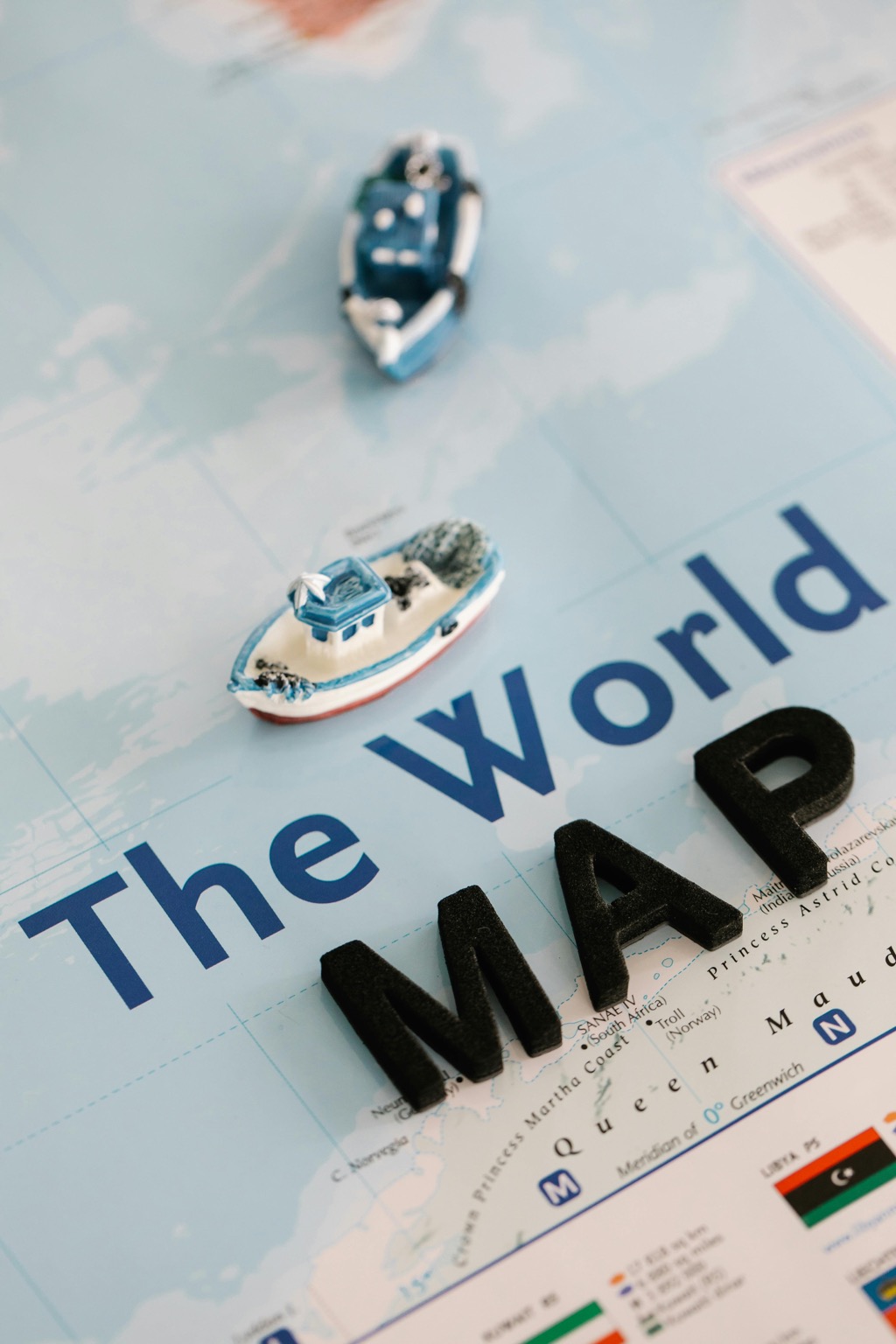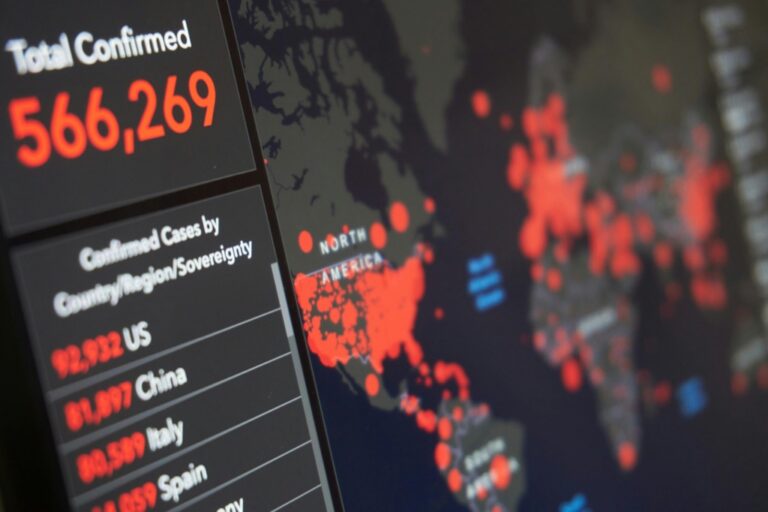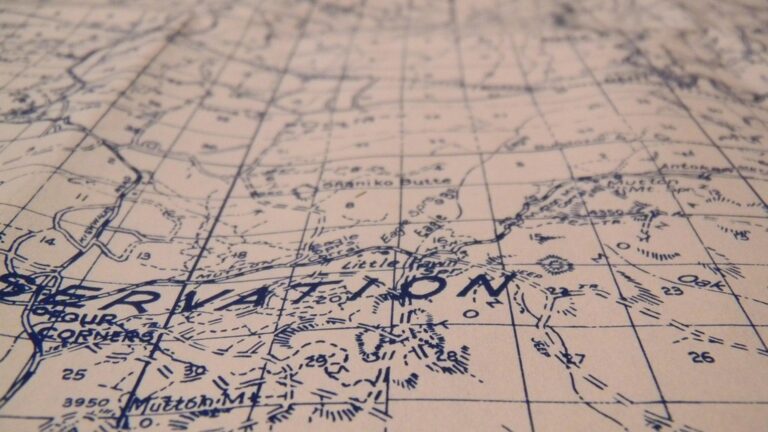10 Best Digital Art Software for Map Creation to Enhance Visual Impact
Creating stunning maps requires the right tools, and digital art software can elevate your designs to new heights. Whether you’re crafting fantasy worlds or detailed geographic representations, choosing the best software makes all the difference. Dive into the top options that will unleash your creativity and bring your map-making vision to life.
Best Digital Art Software for Map Creation
Creating compelling maps often involves overcoming various mapping challenges, such as maintaining accuracy while enhancing visual appeal. To tackle these issues effectively, you should choose the right digital art software tailored for map creation.
1. Adobe Illustrator
Adobe Illustrator excels in vector graphics, making it ideal for detailed map designs. You can create scalable maps that retain quality at any size. Use its pen and shape tools for precision drawing, and incorporate layers for managing multiple elements.
2. QGIS
QGIS provides powerful GIS capabilities for creating maps from spatial data. You can analyze geographical information and customize the appearance of maps using styling options. Integrate real data sources, such as OpenStreetMap, for dynamic content.
3. ArcGIS Pro
ArcGIS Pro combines advanced analytics and mapping features. You can create 3D maps for intricate landscapes and analyze data with robust tools. Use its templates to streamline your design process and ensure a professional finish.
4. Affinity Designer
Affinity Designer is a cost-effective alternative for vector art with a user-friendly interface. You can enjoy seamless performance when handling complex designs. Utilize the assets panel for quick access to frequently used elements.
5. Inkscape
Learn Inkscape quickly with this complete 2024 guide. Master vector graphics through step-by-step instructions, from basic concepts to advanced techniques.
Inkscape offers a free, open-source solution for vector graphics. You can easily manipulate shapes and text, making it suitable for intricate map designs. Import various formats and export finished maps in common file types.
Key Techniques and Considerations:
- Prioritize data accuracy and clarity when visualizing geographical information.
- Maintain a consistent style throughout your map for focus and readability.
- Use color palettes that enhance contrast without overwhelming the viewer.
- Conduct regular checks to verify data sources and representations.
- Seek feedback from peers to identify areas for improvement.
- Implement version control to track changes and maintain an ordered workflow.
By selecting the right software and applying effective mapping techniques, you can create remarkable maps that resonate with your audience.
Criteria for Selecting the Best Digital Art Software
When choosing digital art software for map creation, it’s essential to consider several key factors. These criteria ensure you select a tool that meets your needs effectively.
User-Friendly Interface
You need software that simplifies the map-making process. A user-friendly interface enables seamless navigation and intuitive design. Look for tools like QGIS or Adobe Illustrator, which provide straightforward layouts and helpful guided tours for beginners. These platforms reduce the learning curve, allowing you to focus on creativity rather than struggling with the software.
Extensive Toolset and Features
Your software should offer a comprehensive array of tools tailored for map creation. Essential features include layers, symbols, and annotation tools. For example, ArcGIS Pro boasts advanced geospatial capabilities that facilitate detailed data analysis and visualization. Comprehensive toolsets empower you to create intricate and functional maps that serve various purposes, whether for storytelling or data representation.
Compatibility with Different File Formats
You want to ensure your software supports a variety of file formats. Compatibility allows you to import and export models across different platforms and tools. Software like Affinity Designer and Inkscape support popular formats such as SVG, GeoJSON, and shapefiles. This flexibility helps streamline your workflow and ensures you can use maps in various contexts without any issues.
Community and Support Resources
You should seek out software backed by a robust community and support system. A strong user community provides valuable resources, like tutorials and forums, for troubleshooting and sharing ideas. For instance, platforms like QGIS have extensive online resources and active user forums that can guide you through challenges. Access to reliable support enhances your learning experience and boosts your confidence in mapping projects.
Top 5 Digital Art Software for Map Creation
When creating maps, choosing the right software can make all the difference in your workflow and final output. Here’s a look at some of the top digital art tools that can elevate your map-making process.
1. Adobe Photoshop
Adobe Photoshop is renowned for its versatile capabilities, making it a viable option for map creation. You can leverage its extensive toolset, utilizing layers, brushes, and filters to craft detailed map visuals. By integrating add-ons like the “Map Poster Creator,” you can design custom map layouts that blend geographic precision with artistic flair. While it excels in image editing, it’s essential to stay organized with layers to maintain clarity in complex designs. Focus on exporting your maps in high resolution to ensure your details aren’t lost in translation.
2. Procreate
Procreate is a popular choice among digital artists for creating detailed maps, combining user-friendly design with advanced capabilities. Its extensive features make it suitable for crafting visually appealing and functional map designs.
Key Features for Map Creation
- Pixel-Based Artwork: Procreate supports pixel-based digital art, allowing you to create intricate sketches and illustrations, perfect for detailed map elements.
- Layer Management: You can manage multiple layers for complex designs, enabling professional-level compositing.
- Tools and Brushes: It features a wide selection of brushes to depict different map elements like terrain and landmarks, enhancing your creative process. However, it lacks vector brushes for scalable designs.
- Pros: Procreate is highly intuitive, making it easy for you to produce stunning visuals quickly. Its robust toolset allows for impressive customizations and detailed artwork.
- Cons: Limited vector options can restrict scalability. You may also encounter layer limitations when working on very intricate maps, which can be frustrating.
3. Affinity Designer
Affinity Designer stands out as a versatile tool for map creation, offering both vector and pixel capabilities to handle various design needs. You can toggle between workspaces seamlessly, enhancing your workflow and flexibility.
Key Features for Map Creation
- Vector and Pixel Workspaces: You’ll appreciate Affinity Designer’s Personas feature, which lets you switch effortlessly between vector and pixel environments. This adaptability is crucial for creating detailed maps with both precise vector lines and raster imagery.
- Advanced Drawing Tools: You can utilize a variety of drawing tools, including shape marquee, freehand selection, and artistic pixel brushes. These tools allow you to craft intricate details, symbols, and labels essential for effective mapping.
- Isometric Grid: You can take advantage of the isometric grid feature, ideal for depicting terrain or buildings in a highly detailed and visually appealing manner.
Pros and Cons
Pros:
- Cost-Effective: You’ll find Affinity Designer to be a budget-friendly option compared to other software with similar capabilities.
- User-Friendly Interface: You can navigate the intuitive layout easily, which helps streamline your design process.
- Rich Toolset: You have access to a comprehensive array of tools for detailed map creation, making it suitable for various styles and complexities.
Cons:
- Limited 3D Capabilities: You might find that Affinity Designer lacks advanced 3D modeling features, which can be critical for certain types of maps.
- Steeper Learning Curve: You may need some time to familiarize yourself with its extensive functionalities, especially if you’re transitioning from more basic software.
4. Corel Painter
Create stunning art with over 1000 realistic brushes and versatile tools for painting, sketching, and photo-art. Enjoy complete brush customization and natural painting with drawing tablet compatibility, plus a free brush pack.
Corel Painter stands out as a powerful tool for map creation. Its unique features cater to artists and mapmakers looking for intricate detail and creative expression in their designs.
Key Features for Map Creation
- Customizable Brushes and Tools: You can choose from over 170 brushes that mimic traditional media like oil and watercolor, giving your maps an artistic touch. This versatility allows you to illustrate various topographical features effectively.
- RealBristle Technology: You’ll gain realistic textures and effects by utilizing the stylus’s pressure and angle. This technology enhances your brushstrokes, allowing you to create dynamic, layered visuals on your maps.
- Layer Management: You can easily add and organize multiple layers, which simplifies the process of incorporating labels, symbols, and other essential annotations.
- Image Manipulation: You’ll find tools for cloning and transforming layers useful for customizing elements of your map, making it visually compelling and contextually accurate.
- Pros:
- Offers extensive brush customization for artistic freedom
- Supports advanced layer management for organized designs
- Provides robust image manipulation tools for detailed customization
- Cons:
- Can have a steep learning curve for beginners
- Performance may lag on lower-end hardware
- Primarily geared toward artistic rendering rather than GIS-specific data analysis
Incorporating Corel Painter into your mapping workflow can enhance your designs with its artistic capabilities while maintaining essential detailing needed for map creation.
5. GIMP
GIMP, or GNU Image Manipulation Program, serves as a versatile tool for map creation. Its robust features and user-friendly interface make it popular among both novice and experienced mapmakers.
Key Features for Map Creation
- Painting and Drawing Tools: GIMP includes a complete set of painting tools such as brushes, pencils, and airbrushes, perfect for crafting intricate map elements.
- Layers and Channels: You can utilize layers and channels to create complex compositions and manage transparency effectively.
- Transformation Tools: Transformation options like rotate, scale, shear, and flip help adjust your map elements easily.
- Bezier Curves and Vector Support: GIMP supports Bezier curves, allowing for the design of precise shapes and paths, although it’s less advanced than dedicated vector software.
- Pros:
- GIMP is free and open-source, making it accessible to everyone.
- It has a wide range of features suitable for detailed map creation.
- The community-driven support offers numerous tutorials and plugins.
- Cons:
- GIMP’s learning curve may be steep for users unfamiliar with graphic design software.
- It lacks some advanced vector features found in specialized tools, which might limit complex map design.
Tips for Creating Stunning Maps
Creating stunning maps requires attention to detail, artistic skill, and a solid understanding of cartographic principles. Here are some essential tips that can help elevate your map-making game.
Choosing the Right Color Palette
Selecting an effective color palette is crucial for map readability and aesthetic appeal.
- Consider contrast: Use contrasting colors to distinguish different map elements, like landforms and water bodies. Tools like Adobe Color or Coolors can help generate harmonious palettes.
- Maintain themes: Stick to thematic colors that enhance the map’s message. For instance, warmer tones can represent warmer climates effectively.
- Test accessibility: Ensure color choices are accessible for color-blind users; tools like Color Oracle can simulate various forms of color blindness.
Incorporating Textures and Patterns
Integrating textures and patterns can add depth and character to your maps.
- Use textures: Software like Corel Painter allows you to apply textures that mimic natural materials (e.g., wood or fabric), enhancing elements such as forests or mountains.
- Select patterns wisely: Patterns like hatching or stippling can represent areas with similar characteristics while avoiding overwhelming visual clutter. Tools like QGIS offer built-in pattern fills to easily apply this technique.
- Balance complexity: Ensure texture and pattern use doesn’t compromise clarity. They should accentuate, not overpower, the map’s primary features.
By paying close attention to your color choices and the incorporation of textures, you can create maps that are not only functional but also visually stunning.
Conclusion
Choosing the right digital art software for map creation can transform your artistic vision into reality. With the right tools at your disposal you can enhance your designs and bring your maps to life. Whether you opt for powerful programs like Adobe Illustrator and Photoshop or user-friendly options like Procreate and GIMP each software offers unique features tailored to different needs.
By applying the techniques discussed and focusing on detail and creativity you can craft maps that not only look stunning but also serve their intended purpose. Dive into the world of digital map-making and let your imagination guide you as you explore the endless possibilities these tools provide. Your journey into map creation awaits.