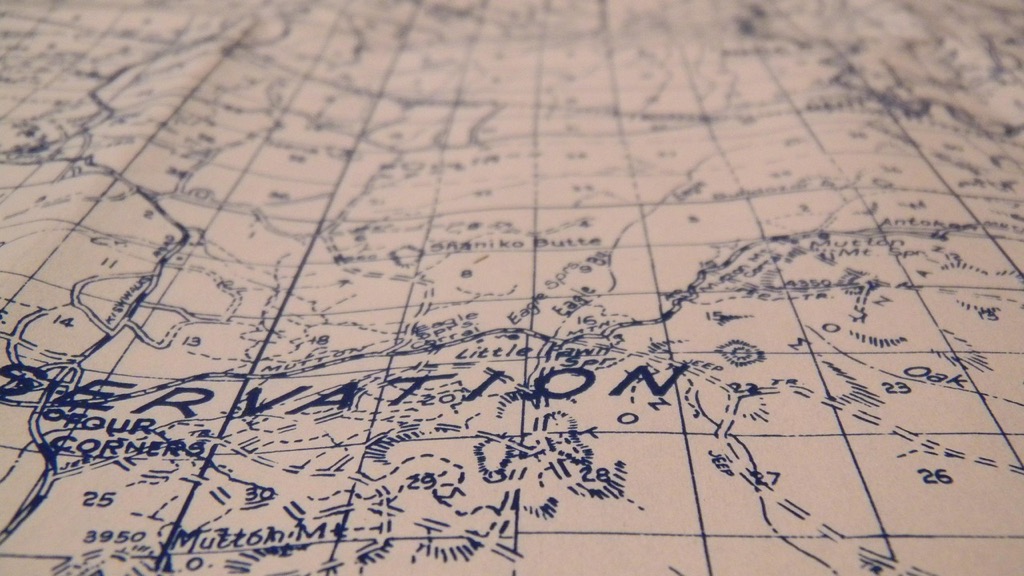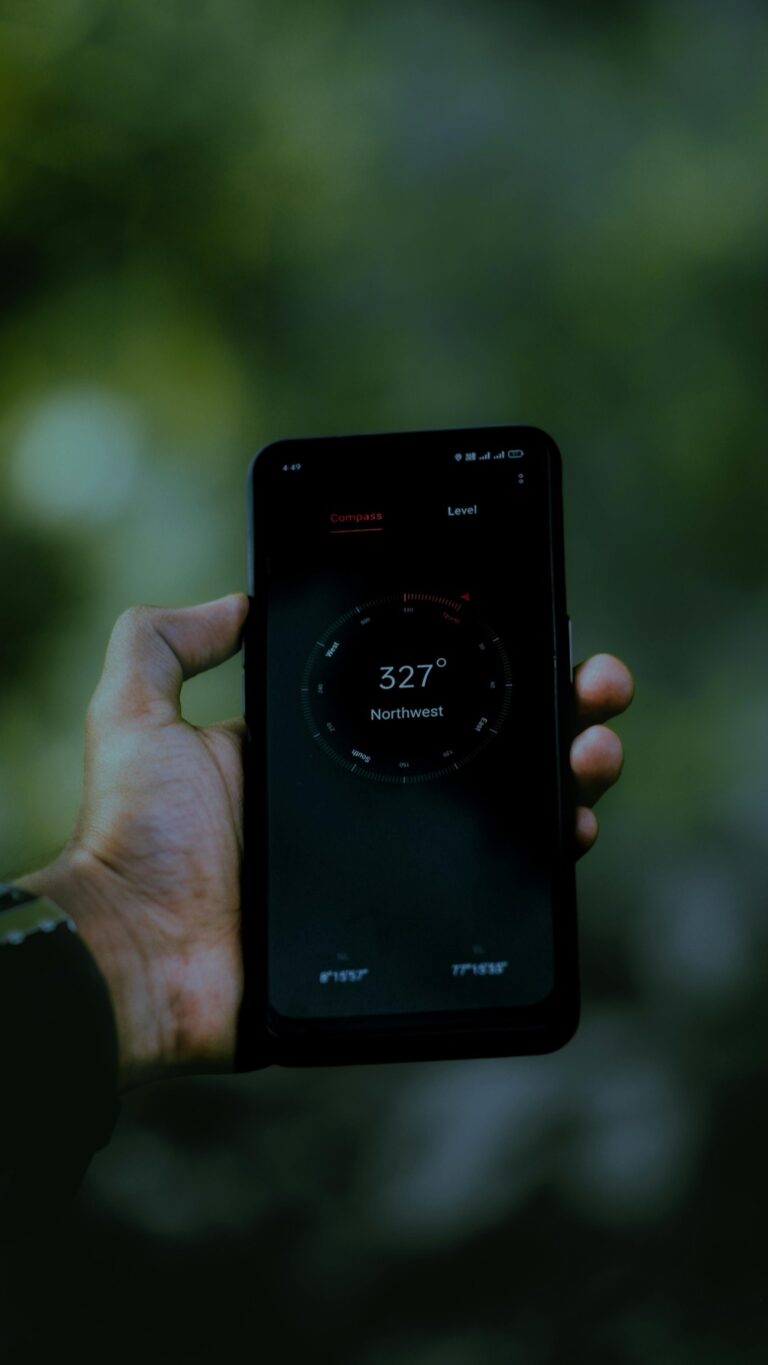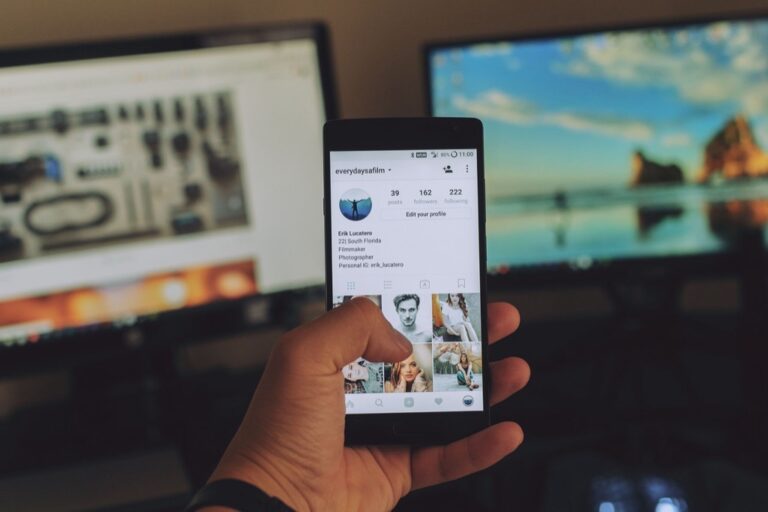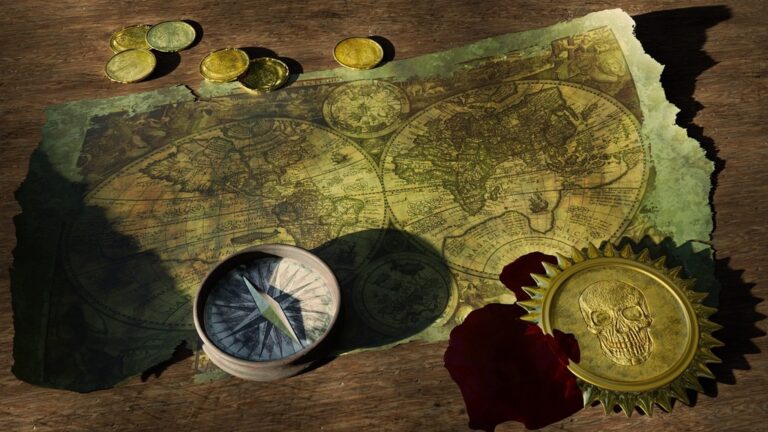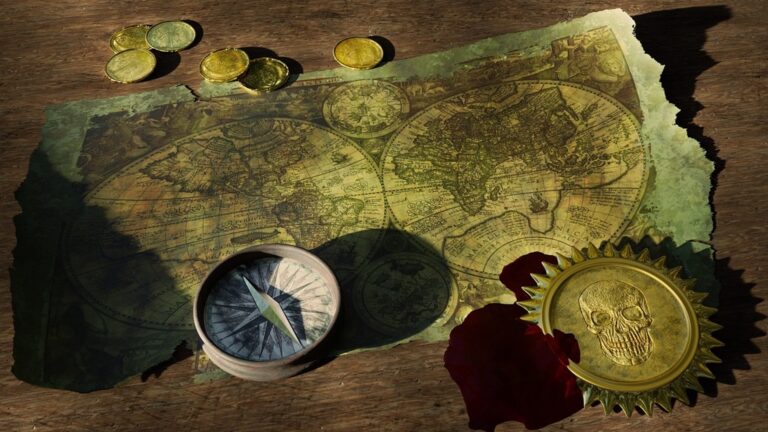8 Methods For Creating Interactive Map Legends That Enhance Map Reading
Interactive map legends transform static maps into dynamic storytelling tools by helping users understand complex spatial data through intuitive controls and filters. You’ll discover how these smart legends enable users to toggle layers show and hide features and explore data relationships in ways traditional static legends simply can’t match. Whether you’re a GIS developer cartographer or data visualization specialist interactive legends will take your maps to the next level by enhancing user engagement and data comprehension.
Mastering the methods for creating these powerful map elements combines technical skills with design principles that put users first. From simple checkbox controls to sophisticated filtering systems modern interactive legends give your audience the power to customize their map viewing experience. Your maps will become more accessible meaningful and impactful when you implement these essential techniques.
Disclosure: As an Amazon Associate, this site earns from qualifying purchases. Thank you!
Understanding the Basics of Interactive Map Legends
Key Components of Legend Design
Interactive map legends consist of four essential components that work together to create an effective user interface. The symbol panel displays graphical elements representing map features using vector icons SVG formats or raster images. The label section provides clear text descriptions that explain each symbol’s meaning using concise language. The interactivity controls include checkboxes toggles or buttons that let users show or hide specific map layers. The layout structure organizes these elements in a clear visual hierarchy using consistent spacing alignment and grouping.
P.S. check out Udemy’s GIS, Mapping & Remote Sensing courses on sale here…
Importance of User Experience
A well-designed interactive legend significantly impacts how users interpret and interact with your map. The legend interface should respond instantly to user actions with smooth animations and clear visual feedback. Position the legend where it won’t obstruct important map features typically in the top-right or left corner. Use intuitive icons and consistent interaction patterns that match common web conventions. Make text legible with sufficient contrast and appropriate font sizing for different screen sizes. Include hover states tooltips and clear visual cues to guide users through available interactions.
Selecting the Right Technology Stack
Choosing the appropriate technology stack forms the foundation for creating effective interactive map legends that seamlessly integrate with your mapping application.
JavaScript Libraries for Map Legends
Popular JavaScript libraries for interactive map legends include Leaflet.js Legend Control Mapbox GL JS and D3.js. Leaflet.js offers a lightweight solution with built-in legend controls perfect for simple interactive maps. Mapbox GL JS provides advanced styling options with dynamic legend updates based on zoom levels. D3.js enables complete customization of legend elements through its powerful data visualization capabilities allowing complex symbolization hierarchies color gradients and interactive filtering options.
Framework Compatibility Options
Modern web frameworks like React Angular and Vue.js provide robust integration options for map legends. React components such as react-leaflet and react-map-gl offer pre-built legend modules with state management capabilities. Angular’s ng-maps delivers TypeScript-based legend implementations with strong typing support. Vue.js developers can leverage vue-mapbox for creating responsive legends that automatically sync with map states. Each framework provides unique advantages for handling legend interactivity data binding and component lifecycle management.
Implementing Hover Effects and Tooltips
Hover effects and tooltips serve as crucial interactive elements that enhance map legend usability by providing additional context and visual feedback to users.
Creating Responsive Hover States
Implement hover states using CSS transitions and JavaScript event listeners to create smooth visual feedback. Add .hover classes to legend items with distinct background colors fills shapes or border highlights. Use CSS properties like transform: scale(1.05) for subtle zoom effects and transition: all 0.2s ease for smooth animations. Include visual cues such as cursor changes (cursor: pointer) and shadow effects (box-shadow) to indicate interactive elements.
Designing Clear Tooltip Information
Structure tooltip content with concise hierarchical information using HTML templates and CSS styling. Display tooltips using absolute positioning relative to the hovered element with properties like position: absolute and transform: translate(). Include essential data points like feature names categories and numerical values while avoiding information overload. Style tooltips with readable fonts consistent padding (padding: 8px) and semi-transparent backgrounds (background-color: rgba(255, 255, 255, 0.9)).
Building Toggle Functionality
Implementing toggle functionality transforms static map legends into dynamic user controls that enhance map exploration and data visualization.
Layer Visibility Controls
Create responsive layer toggle switches using JavaScript event listeners and DOM manipulation. Add checkboxes or toggle buttons next to each legend item connecting to specific map layers through unique identifiers. Implement the .setLayoutProperty() method in Mapbox GL JS or .setStyle() in Leaflet to control layer visibility states. Structure your code using event delegation for efficient handling of multiple layer toggles:
legendItem.addEventListener('click', () => {const visibility = map.getLayoutProperty(layerId, 'visibility');map.setLayoutProperty(layerId, 'visibility',visibility === 'visible' ? 'none' : 'visible');});const toggleGroups = {'buildings': ['commercial', 'residential', 'industrial'],'transport': ['roads', 'railways', 'bridges']};groupToggle.addEventListener('change', (e) => {const layers = toggleGroups[e.target.id];layers.forEach(layer => toggleLayerVisibility(layer));});Adding Dynamic Color Controls
Dynamic color controls empower users to customize map visualizations in real-time through interactive legend elements.
Color Picker Integration
Implement color pickers using HTML5’s native input type=”color” or advanced libraries like Pickr or ChromaJS. Connect these controls to your map layers with JavaScript event listeners that update fill and stroke colors instantly. For frameworks like Mapbox GL JS use the setPaintProperty() method to apply color changes:
colorPicker.addEventListener('change', (e) => {map.setPaintProperty('layer-id', 'fill-color', e.target.value);});Style Customization Options
Enable granular style controls through dedicated UI elements for opacity fill patterns and border styles. Create slider inputs for opacity adjustments radio buttons for pattern selection and dropdown menus for stroke styles. Implement these controls using CSS custom properties or framework-specific styling methods:
opacitySlider.addEventListener('input', (e) => {map.setPaintProperty('layer-id', 'fill-opacity', parseFloat(e.target.value));updateLegendDisplay(e.target.value);});Each control should provide immediate visual feedback and maintain consistency with your map’s overall design language.
Incorporating Search and Filter Options
Transform your map legend into a powerful data exploration tool by adding search and filter capabilities that help users quickly find and focus on specific information.
Creating Search Functionality
Implement a dynamic search bar using JavaScript’s querySelector and addEventListener methods to filter legend items in real-time. Create a text input field that triggers a search function on each keystroke comparing the input value against legend item attributes. Use methods like .toLowerCase() and .includes() to perform case-insensitive searches across layer names descriptions or metadata. Include autocomplete suggestions using datalist elements to enhance the user experience and handle common search patterns.
Implementing Filter Categories
Organize legend items into logical categories using data attributes and custom filter controls. Create dropdown menus or checkbox groups that correspond to distinct data properties such as feature type region or time period. Add event listeners to filter controls that trigger .filter() methods on your legend items updating the display based on selected criteria. Include “Select All” and “Clear All” options to improve usability and implement CSS transitions for smooth filtering animations.
Designing Mobile-Responsive Legends
Creating legends that work seamlessly across devices requires careful consideration of touch interactions and efficient use of limited screen space.
Touch-Friendly Interactions
Design touch targets of at least 44×44 pixels to ensure reliable interaction on mobile devices. Replace hover states with clear tap indicators using distinct background colors or borders. Implement swipe gestures for collapsible legend panels and pinch-to-zoom functionality for detailed symbol inspection. Add haptic feedback through JavaScript’s vibrate API to confirm user interactions on compatible devices. Position interactive elements away from screen edges to prevent accidental browser gestures.
Space-Saving Techniques
Implement a collapsible accordion interface to show only active legend categories. Use icons instead of text labels where possible and display full labels through expandable tooltips. Create a minimized legend state with just symbols that expands on tap to show full details. Stack legend items vertically on narrow screens and horizontally on wider displays using CSS Flexbox or Grid. Add a “more” button to reveal additional legend items when screen space is limited.
Optimizing Legend Performance
Efficient legend performance is crucial for maintaining smooth map interactions and reducing load on system resources. Here’s how to optimize your interactive legend implementation:
Loading Time Considerations
Implement lazy loading for legend symbols and icons to reduce initial page load time. Use SVG sprites for vector icons instead of individual image files to minimize HTTP requests. Consider these techniques:
- Cache legend configurations in localStorage for faster subsequent loads
- Compress legend images using WebP format with PNG fallbacks
- Load legend items progressively as users scroll or expand sections
- Implement CSS sprites for commonly used legend symbols
- Use inline SVG for simple icons to reduce server requests
- Remove event listeners when legend items are hidden or destroyed
- Use event delegation instead of individual listeners for multiple items
- Implement virtual scrolling for large legend sets (100+ items)
- Clear unused DOM elements and cache when switching legend views
- Batch DOM updates using DocumentFragment for multiple changes
- Limit the use of heavy JavaScript frameworks for basic functionality
Enhancing Accessibility Features
Making map legends accessible ensures that all users can effectively interact with and understand spatial data, regardless of their abilities or assistive technology needs.
Screen Reader Support
Get clear, full-page magnification with this 2-pack of 3X Fresnel lenses (7.5" x 10.5"), ideal for reading small print. Made from durable, optical-grade PVC, this set also includes 3 bonus bookmark magnifiers for on-the-go convenience.
Implement ARIA labels and roles to make legend elements screen reader-friendly. Add descriptive alt text to symbols using the aria-label attribute and define semantic HTML structures with role=”list” for legend items. Include proper heading hierarchy (h2-h6) for legend sections and use aria-expanded states for collapsible elements. Structure data relationships using aria-describedby to connect symbols with their descriptions:
<div role="list" aria-label="Map Legend"><div role="listitem"><img src="symbol.svg" alt="Red circle" aria-describedby="desc-1"><span id="desc-1">Population density over 1000/km²</span></div></div>Keyboard Navigation Options
Enable full keyboard navigation using tabindex attributes and focus management. Add visible focus indicators with CSS :focus-visible and implement skip links for quick legend access. Create keyboard shortcuts for common actions using event listeners:
document.addEventListener('keydown', (e) => {if (e.key === 'L') toggleLegend();if (e.key === 'Tab') manageFocusTrapping();});Support arrow key navigation between legend items and use Enter/Space for activation.
Creating Legend Interactions With Data
Interactive legends can dynamically respond to changes in the underlying map data creating a more engaging and informative user experience.
Real-Time Data Updates
Connect your legend to live data streams using WebSocket connections or API polling. Implement an observer pattern to detect data changes and update legend elements automatically. Use requestAnimationFrame for smooth transitions when updating values and throttle update frequencies to prevent performance issues. Add visual indicators like subtle animations or loading states to show when new data is being processed.
Dynamic Symbol Changes
Configure legends to adjust symbology based on data thresholds or user-defined parameters. Use switch statements to evaluate data ranges and apply corresponding symbol styles through CSS classes. Create smooth transitions between symbol states using CSS transforms and opacity changes. Store symbol configurations in a JSON structure for easy maintenance and updates based on incoming data values.
Best Practices for Legend Implementation
Creating interactive map legends requires careful consideration of user needs technical capabilities and performance optimization. By following modern web development practices and incorporating accessibility features you’ll build legends that enhance the overall mapping experience.
Remember to prioritize mobile responsiveness smooth performance and intuitive interactions. Your legend should adapt seamlessly across devices while maintaining functionality and visual appeal. Focus on clear visual hierarchies touch-friendly controls and efficient use of screen space.
The key to success lies in balancing aesthetics with functionality. Start with essential features then iterate based on user feedback. With thoughtful implementation your interactive legends will transform static maps into dynamic engaging experiences that users can easily navigate and understand.