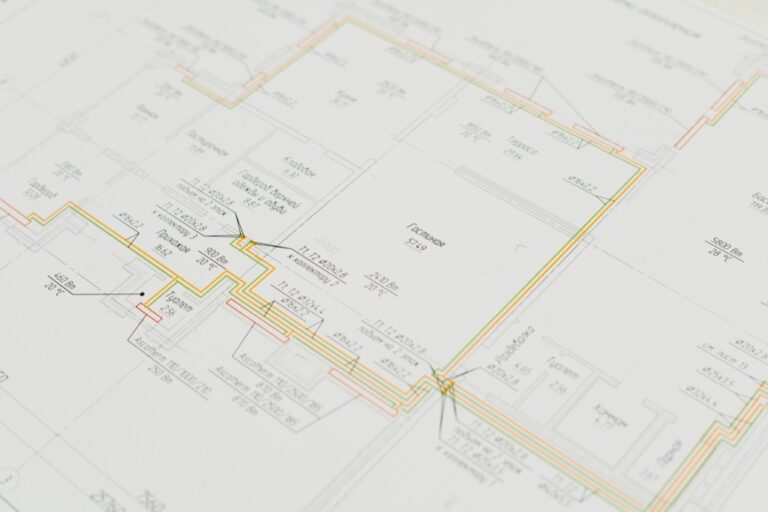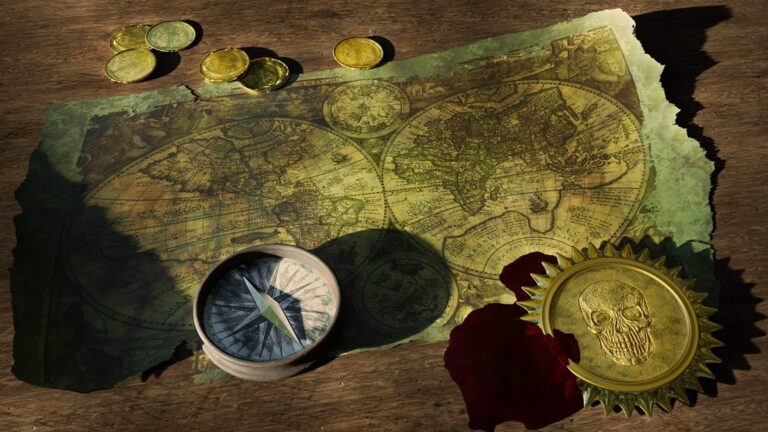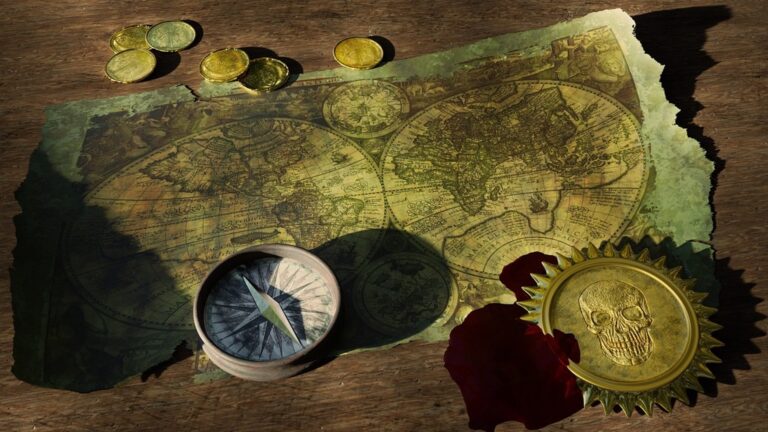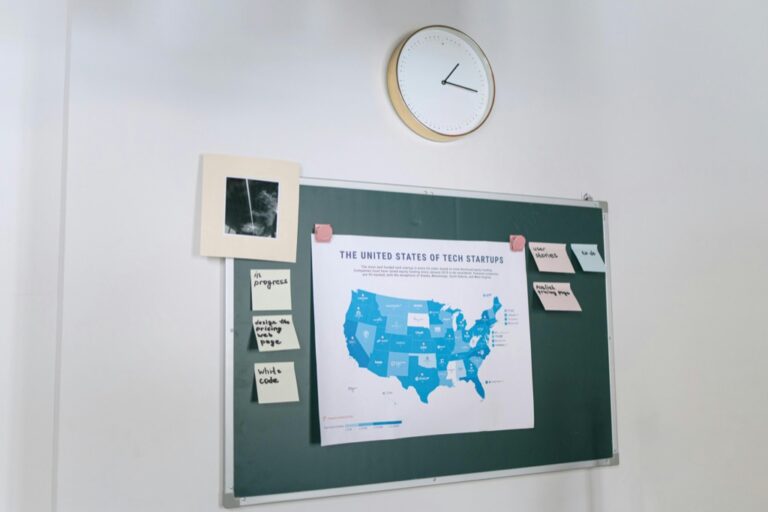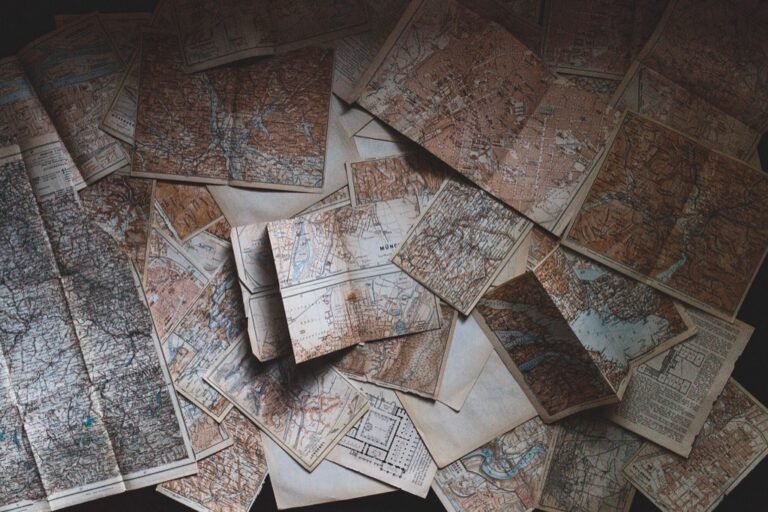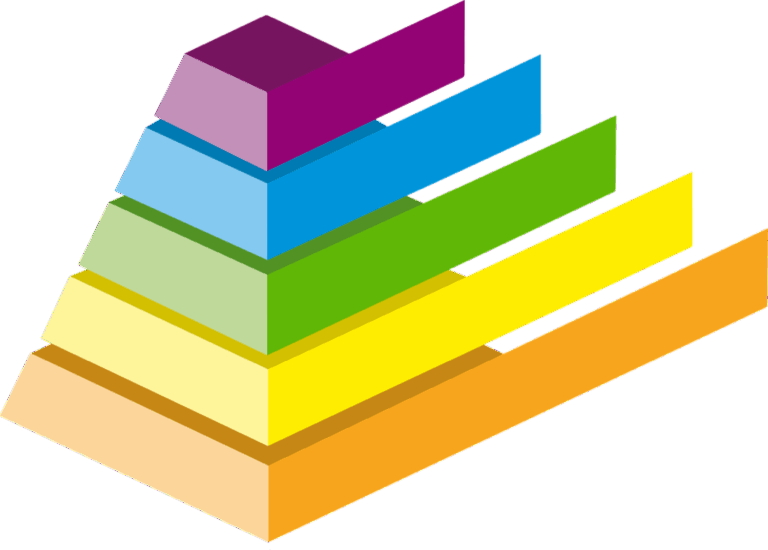11 Responsive Design Techniques For Web Maps That Transform Digital Navigation
Creating responsive web maps that work seamlessly across devices is no longer optional in today’s mobile-first world. You’ll need to master specific techniques to ensure your interactive maps adapt gracefully to different screen sizes while maintaining functionality and performance.
Whether you’re building a location-based service or integrating mapping features into your website, understanding responsive design principles for web maps will help you deliver an optimal user experience across desktops, tablets and smartphones. From fluid layouts to touch-friendly controls, you’ll discover practical approaches to make your web maps accessible and engaging for all users.
Disclosure: As an Amazon Associate, this site earns from qualifying purchases. Thank you!
Understanding The Basics Of Responsive Web Maps
Web maps require specialized responsive design approaches to maintain functionality and usability across different devices while managing complex geographic data and interactions.
P.S. check out Udemy’s GIS, Mapping & Remote Sensing courses on sale here…
Defining Responsive Design For Digital Cartography
Responsive design for digital cartography adapts map displays to various screen sizes and device capabilities while preserving essential geographic information. This approach automatically adjusts map elements like zoom controls markers scale bars and layer toggles based on the viewing device. Key considerations include viewport dimensions touch versus mouse interactions and bandwidth constraints that affect map tile loading.
Key Components Of Web Map Responsiveness
Five essential components define responsive web map design:
- Dynamic viewport sizing that automatically scales map containers
- Touch-friendly controls with properly sized click targets
- Resolution-aware tile loading to optimize performance
- Flexible zoom levels that adjust to screen dimensions
- Collapsible UI elements like legends and toolbars for smaller screens
These components work together to create maps that maintain functionality across desktop tablets and mobile devices while ensuring efficient data delivery and clear geographic visualization.
Implementing Flexible Map Containers
Creating responsive map containers requires careful consideration of sizing and proportions to ensure optimal display across devices.
Using Relative Units For Map Dimensions
Set map container dimensions using viewport-relative units (vw vh) or percentages instead of fixed pixel values. Implement CSS flexbox or grid layouts to create fluid containers that automatically adjust to their parent elements. For example:
.map-container {width: 100%;height: 60vh;max-height: 800px;min-height: 300px;}This approach ensures your map maintains proportional sizing while setting reasonable limits for extreme viewport sizes.
Managing Aspect Ratios Across Devices
Maintain consistent map proportions using modern CSS aspect-ratio properties or padding-based techniques. Apply different aspect ratios through media queries to optimize viewing experiences on various devices:
.map-container {aspect-ratio: 16/9;}@media (max-width: 768px) {.map-container {aspect-ratio: 4/3;}}This method prevents layout shifts preserves map usability while adapting to device orientations.
Optimizing Map Controls For Touch Devices
Creating touch-friendly map interfaces requires careful consideration of button sizes, gesture interactions and responsive controls that work across different screen sizes and input methods.
Designing Touch-Friendly Buttons And Icons
- Set minimum touch target sizes of 44×44 pixels for all interactive elements
- Use clear iconography with strong contrast and visual feedback
- Position frequently used controls (zoom pan compass) within thumb reach zones
- Implement floating action buttons that adjust position based on screen orientation
- Add visual hover and active states with distinct color changes
- Space controls adequately to prevent accidental taps
- Use SVG icons that scale crisply across device resolutions
- Enable pinch-to-zoom with smooth scaling animations
- Add two-finger rotate for map orientation adjustment
- Support single-finger pan/drag for map exploration
- Include double-tap-to-zoom for quick magnification
- Implement momentum scrolling for natural movement
- Add edge bounce effects to indicate map boundaries
- Provide visual indicators for active gestures
- Ensure gesture recognition works with various screen protectors
Adapting Map Content For Different Screen Sizes
Smart content adaptation ensures map legibility and usability across devices while maintaining essential geographic information.
Adjusting Zoom Levels Automatically
Set default zoom levels based on screen dimensions to optimize map visibility. Desktop views can start at zoom level 12 for city-scale maps while mobile devices should begin at level 14 for better readability. Implement breakpoints in your code to trigger zoom adjustments when screen width changes fall below 768px for tablets or 480px for smartphones. Use frameworks like Mapbox GL JS or Leaflet to handle automatic zoom scaling with their built-in responsive methods.
Simplifying Map Features On Mobile Devices
Reduce map complexity on smaller screens by filtering non-essential features. Display only primary roads street names and major landmarks when viewport width drops below mobile breakpoints. Use vector tiles with dynamic styling to show fewer points of interest on zoom levels 10-15 for mobile devices. Implement scale-dependent rendering to remove secondary features like building footprints minor roads or detailed land use patterns when screen space is limited.
Managing Map Performance Across Devices
Optimizing map performance across devices requires strategic loading and delivery techniques to ensure smooth user experiences on both high-end and resource-constrained devices.
Implementing Progressive Loading Techniques
Progressive loading significantly improves initial map load times by prioritizing essential map elements. Start with a low-resolution base map that loads quickly then incrementally add detail as users interact. Implement lazy loading for map markers pins and polygons displaying only features within the current viewport. Use clustering techniques to group nearby markers reducing the number of DOM elements rendered at once. Configure different loading thresholds based on device capabilities detected through JavaScript feature detection.
Optimizing Vector Tile Delivery
Vector tiles enhance map performance through efficient data transmission and dynamic styling. Set appropriate tile cache sizes based on device memory constraints with larger caches (50MB+) for desktop and smaller ones (10MB) for mobile. Implement tile request queuing to prevent overwhelming mobile networks limiting concurrent requests to 4-6 tiles. Use delta updates to minimize data transfer when updating map styles sending only changed attributes. Configure vector tile complexity based on zoom levels reducing detail at lower zooms.
Creating Resolution-Independent Map Elements
Resolution independence ensures map elements remain crisp and clear across different screen densities and zoom levels. Here’s how to implement scalable map components effectively.
Working With SVG Icons And Markers
Use SVG icons and markers to maintain sharp visuals at any resolution. Set icon dimensions using relative units like ’em’ or percentages rather than fixed pixel values. Create multi-resolution sprite sheets with different icon sizes (16px 24px 32px) and implement JavaScript to select the appropriate size based on device pixel ratio. Consider using icon fonts for simple markers that require frequent color changes.
Scaling Typography For Map Labels
Implement responsive typography using CSS viewport units (vw) for map labels to scale smoothly across screen sizes. Set font-size ranges using clamp() to prevent text from becoming too large or small (e.g., clamp(12px 1.5vw 18px)). Use CSS transform: scale() for dynamic label sizing during zoom operations. Define clear hierarchy with font-weight variations to maintain readability at different scales.
Handling Map Interactions On Multiple Devices
Modern web maps require seamless interaction across different devices and input methods to provide consistent user experiences.
Implementing Cross-Platform Event Listeners
Set up unified event handlers that respond to both mouse and touch interactions using pointer events. Here’s how to implement them effectively:
- Use
pointerdownpointermoveandpointerupevents instead of separate mouse and touch events - Implement a single event handling system with the following code structure:
map.addEventListener('pointerdown', (e) => {handleInteractionStart(e.clientX, e.clientY);});- Add fallback support for older browsers using feature detection
- Set proper touch-action CSS properties to prevent default browser behaviors
- Track multiple touch points using TouchList interface
- Calculate pinch gestures with touch point distance formulas
- Implement smooth zoom transitions based on gesture speed
- Handle rotation gestures using angle calculations between touch points
- Add momentum scrolling for natural panning behavior
function handlePinchZoom(e) {const distance = Math.hypot(e.touches[0].clientX - e.touches[1].clientX,e.touches[0].clientY - e.touches[1].clientY);}Testing And Debugging Responsive Maps
Using Device Emulators And Simulators
Use Chrome DevTools device emulation mode to test your responsive web maps across various screen sizes and device profiles. Access the device toolbar by pressing Ctrl+Shift+M (Windows) or Cmd+Shift+M (Mac) to simulate different viewports resolutions orientations and pixel densities. Enable touch simulation to verify gesture controls and test CPU throttling to assess performance on lower-end devices. Consider using dedicated mobile simulators like iOS Simulator for iPhone testing or Android Studio’s emulator for Android devices.
Cross-Browser Compatibility Checks
Test your responsive maps across multiple browsers using tools like BrowserStack or LambdaTest for comprehensive compatibility verification. Focus on checking map rendering WebGL support touch interactions and zoom functionality in Chrome Firefox Safari and Edge. Monitor browser console logs for JavaScript errors review network requests for tile loading issues and verify that fallback mechanisms work correctly when specific features aren’t supported. Use feature detection with Modernizr to handle browser-specific implementations gracefully.
Future-Proofing Your Responsive Web Maps
Embracing Modern CSS Techniques
Implement CSS container queries to create truly modular map components that adapt based on their container size rather than viewport dimensions. Use modern layout features like CSS Grid and subgrid for flexible map interfaces while leveraging CSS custom properties to create dynamic theming systems. Consider implementing :has() selectors for conditional styling and view transitions API for smooth state changes between map views.
Common Modern CSS Properties for Maps:
aspect-ratiofor maintaining map proportionscontainer-typeandcontainer-queryfor component-level responsiveness@propertyfor advanced animation capabilitiesclamp()for fluid typography in map labels
Preparing For New Device Types
Design your map interfaces to accommodate emerging technologies like foldable displays and augmented reality devices. Support variable viewport configurations by implementing responsive breakpoints based on both screen dimensions and device capabilities. Use feature queries (@supports) to progressively enhance map functionality for newer devices while maintaining core functionality on legacy systems.
- Support for dual-screen layouts
- Adaptation to dynamic viewport changes
- Integration with device orientation APIs
- Fallback support for experimental features
Conclusion
Creating responsive web maps requires careful consideration of device capabilities screen sizes and user interaction patterns. The techniques discussed here from flexible containers to touch-friendly controls will help you build maps that work seamlessly across all devices.
Remember that responsive design for web maps goes beyond layout adjustments. It’s about optimizing performance managing resources and ensuring your maps remain useful and accessible regardless of how they’re accessed.
By implementing these responsive design techniques you’ll create web maps that not only look great but also provide an excellent user experience on any device. Stay current with emerging technologies and continue adapting your approach as new devices and interaction methods evolve.