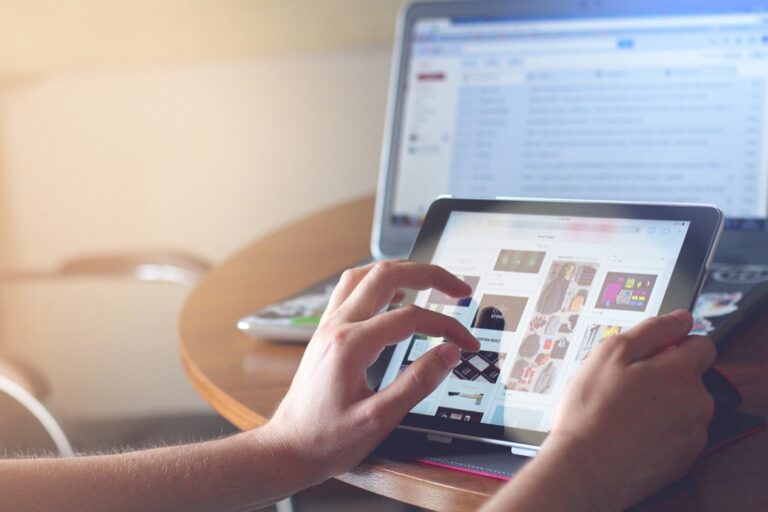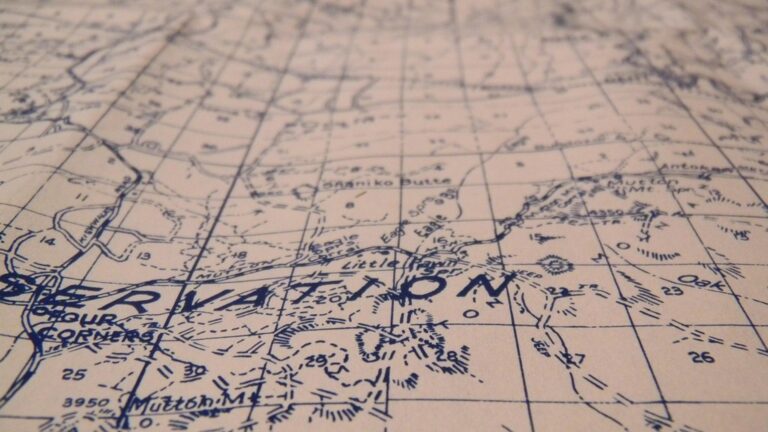8 Ways to Use Texture That Boost Map Readability Like a Pro
Maps tell powerful stories but even the best data can get lost in poor visual design. Adding thoughtful textures to your maps helps important information stand out while making the overall visualization more engaging and easier to interpret.
You’ll discover how strategic use of texture patterns fills shapes prevents confusion between similar colors and creates visual hierarchy that guides viewers’ eyes to key details. Whether you’re creating choropleth maps infographics or data visualizations texture is an essential design element that transforms flat graphics into rich meaningful geographic stories.
Disclosure: As an Amazon Associate, this site earns from qualifying purchases. Thank you!
Understanding the Role of Texture in Cartographic Design
How Texture Affects Visual Hierarchy
Texture serves as a powerful tool to establish clear visual hierarchy in maps. Smooth textures naturally recede into the background while rough or prominent patterns draw immediate attention. You’ll find that using coarse textures for primary data layers and subtle patterns for secondary elements helps guide the viewer’s eye through the information. Strategic texture placement creates depth perception allowing features like water bodies terrain elevation or population density to stand out through tactile visual differences.
Basic Principles of Textural Elements
Effective texture application follows four key principles in cartographic design. First maintain consistent pattern scale across similar map elements. Second limit texture varieties to 3-4 patterns per map to prevent visual chaos. Third ensure adequate contrast between adjacent textured areas. Fourth align pattern orientation with natural geographic features such as following the flow direction of rivers or matching terrain contours. These principles help create a balanced visual language that enhances map readability without overwhelming the viewer.
Selecting the Right Textures for Different Map Features
Choosing appropriate textures for distinct map elements requires careful consideration of real-world visual patterns and cognitive associations. Each feature type demands specific texture treatments to maximize recognition and readability.
Natural Landscape Textures
Select organic patterns that mirror natural terrain characteristics to enhance map comprehension. Use subtle stippling for grasslands light diagonal lines for agricultural areas and irregular dots for desert regions. Match mountainous areas with contour-based textures scaling pattern density to elevation changes. For forested regions implement small clustered shapes that suggest canopy coverage while maintaining minimal visual noise.
Urban and Built Environment Patterns
Apply geometric textures that reflect manufactured environments and infrastructure. Choose regular grids for dense city centers dotted patterns for suburban areas and parallel lines for industrial zones. Use consistent line weights in urban textures to indicate development density. Implement crosshatching for commercial districts and simple dots for residential areas keeping spacing proportional to population density.
Water and Marine Textures
Incorporate fluid wavy patterns for water bodies that align with natural flow directions. Use fine parallel lines for rivers varying line weight with stream order. Apply subtle ripple effects for lakes and reservoirs while employing graduated dot patterns for ocean depth representation. Keep coastal water textures lighter than deep water features to create natural depth perception.
Implementing Texture Techniques for Better Readability
Transform your maps from basic to exceptional by mastering these essential texture implementation techniques. Each method builds upon fundamental cartographic principles while enhancing visual clarity.
Pattern Density and Scale Considerations
Control pattern density based on your map’s viewing distance and scale. Use fine patterns (20-30 lines per inch) for detailed maps viewed up close and coarser patterns (10-15 lines per inch) for maps viewed from afar. Maintain consistent pattern scale across similar features to prevent visual confusion. For web maps adjust pattern density at different zoom levels using tools like Mapbox’s zoom-dependent styling or QGIS variable pattern sizing.
Contrast and Color Relationships
Balance texture contrast with your color choices to create clear feature distinctions. Set pattern opacity between 30-70% when overlaying on colored backgrounds. Use high-contrast patterns for adjacent areas with similar colors. Combine light textures with dark backgrounds or vice versa for optimal readability. Test pattern visibility across different screen settings using digital mapping platforms like ArcGIS Pro’s symbol contrast checker.
Texture Direction and Flow
Align pattern direction with natural geographic features for intuitive interpretation. Point river textures downstream use contour-following patterns for elevation changes and radial patterns for central features. Match urban texture grids to street networks. Adjust pattern angles in QGIS or Adobe Illustrator to follow feature orientation. Maintain consistent directional themes across related map elements.
Avoiding Common Texture Pitfalls in Map Design
When incorporating textures into maps, certain challenges can impact the final product’s effectiveness. Here’s how to navigate common texture-related issues to maintain map clarity and professionalism.
Managing Visual Complexity
Limit texture density to prevent visual overload in your maps. Select 2-3 dominant patterns and use them sparingly on key features. Scale patterns appropriately – larger patterns for regional maps and finer details for local views. Avoid intricate textures in small areas where they’ll appear cluttered. Instead opt for simple patterns that maintain clarity at various zoom levels. Consider using texture opacity settings between 30-50% to reduce visual noise while preserving pattern recognition.
Maintaining Balance Between Features
Establish clear visual hierarchy through strategic texture application. Use bold patterns for primary features and subtle textures for secondary elements. Keep background textures light and unobtrusive with 20-30% opacity. Maintain consistent spacing between textured elements to prevent pattern clash. When combining textures with labels ensure 30% minimum contrast ratio between pattern and text. Create buffer zones between heavily textured areas to improve feature distinction.
Ensuring Print and Digital Compatibility
Test patterns at multiple resolutions before finalizing your map design. Use vector-based textures when possible to maintain quality across different output formats. Set minimum pattern sizes of 0.5mm for print and 2 pixels for screen display. Avoid moiré effects by adjusting pattern frequency relative to output resolution. Consider how textures will appear in both RGB and CMYK color spaces. Export separate versions optimized for digital displays and print production workflows.
Digital Tools and Resources for Map Textures
Modern digital tools offer mapmakers extensive options for creating and implementing effective texture patterns. Here’s a curated guide to essential texture resources and tools.
Vector-Based Texture Libraries
Access professional-grade map textures through specialized vector libraries like Maptiler Patterns OpenMaps Symbol Library and Natural Earth Vector. These collections offer ready-to-use patterns optimized for cartographic applications including terrain fills wetland symbols and urban textures. Popular platforms like Flaticon and The Noun Project provide downloadable SVG patterns that you can customize for map elements. Remember to verify licensing terms and attribution requirements before using these resources in your projects.
Creating Custom Texture Patterns
Design unique textures using vector editing software like Adobe Illustrator or Inkscape. Start with basic geometric shapes then use tools like Pattern Maker or Transform Each to create repeatable patterns. For complex textures leverage tools like Seamless Pattern Generator in Photoshop or the Pattern Creator in Affinity Designer. Export your custom patterns in SVG format to maintain scalability across different map scales and resolutions.
Software-Specific Texture Tools
QGIS offers built-in pattern fills through Style Manager while ArcGIS Pro provides the Symbol Style Editor for texture creation. Mapbox Studio includes a Pattern Editor for custom map textures and Blender’s Node Editor enables 3D terrain texture generation. Adobe Illustrator’s Pattern Options panel allows quick pattern adjustments and GIMP offers the Generate Pattern filter for raster-based textures. Each tool provides unique features for different mapping needs and output formats.
Testing and Optimizing Texture Performance
Conducting Readability Tests
Test your textured maps at multiple viewing distances and zoom levels to ensure pattern clarity. Display your map on different screens and print samples to verify texture visibility. Set up A/B tests comparing textured vs non-textured versions using tools like Mapbox Studio’s preview mode or QGIS print composer. Track how quickly users can identify key features and boundaries at various scales.
Making Texture Adjustments
Fine-tune texture density opacity and scale based on initial test results. Adjust pattern spacing to maintain clarity at different zoom levels using vector editing tools in Adobe Illustrator or QGIS. Modify texture contrast ratios to achieve 4.5:1 minimum contrast between adjacent patterns. Set texture opacity between 30-70% depending on the underlying map features and basemap complexity.
Gathering User Feedback
Collect structured feedback from target users through online surveys or in-person sessions. Use tools like Google Forms or SurveyMonkey to gather quantitative data on pattern recognition speed and accuracy. Document specific pain points users encounter when interpreting textured areas. Test with both GIS professionals and general audiences to ensure broad accessibility.
Best Practices for Texture Application
Implementing textures effectively requires careful consideration of technical parameters viewing contexts and user needs.
Scale-Dependent Texture Guidelines
Adjust texture density based on your map’s intended viewing distance and scale. Use finer detailed patterns (20-30 lines per inch) for maps viewed up close and coarser patterns (10-15 lines per inch) for wall maps or distant viewing. Match pattern scale to feature size maintaining a 1:3 ratio between the smallest and largest texture elements to ensure consistent visual weight across zoom levels. Test patterns at 100% 50% and 25% zoom levels to verify readability.
Accessibility Considerations
Design textures that remain distinguishable for colorblind users by varying pattern direction density and shape. Maintain a minimum contrast ratio of 4.5:1 between textured elements and backgrounds following WCAG guidelines. Avoid purely color-dependent patterns and opt for distinct geometric shapes like dots stripes or crosses that remain identifiable in grayscale. Test patterns using colorblind simulation tools like Color Oracle or Coblis.
Cultural Context and Symbolism
Select textures that align with universal geographic conventions and cultural understanding. Use established cartographic patterns such as marsh symbols wetland hachures and contour lines that follow international mapping standards. Consider cultural associations when choosing patterns – avoid religious or culturally sensitive symbols. Reference authoritative sources like USGS or OS mapping guidelines for standardized geographic symbolization.
Conclusion
Adding thoughtful texture to your maps transforms them from basic visualizations into powerful communication tools. By carefully selecting patterns weighing scale considerations and maintaining visual hierarchy you’ll create maps that are both beautiful and functional.
Remember that successful texture implementation requires balancing multiple factors including pattern density contrast and cultural context. Testing your designs across different platforms and gathering user feedback ensures your textured maps effectively serve their intended purpose.
With the right approach textures become an invaluable tool in your cartographic toolkit helping you design maps that naturally guide viewers through complex spatial information. Start experimenting with these techniques today to create more engaging and readable maps that truly resonate with your audience.