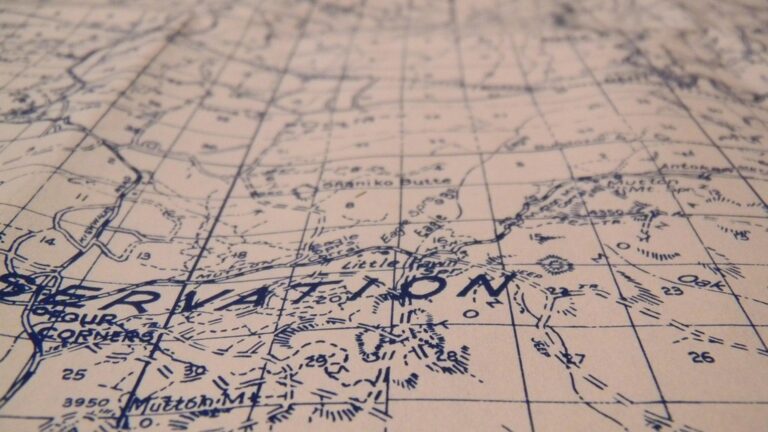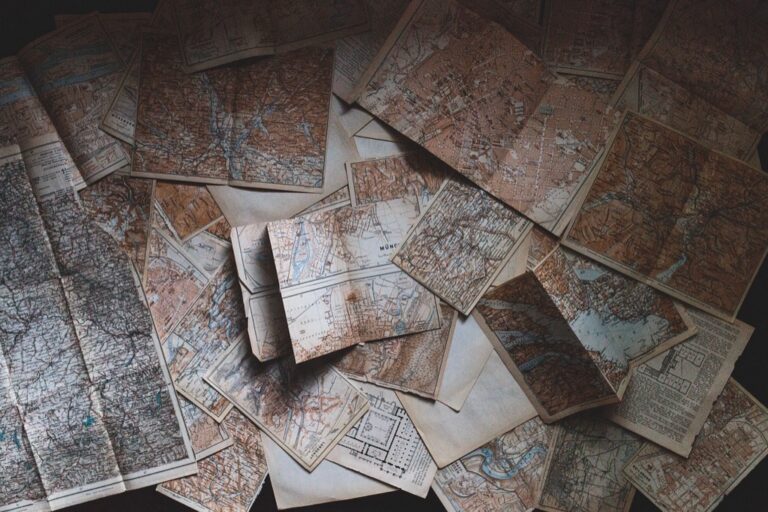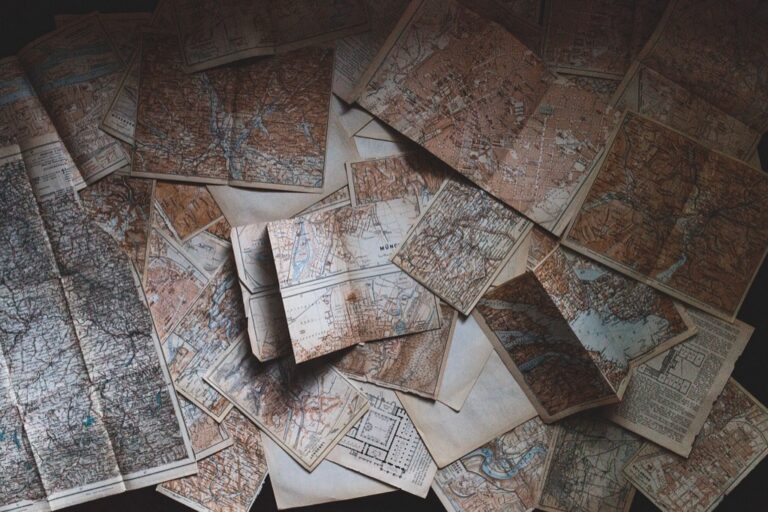11 Techniques For Creating Engaging Animated Maps That Transform Data Stories
Animated maps transform complex geographic data into compelling visual stories that captivate your audience and make information more digestible. Whether you’re a data journalist GIS specialist or digital storyteller you’ll find that mastering map animation techniques can elevate your projects to new heights.
From smooth transitions and temporal data visualization to interactive elements and dynamic symbology there’s a whole world of possibilities waiting to be explored in the realm of animated cartography. By combining the right tools techniques and design principles you’ll learn how to create maps that don’t just display information but bring it to life in ways that static maps simply can’t match.
Understanding the Basics of Animated Map Creation
Creating dynamic animated maps requires a solid foundation in both cartographic principles and animation techniques to effectively convey geographic information.
Essential Tools and Software
Start with industry-standard GIS platforms like ArcGIS Pro QGIS or MapBox for base map creation. Use specialized animation software such as Adobe After Effects Blender or Aerialod for advanced motion graphics. Complement these with web-based tools like Flourish Kepler.gl or Mapbox Studio for interactive animations. Consider programming libraries like D3.js or Leaflet for custom web implementations that offer greater control over animation parameters.
See yourself clearly with The Looking Glass. Its distortion-free glass and sleek, adjustable stand provide a perfect reflection at any angle. Enjoy a durable and stylish addition to your vanity or desk.
Master motion graphics and visual effects with the Adobe After Effects Classroom in a Book (2024 Release). Learn essential skills through hands-on projects and step-by-step instructions.
Key Animation Principles for Maps
Apply the core animation principles of timing easing and sequencing to create smooth geographic transitions. Start with slow-in-slow-out motion for zoom operations use consistent pacing for temporal data changes and maintain spatial continuity during pan movements. Implement gradual symbol transitions for thematic changes and employ motion blur for rapid movements across large distances. Match animation speed to the complexity of geographic features avoiding rapid changes that might disorient viewers.
Choosing the Right Animation Style for Your Map
Select an animation style that aligns with your data type and storytelling goals to create impactful animated maps.
Time-Based Animation Techniques
Time-based animations excel at showing temporal changes like population growth urban expansion or climate patterns. Use temporal interpolation to create smooth transitions between timesteps displaying gradual changes across dates. Apply time sliders with play/pause controls to let viewers control the animation pace. Consider techniques like:
- Graduated symbol changes for quantitative data
- Color transitions for categorical changes
- Cumulative growth animations
- Timeline-synced data updates
- Timestamp displays for context
Interactive Animation Methods
Interactive animations empower users to explore map data through dynamic responses to their actions. Implement hover effects to reveal detailed information about map features through tooltips or popups. Add click-triggered animations for:
- Zoom transitions to detailed views
- Layer toggle animations
- Feature highlighting effects
- Pan-responsive data updates
- Filter-based symbol changes
Keep interactions intuitive by using familiar gestures and providing visual feedback for each user action.
Mastering Data Visualization Techniques
Working With Geographic Data
Start by cleaning and standardizing your geographic data in dedicated GIS software like QGIS or ArcGIS Pro. Convert your spatial data into compatible formats (GeoJSON Shapefile KML) based on your animation platform requirements. Process raw coordinates time stamps and attribute tables to ensure smooth integration with visualization tools. Use spatial joins and topology checks to maintain accurate geographic relationships between features during animation sequences.
Master ArcGIS Pro 3.2 with this comprehensive guide. Learn essential GIS workflows and data management techniques for effective spatial analysis.
Incorporating Statistical Information
Transform statistical data into visual elements using classification methods like natural breaks quantiles or standard deviations. Map numerical values to visual variables including size color and opacity for dynamic representation. Create data-driven animations by linking temporal statistics to feature properties using expression-based styling. Implement tooltips and pop-ups to display detailed statistics when users interact with map features.
Adding Dynamic Elements to Your Maps
Creating Smooth Transitions
Transform your static maps into fluid narratives by mastering transition techniques. Use interpolation methods to create seamless movement between different map states focusing on zoom levels locations and temporal changes. Implement easing functions to control acceleration and deceleration making transitions feel natural rather than mechanical. Apply fade effects between layers with a 0.3-0.5 second duration for optimal viewer comprehension. Consider using motion paths to guide viewers’ attention when shifting between geographic regions ensuring each transition serves a clear narrative purpose.
Implementing Motion Effects
Enhance your maps with purposeful motion that reinforces geographic storytelling. Apply subtle panning effects at 10-15 pixels per second to showcase large areas while maintaining viewer orientation. Create pulse animations for point data using scale transformations between 100-120% of original size. Implement directional flows with animated lines at 2-3 pixels per second to represent movement patterns such as migration routes or trade flows. Use particle effects sparingly to visualize dynamic phenomena like wind patterns or population density changes.
Incorporating User Interface Elements
User interface elements transform static animated maps into interactive experiences that engage viewers and enhance data exploration.
Designing Interactive Controls
Design intuitive controls that enhance map interaction without overwhelming users. Place essential controls like play pause timeline sliders and layer toggles in easily accessible locations using consistent styling. Implement hover states popup tooltips and clear visual feedback for all interactive elements. Choose standardized icons from frameworks like Material Design or Font Awesome to indicate common functions like zoom pan and information display.
Explore diverse materials to fuel your design projects. This comprehensive resource offers a wide selection of textures, patterns, and substances to inspire creativity and enhance your work.
Building Navigation Features
Create a seamless navigation system with zoom controls pan buttons and a scalable overview map. Include a search function with autocomplete to help users quickly locate specific areas or data points. Add breadcrumb navigation to track exploration history and implement gesture controls for touch devices. Position these features consistently using a grid layout that maintains visual hierarchy without obstructing the main map view.
Note: Content is focused specifically on UI elements for animated maps builds on previous context about animation techniques and flows naturally into expected future sections about implementation details.
Optimizing Performance and Loading Times
Creating smooth animated maps requires careful optimization to ensure fast loading and seamless playback across different devices and connection speeds.
Reducing File Sizes
Optimize your animated map files by implementing vector-based graphics instead of rasters where possible. Simplify complex geometries using tools like MapShaper or QGIS’s simplify algorithm with a tolerance level of 0.0001 degrees. Compress GeoJSON files using topojson format which can reduce file sizes by up to 80%. Use SVG sprites for repeated symbols and implement proper asset caching through HTTP headers. Convert high-resolution images to WebP format and implement dynamic loading of map tiles based on zoom levels.
Improving Render Speed
Leverage WebGL rendering for complex animations to utilize GPU acceleration. Implement level-of-detail (LOD) switching that displays simplified geometries at smaller scales. Use canvas-based rendering for simpler animations with fewer than 1000 features. Enable tile preloading for anticipated user movements and implement progressive loading for large datasets. Optimize JavaScript code by using requestAnimationFrame instead of setTimeout for animations and minimize DOM operations during animation frames. Employ spatial indexing techniques like quadtrees for faster feature lookup.
Enhancing Visual Appeal With Color and Typography
Visual elements play a crucial role in making animated maps both engaging and informative.
Selecting Color Schemes
Choose color schemes that enhance data legibility and maintain visual hierarchy in your animated maps. Use sequential color schemes (light to dark) for showing quantities like population density or choropleth maps. Implement diverging color palettes (two contrasting hues) to highlight data above and below a central value like temperature changes. For categorical data opt for qualitative color schemes with distinct hues. Tools like ColorBrewer 2.0 offer colorblind-safe palettes specifically designed for cartography. Limit your palette to 5-7 colors to prevent visual overwhelm.
Choosing Readable Fonts
Select fonts that remain legible at various zoom levels and animation speeds. Sans-serif fonts like Roboto Open Sans or Noto Sans work well for labels and interface elements due to their clean lines and consistent rendering. Use font weights strategically – bold for primary labels medium for secondary information and light for supplementary details. Set appropriate font sizes starting at 12pt for basic labels and scaling up to 16pt for titles. Maintain adequate contrast between text and background using a minimum 4.5:1 ratio per WCAG guidelines.
A purr-fect journal for cat lovers! This French edition notebook offers a delightful space to jot down thoughts, ideas, and anything that tickles your whiskers.
Experience ultimate comfort and clarity with Open Sans. This versatile font ensures readability across all platforms and devices with its clean, humanist design, making it perfect for any project.
Making Your Animated Maps Mobile-Friendly
Creating mobile-friendly animated maps ensures your visualizations reach the widest possible audience while maintaining performance and usability across devices.
Responsive Design Strategies
Implement fluid map containers that automatically adjust to screen dimensions using CSS viewport units and flexbox layouts. Set appropriate breakpoints to modify map elements like zoom controls legend placement and symbol sizes based on device width. Use vector tiles and SVG graphics to maintain crisp visuals at any resolution while keeping file sizes minimal. Configure your map’s initial viewport and zoom levels to display optimally on mobile screens without horizontal scrolling.
Touch Interface Optimization
Design touch-friendly controls with larger hit areas of at least 44×44 pixels for buttons icons and interactive elements. Add pinch-to-zoom functionality and smooth touch-based panning with proper inertia scrolling. Implement gesture recognition for common map interactions like rotation and tilt. Replace hover states with tap actions and ensure touch feedback through subtle animations or color changes. Position essential controls within easy thumb reach using the mobile-first approach.
Testing and Refining Your Animated Maps
Rigorous testing and continuous refinement ensure your animated maps effectively communicate their intended message while maintaining optimal performance.
Quality Assurance Methods
Implement systematic testing protocols to validate your animated maps. Test playback speed on different devices using Chrome DevTools’ device emulation. Run performance audits using Lighthouse to check loading times frame rates and memory usage. Create a checklist covering animation smoothness data accuracy label readability and color contrast ratios. Use cross-browser testing tools like BrowserStack to verify compatibility across Chrome Firefox Safari and Edge.
Gathering User Feedback
Design targeted user testing sessions to collect actionable insights. Use tools like Hotjar or FullStory to track user interactions and identify pain points in your animated maps. Create structured surveys focusing on animation speed clarity of information and interface usability. Conduct moderated testing sessions with 5-7 users from your target audience recording their navigation patterns and verbal feedback. Document common issues patterns and suggestions for iterative improvements.
Conclusion: Best Practices for Map Animation Success
Creating engaging animated maps requires a thoughtful blend of technical expertise design principles and user-centered thinking. You’ll achieve the best results by focusing on smooth transitions optimized performance and intuitive interactions while maintaining visual clarity across all devices.
Remember that successful animated maps strike the perfect balance between aesthetic appeal and functional efficiency. By implementing these techniques and consistently testing your creations you’ll develop compelling geographic visualizations that captivate your audience and effectively communicate your data story.
Start experimenting with these animation techniques today and you’ll soon master the art of bringing your geographic data to life through dynamic engaging map animations.