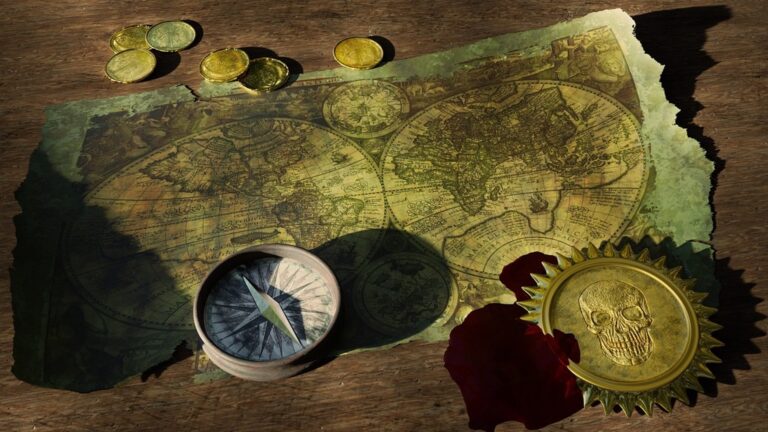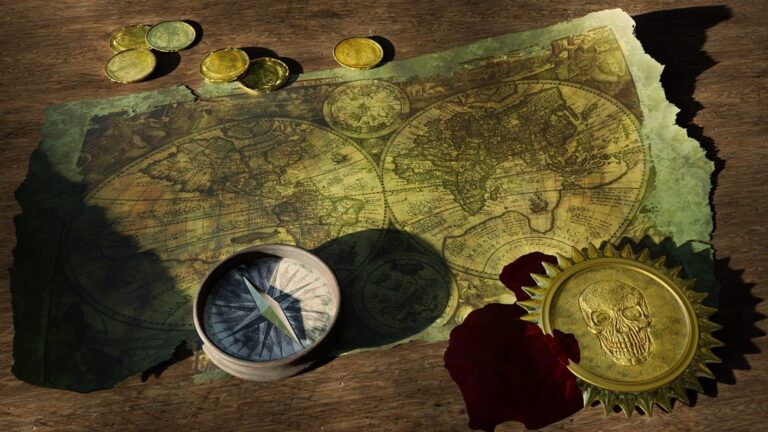9 Ways to Optimize Map Readability with Multiple Data Layers That Enhance Clarity
Creating maps with multiple data layers can quickly become cluttered and confusing without proper optimization techniques. You’ll need to master the delicate balance between displaying comprehensive information and maintaining visual clarity to ensure your maps effectively communicate their intended message. Whether you’re working on geographic information systems (GIS) urban planning projects or data visualizations understanding the key principles of map layer management will help you create professional and user-friendly maps that your audience can easily interpret.
The visualization of complex spatial data requires thoughtful consideration of layer hierarchy color schemes and interactive elements. By implementing proven optimization strategies you can transform overwhelming multilayered maps into clear informative tools that engage your viewers while preserving data integrity.
Disclosure: As an Amazon Associate, this site earns from qualifying purchases. Thank you!
Understanding the Fundamentals of Map Layer Management
Map layer management forms the backbone of creating clear readable maps that effectively communicate spatial information to viewers.
P.S. check out Udemy’s GIS, Mapping & Remote Sensing courses on sale here…
Defining Data Layer Hierarchy
Layer hierarchy determines how map elements interact and display relative to each other. Set base layers like terrain or satellite imagery as your foundation then stack thematic layers above based on their visual importance. Prioritize critical information layers such as boundaries or primary data points at higher levels while placing supplementary data lower in the stack. Use opacity settings between 30-70% to maintain visibility across overlapping features. Consider grouping related layers together like infrastructure elements or demographic indicators to create logical organizational blocks.
Assessing Data Layer Compatibility
Evaluate data layers for scale consistency projection alignment and attribute compatibility before combining them on a single map. Match coordinate systems across all layers to prevent spatial distortion and verify that features maintain accurate relative positions. Check attribute tables for standardized fields units of measurement and classification schemes. Remove redundant data layers that display similar information and confirm that overlapping features don’t create visual conflicts. Test layer combinations at different zoom levels to ensure readability remains consistent throughout the viewing experience.
Selecting Appropriate Visual Hierarchies
Visual hierarchy determines how map elements are organized and prioritized to guide viewer attention and enhance data interpretation.
Using Color Theory for Layer Distinction
Apply color theory principles to create clear visual separation between map layers. Use contrasting hues for distinct data categories while maintaining complementary relationships. Select darker colors for primary features and lighter tones for background elements. Implement color blindness-friendly palettes such as ColorBrewer schemes to ensure accessibility. Consider using monochromatic variations for related data sets and complementary colors for contrasting information.
Implementing Effective Layer Opacity
Control layer transparency to balance visibility across multiple data sets. Set base maps to 100% opacity while adjusting overlay layers between 30-70% to maintain context. Use graduated opacity settings where denser data areas receive lower transparency values. Apply higher opacity (70-90%) to critical data layers and lower values (30-50%) to supplementary information. Test opacity combinations at multiple zoom levels to ensure consistent readability.
Managing Layer Density and Information Load
Effective management of layer density ensures your map remains comprehensible while delivering maximum value to users.
Determining Optimal Number of Layers
Start with a maximum of 3-5 active layers for standard web maps to maintain clarity. Evaluate each layer’s purpose using the “necessity test”: Does this layer contribute essential information to the map’s core message? Consider your target audience’s technical expertise when adding specialized layers. For complex GIS applications limit concurrent visible layers to 7 based on cognitive load research. Use layer groups to organize related data sets allowing users to toggle entire categories simultaneously.
Balancing Visual Complexity
Apply the visual hierarchy principle to manage layer complexity by assigning varying weights to different elements. Use transparency values between 30-70% for overlay layers while keeping the base map at 100% opacity. Implement scale-dependent rendering to show detailed layers only at appropriate zoom levels. Simplify complex polygons and line features at smaller scales using generalization algorithms. Consider using clustering for point data when density exceeds 50 points per viewport to prevent overlapping symbols.
Implementing Smart Layer Organization
Smart layer organization forms the foundation of efficient map management by establishing clear structures and rules for data visualization.
Creating Logical Layer Groups
Organize your layers into intuitive thematic groups based on data relationships and functional purposes. Create primary categories like “Base Layers” “Infrastructure” and “Demographics” with relevant sublayers nested within each group. Use consistent naming conventions such as “2023_Roads_Primary” to enable quick identification and sorting. Consider implementing a maximum of 4-5 main groups to maintain clarity while allowing for detailed subgroupings that users can expand as needed.
Establishing Layer Display Rules
Set up systematic display rules to control layer visibility across different zoom levels and usage scenarios. Define scale-dependent rendering thresholds where detailed layers like building footprints appear only at 1:10000 or closer. Implement layer activation rules using expressions such as “if zoom > 14 then show = true” to automatically manage layer visibility. Configure group-level display properties to ensure child layers inherit appropriate visibility settings while maintaining the option for individual layer overrides.
Optimizing Layer Symbolization
Effective symbol selection and configuration directly impacts map readability when working with multiple data layers.
Choosing Appropriate Symbol Types
Select symbols that match your data type and purpose:
- Use points for discrete locations (cities buildings landmarks)
- Apply lines for linear features (roads rivers boundaries)
- Implement polygons for areas (land use zoning districts)
- Choose unique symbols for qualitative data (different icons for feature types)
- Use graduated symbols for quantitative data (varying sizes based on values)
- Incorporate pattern fills for categorical areas (hatching dots or textures)
- Set minimum symbol sizes of 10 pixels for point features
- Scale line weights from 0.5 to 4 pixels based on importance
- Adjust polygon outline weights to 0.25-1 pixel for boundary definition
- Implement scale-dependent sizing (larger at higher zoom levels)
- Use relative scaling for graduated symbols (30-150% of base size)
- Test symbol visibility at target output scales
Utilizing Dynamic Layer Controls
Dynamic layer controls transform static maps into interactive experiences that empower users to explore data on their terms.
Implementing Interactive Layer Toggles
Create intuitive toggle switches for each map layer using standard UI components like checkboxes or radio buttons. Position these controls in a collapsible panel that’s easily accessible yet doesn’t obstruct the map view. Include descriptive labels tooltips & icons to indicate layer content. Implement smooth fade transitions between 0.3-0.5 seconds when toggling layers to prevent jarring visual changes. Group related layers under expandable categories to maintain a clean interface while handling 10+ layers.
Setting Scale-Dependent Visibility
Configure visibility thresholds for each layer based on zoom levels to optimize performance & readability. Set detailed layers like building footprints to appear only at scales larger than 1:10000 while keeping regional boundaries visible at all scales. Use scale ranges of 1:1000 1:5000 & 1:25000 as standard breakpoints for urban mapping. Implement gradual opacity transitions between zoom levels to create smooth scaling effects. Test visibility settings across different devices to ensure consistent display behavior.
Enhancing Map Legend Design
A well-designed legend acts as the map’s translation guide, helping users interpret complex data layers accurately and efficiently.
Organizing Layer Information
Group legend items by data theme using clear hierarchical structures that mirror your layer organization. Place the most important layers at the top and supporting information below. Use indentation or spacing to show relationships between layer categories such as “Transportation” > “Roads” > “Highways.” Include toggle controls next to each legend item that match your layer visibility settings to maintain interface consistency.
Creating Clear Layer Descriptions
Write concise layer descriptions using standardized terminology and plain language. Start each description with the key attribute (e.g., “Population density per square mile”) followed by the data year and source in parentheses. Include measurement units measurement ranges or classification methods when relevant. Format numerical values consistently using standard notation (e.g., “< 1,000” not “less than one thousand”) to enhance scanability.
Applying Layer Filtering Techniques
Layer filtering enables precise control over map content display by selectively showing relevant data while reducing visual clutter.
Using Attribute-Based Filters
Create dynamic map displays by filtering layers based on specific data attributes. Set up expression-based rules using operators like equals greater than or less than to show only features meeting your criteria. For example filter population density layers to display only areas above 1000 people per square mile or highlight properties based on specific land use codes. Implement dropdown menus or search fields to let users apply custom attribute filters on demand.
Implementing Spatial Filters
Apply geographic constraints to limit data display within defined areas or distances. Use buffer zones radius filters or boundary intersections to focus on relevant regions. For instance create a 5-mile radius filter around service locations or display only features within specific administrative boundaries. Configure spatial filters with preset distances or allow user-defined geographic extents through drawing tools. Enable multiple spatial filters simultaneously for complex geographic queries.
Testing Map Readability
Regular testing ensures your multi-layered maps effectively communicate spatial information while maintaining visual clarity.
Conducting User Experience Studies
Implement targeted user testing sessions with 5-8 participants from your intended audience. Ask users to complete specific map-reading tasks while recording their navigation patterns response times and error rates. Track eye movements to identify areas where users struggle with layer interpretation focusing on symbol recognition layer transitions and information retrieval speed. Document feedback about layer visibility conflicts and interface usability to guide optimization efforts.
Performing Visual Hierarchy Checks
Apply the squint test to evaluate layer prominence by viewing the map from 6 feet away. Document the order in which elements catch your attention ensuring it matches your intended data hierarchy. Test contrast ratios between adjacent layers using tools like WebAIM maintaining a minimum ratio of 4.5:1 for text elements. Verify that essential map features remain distinct across different zoom levels device screens and viewing conditions.
Conclusion: Best Practices for Maintaining Map Clarity
Creating readable maps with multiple data layers requires careful attention to detail and thoughtful implementation of optimization techniques. By following proven practices for layer management hierarchy color schemes and interactive controls you’ll create maps that effectively communicate complex spatial information.
Remember that successful map optimization isn’t just about technical implementation – it’s about creating an intuitive user experience. Testing your maps regularly and gathering user feedback will help you refine your approach and ensure your maps remain both informative and accessible.
Stay focused on maintaining the delicate balance between comprehensive data presentation and visual clarity. Your maps will serve their purpose best when users can easily understand and interact with the information you’re presenting.