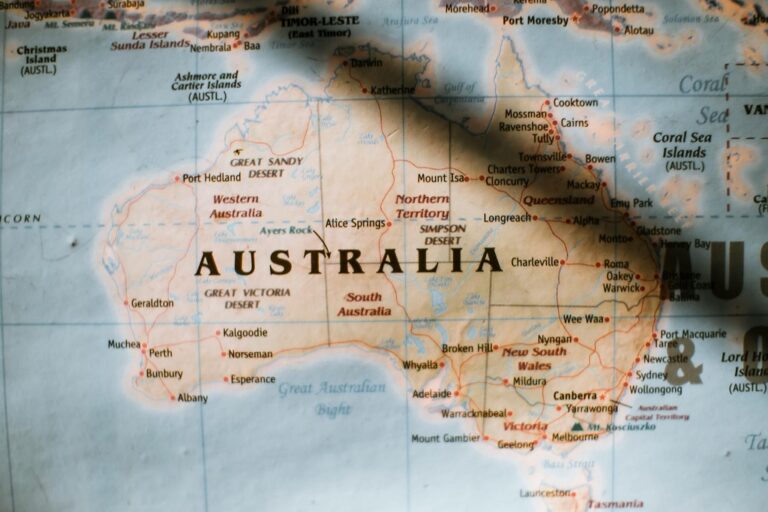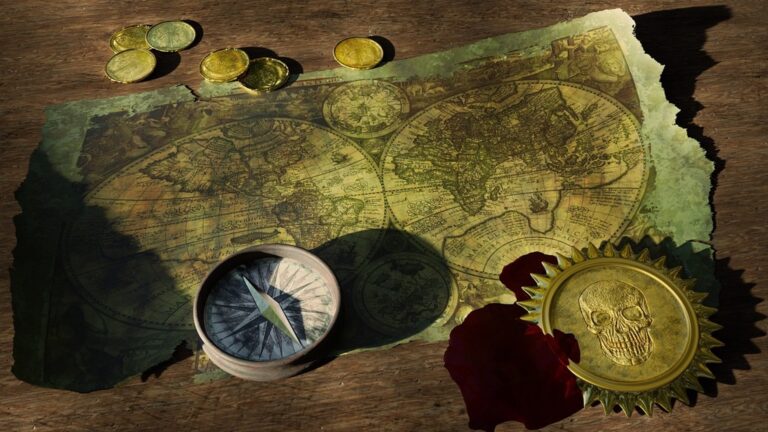9 Multi-Format Data Visualization Techniques That Transform Digital Maps
Data visualization on maps has evolved beyond simple pins and markers to become a powerful tool for communicating complex spatial information. You’ll discover how combining multiple formats like heat maps choropleth overlays and 3D terrain models can transform raw geographic data into compelling visual stories that engage your audience. Whether you’re analyzing population trends tracking environmental changes or visualizing business metrics modern mapping techniques offer endless possibilities to present your data in ways that make insights immediately apparent.
Enhance your tabletop games with this set of six highly detailed, 3D printed stone boulder terrain pieces. Perfect for 28mm miniatures, these paintable PLA plastic models add immersive scenery to any battlefield.
Today’s mapping technologies let you layer different visualization styles to create rich interactive experiences that bring your data to life. By strategically mixing visualization formats you can highlight patterns reveal relationships and communicate your message more effectively than ever before. Choosing the right combination of visualization techniques won’t just make your maps look better – it’ll help your audience understand complex spatial data at a glance.
Disclosure: As an Amazon Associate, this site earns from qualifying purchases. Thank you!
Understanding the Fundamentals of Multi-Format Map Visualization
Defining Data Visualization for Maps
Map-based data visualization transforms complex spatial information into clear visual representations on geographic layouts. It combines cartographic principles with data analytics to display patterns locations trends & relationships. Modern mapping tools enable multiple visualization formats including choropleth maps dot density plots proportional symbols & 3D terrain models. These techniques help users interpret large datasets quickly by leveraging visual perception principles & spatial context.
P.S. check out Udemy’s GIS, Mapping & Remote Sensing courses on sale here…
- Visual Hierarchy: Organize map elements by importance using size color & contrast
- Data Classification: Choose appropriate methods to group data (natural breaks quantiles equal intervals)
- Color Schemes: Select colorblind-friendly palettes that match data types (sequential diverging qualitative)
- Scale & Resolution: Match visualization detail to geographic scope & data precision
- Legend Design: Create clear intuitive legends that explain symbology & data ranges
- Interactive Elements: Add tooltips filters & zoom capabilities for deeper data exploration
- Base Map Selection: Choose background maps that complement without overwhelming data layers
- Data Labels: Include selective labeling to enhance understanding without cluttering the display
Choosing the Right Visualization Format for Map Data
Select the most effective visualization format based on your data type spatial distribution and intended message. Each format offers distinct advantages for different mapping scenarios.
Vector-Based Map Visualizations
Vector visualizations excel at representing discrete geographical features with precise boundaries and locations. Use points for specific locations like cities or landmarks lines for networks or boundaries and polygons for administrative regions. Tools like Mapbox and QGIS let you style these elements with colors patterns and symbols while maintaining crisp edges at any zoom level. Vector formats work best for topological relationships route planning and precise measurements.
Raster-Based Map Visualizations
Raster formats shine when displaying continuous data across geographic areas. Apply these for elevation models satellite imagery land use classification and heat maps. Tools like ArcGIS and GDAL help process raster data with techniques like density smoothing and terrain analysis. Raster visualizations excel at showing gradual changes environmental patterns and surface analysis though they may require more storage space than vector formats.
Hybrid Visualization Approaches
Combine vector and raster formats to create comprehensive map visualizations that leverage the strengths of both. Layer vector boundaries over raster heat maps add point markers on terrain models or overlay network lines on satellite imagery. Tools like Leaflet and Google Earth Engine support these hybrid approaches. This combination helps highlight relationships between discrete features and continuous patterns while maintaining visual clarity and analytical accuracy.
Exploring Choropleth Map Techniques
Color Gradient Implementation
Select color schemes that accurately represent your data’s distribution using sequential single-hue gradients for continuous values or diverging palettes for data with natural midpoints. ColorBrewer offers scientifically-validated color schemes that maintain visual hierarchy while ensuring accessibility for colorblind viewers. Consider using 5-7 distinct shades to balance detail with readability implementing tools like D3.js or Mapbox’s fill-color property for smooth transitions between values.
Data Classification Methods
Choose from five primary classification methods to group your choropleth data: Equal Interval Natural Breaks Quantiles Standard Deviation or Manual Breaks. Natural Breaks (Jenks) optimizes class ranges by minimizing variance within groups while maximizing differences between them. Quantiles ensure equal numbers of observations in each category making them ideal for ranked data. Use Equal Interval for evenly distributed datasets or when absolute values matter more than relative relationships.
Interactive Features for Choropleth Maps
Implement hover effects to display detailed statistics tooltips that reveal precise values and additional context. Add click interactions for drilling down into specific regions or accessing linked datasets. Enable dynamic filtering options to let users adjust classification methods time periods or data variables on the fly. Incorporate legends that update automatically with data changes using libraries like Leaflet.js or ArcGIS API for JavaScript.
Implementing Heat Map Visualizations
Heat maps transform point-based data into continuous surfaces showing density or intensity patterns across geographic areas.
Density Mapping Techniques
Create effective density maps by aggregating point data into cells or hexbins using tools like Mapbox or QGIS. Set your grid size based on data density and zoom levels – smaller cells (50-100m) for urban areas and larger cells (500m-1km) for regional analysis. Apply smoothing algorithms to reduce sharp transitions between cells and normalize your data using methods like percent max or standard deviation to highlight relative patterns.
Kernel Density Estimation
Apply KDE to generate smooth continuous surfaces from discrete point locations using tools like ArcGIS’s Spatial Analyst or R’s spatstat package. Configure your bandwidth parameter (search radius) to match your analysis scale – typically 1-2km for urban studies and 5-10km for regional patterns. Select appropriate kernel functions (Gaussian quartic or triangular) based on your data distribution to create natural-looking gradients.
Temperature Map Overlays
Design temperature overlays using sequential color schemes that intuitively represent heat variations. Implement transparency gradients (30-70% opacity) to maintain basemap visibility while showcasing temperature patterns. Use tools like D3.js or Mapbox GL JS to create dynamic temperature visualizations with interpolated color transitions. Set class breaks at meaningful temperature intervals (5°C/10°F) for clear interpretation.
Mastering Point-Based Data Visualization
Bubble Map Techniques
Transform your point data into meaningful bubble maps by scaling circles proportionally to represent data values. Use tools like Mapbox GL JS or D3.js to create dynamic bubbles with radius calculations based on √(data value/π) for accurate area representation. Implement a consistent scale factor across all points and add interactive tooltips to display exact values. Consider using color variations or patterns to represent secondary variables while maintaining transparency levels between 60-80% for overlapping bubbles.
Dot Density Mapping
Create effective dot density maps by distributing points to represent quantitative values where one dot equals a specific unit value. Set appropriate dot sizes between 2-4 pixels for web displays and adjust density ratios based on your zoom levels. Use tools like QGIS Random Points Inside Polygons or ArcGIS Pro’s Create Random Points to generate statistically accurate distributions. Implement dot colors that contrast with your basemap while maintaining visual hierarchy through consistent styling.
Clustering Methods for Large Datasets
Optimize large point datasets using clustering algorithms to prevent overcrowding and improve performance. Implement Mapbox’s Supercluster or Leaflet.markercluster for dynamic point aggregation based on zoom levels. Set cluster radii between 50-100 pixels and use graduated symbols to indicate cluster sizes. Configure distance thresholds for cluster formation at approximately 60 pixels for desktop viewing and adjust cluster breakpoints at powers of 10 for intuitive scaling.
Creating Dynamic Time-Series Map Visualizations
Transform your static maps into engaging temporal narratives by implementing dynamic time-series visualizations that reveal patterns and changes over specific periods.
Temporal Data Animation
Create smooth transitions between time periods using requestAnimationFrame() for frame-by-frame updates in JavaScript. Tools like Mapbox GL JS enable you to animate temporal data through interpolated property changes. Set your animation speed between 30-60 frames per second for optimal performance. Implement play pause controls timeline markers and frame counters to give users control over the temporal navigation experience.
Time Slider Implementation
Build an interactive time slider using HTML5 input range elements or specialized libraries like noUiSlider. Configure the slider with discrete steps for yearly data or continuous values for real-time updates. Map the slider position to your temporal dataset using a timestamp index then update map features dynamically as users scrub through time periods. Add date formatting tooltips to display the current time selection.
Progressive Data Loading
Optimize performance by implementing chunked data loading based on visible time ranges. Use timespan-based API endpoints to fetch temporal data in manageable segments of 1000-2000 records. Store loaded chunks in a client-side cache using IndexedDB or localStorage. Implement a loading indicator while fetching new data segments. Pre-load adjacent time periods to ensure smooth transitions between temporal states.
Integrating 3D Visualization Techniques
Elevation and Terrain Mapping
Transform your flat maps into dynamic 3D landscapes using Digital Elevation Models (DEMs) from sources like USGS or SRTM data. Configure height values in tools like Mapbox GL JS or Three.js to render realistic terrain features with customizable exaggeration factors. Apply texture mapping techniques to drape satellite imagery or custom map styles over the 3D terrain while maintaining high performance through Level of Detail (LOD) optimization.
3D Prism Maps
Create extruded polygons using tools like deck.gl or Cesium to represent data values through height variations. Set your base height multiplier to match your data range ensuring visual proportionality. Implement dynamic lighting effects through WebGL shaders to enhance depth perception while using semi-transparent materials to prevent data occlusion. Add gradient coloring to prisms based on attribute values for additional data dimensionality.
Interactive 3D Navigation
Implement orbit controls using Three.js or Cesium’s Camera API to enable smooth 360-degree exploration of your 3D map scene. Add tilt constraints between 0-60 degrees to maintain optimal viewing angles while incorporating zoom bounds to prevent disorientation. Enable touch gestures for mobile devices through Hammer.js integration allowing pinch-zoom rotation and panning interactions. Set up camera collision detection to prevent clipping through terrain surfaces.
Optimizing Data Layer Management
Effective management of multiple data layers is crucial for creating high-performance interactive maps while maintaining visual clarity.
Layer Organization Strategies
Implement a structured layer hierarchy using logical groupings and consistent naming conventions. Use folders to organize layers by theme data type or geographic scope. Create layer presets for common visualization combinations and maintain a master style guide for quick reference. Tools like Mapbox Studio and QGIS allow you to set up layer groups with shared styling rules visibility settings and metadata tags for efficient management.
Transparency and Blending Options
Configure layer opacity and blending modes to achieve optimal visual hierarchy. Set transparency levels between 30-70% for overlapping layers to maintain readability. Use multiply blend mode for density visualizations screen mode for highlighting features and overlay mode for terrain data. Implement dynamic opacity controls that adjust based on zoom levels allowing subtle transitions between data layers as users navigate the map.
Performance Optimization Tips
Implement vector tiling to reduce data transfer and enable smooth rendering. Set appropriate minimum and maximum zoom levels for each layer to prevent unnecessary loading. Use clustering for point data with cluster radius adjusting dynamically based on zoom level. Enable WebGL acceleration when available and implement lazy loading for non-visible layers. Cache frequently accessed tiles locally and compress vector data using tools like Tippecanoe to optimize delivery speed.
Implementing Interactive Features
Pop-up Information Windows
Implement pop-up windows using Leaflet.js or Mapbox GL JS to display detailed information when users click map features. Configure customizable HTML templates with data-driven content such as statistics graphs or images. Add smooth animations for pop-up entry and exit using CSS transitions. Structure your pop-ups with clear headers dynamic content sections and close buttons for optimal user interaction.
Filter and Search Functions
Create dynamic filters using JavaScript to toggle data layers based on attributes or categories. Implement a search function with autocomplete using libraries like Typeahead.js to help users find specific locations or features. Add checkbox filters for categorical data radio buttons for exclusive options and range sliders for numerical values. Enable real-time filtering with debounced event listeners to maintain smooth performance.
Dynamic Legend Controls
Design interactive legends that respond to zoom levels and selected data layers. Create expandable legend sections using HTML/CSS accordion components to save screen space. Include interactive color swatches that highlight corresponding map features on hover. Add checkboxes next to legend items to toggle layer visibility and implement opacity sliders for adjusting layer transparency.
Best Practices for Multi-Format Map Design
Color Theory and Accessibility
Choose color schemes that work across visualization formats while maintaining WCAG 2.1 compliance. Use tools like ColorBrewer to select colorblind-safe palettes with sufficient contrast ratios. For multi-layered maps limit your palette to 3-5 distinct colors per layer maintaining a 4.5:1 contrast ratio with the base map. Implement sequential color schemes for continuous data and qualitative schemes for categorical information. Test your maps with color simulation tools to ensure readability for users with color vision deficiencies.
Resolution and Scaling Considerations
Match your visualization’s resolution to both data density and display requirements. Use vector formats for features that need crisp edges at any zoom level like boundaries or routes. Set raster resolution between 72-300 DPI based on zoom levels with automatic scaling thresholds. Configure tile sizes between 256-512 pixels for optimal loading performance. Implement progressive loading for high-resolution layers using tools like Mapbox’s tiling service or GDAL2Tiles to maintain smooth performance across zoom levels.
Cross-Platform Compatibility
Design your maps to perform consistently across desktop mobile and tablet devices. Use responsive frameworks like Leaflet or Mapbox GL JS that automatically adjust to screen sizes. Test touch interactions for mobile users ensuring minimum target sizes of 44×44 pixels. Implement fallback rendering options for browsers without WebGL support. Configure your map controls to work with both mouse and touch inputs using libraries like Hammer.js for gesture support. Export your visualizations in standard formats like GeoJSON SVG or PNG for maximum compatibility.
Conclusion: Creating Effective Multi-Format Map Visualizations
Multi-format data visualization on maps has evolved into a powerful tool for communicating complex spatial information. By combining different visualization techniques you’ll create more engaging and informative map experiences that resonate with your audience.
The key to success lies in selecting the right combination of formats while maintaining visual clarity and performance. Remember to prioritize accessibility optimize data management and implement interactive features that enhance user engagement.
Whether you’re working with choropleth maps heat maps or 3D visualizations your choice of tools and techniques will shape how effectively your data story is told. With modern mapping technologies and the best practices outlined here you’re well-equipped to create impactful multi-format map visualizations that deliver clear insights to your users.