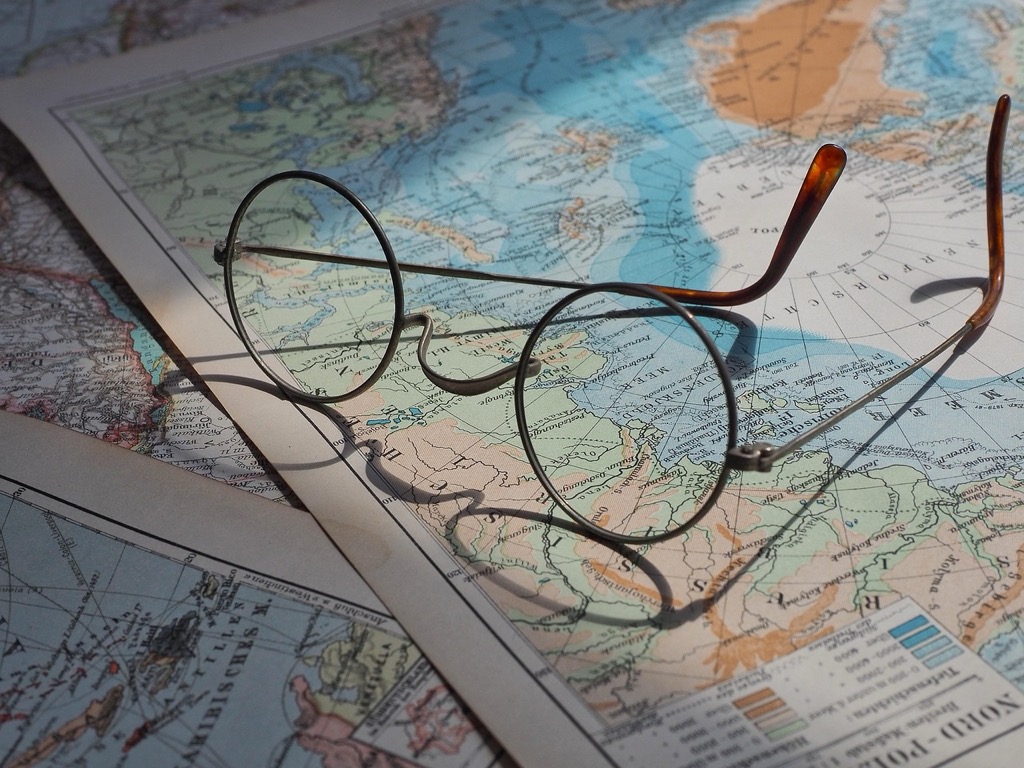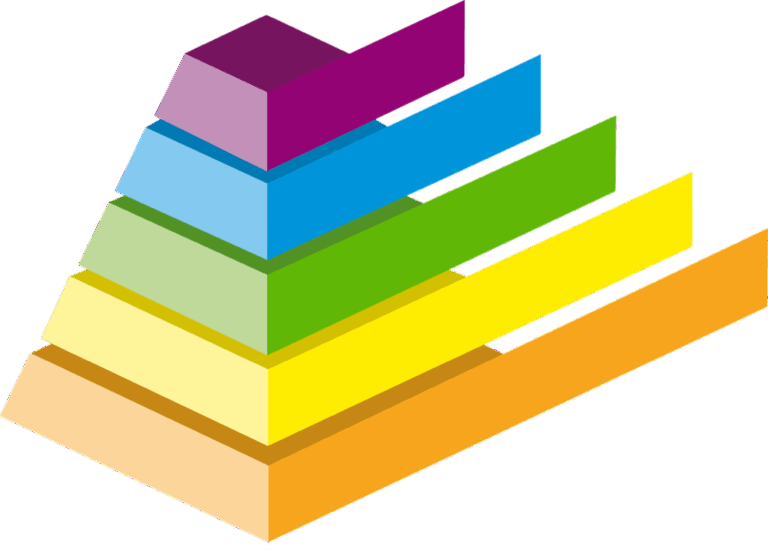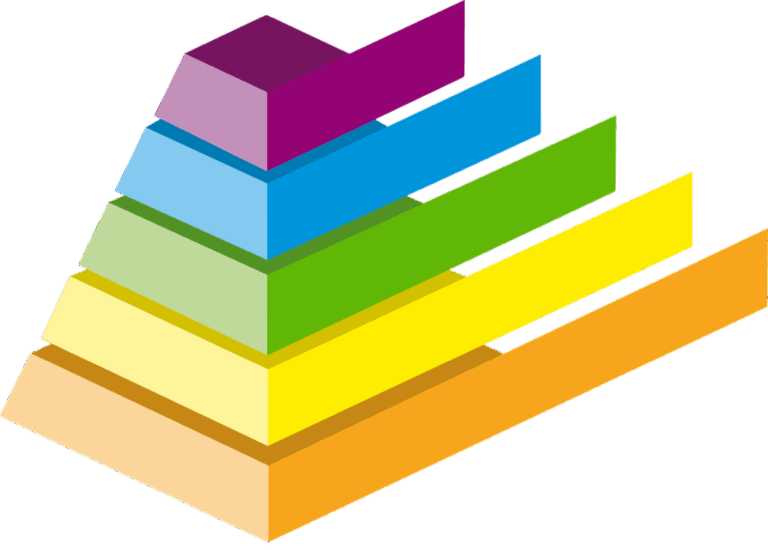11 Techniques for Effective Map Presentations That Transform Complex Data
Ever wondered why some map presentations captivate audiences while others fall flat? Mastering the art of map presentation can transform complex spatial data into compelling visual stories that resonate with your viewers and drive your message home.
Whether you’re a GIS professional presenting to stakeholders or an educator teaching geography you’ll need more than just accurate data to make your maps shine. Creating effective map presentations requires a strategic blend of design principles visualization techniques and storytelling skills that’ll help your audience understand and remember spatial information.
Disclosure: As an Amazon Associate, this site earns from qualifying purchases. Thank you!
Understanding the Core Elements of Map Presentations
Creating effective map presentations requires mastering fundamental components and design principles that work together to convey spatial information clearly and engagingly.
Essential Map Components
Every professional map presentation must include five critical elements: a clear title, appropriate scale bar, accurate north arrow, descriptive legend and data source citation. Position your title prominently at the top using a readable font size between 24-32 points. Place the scale bar and north arrow discreetly yet accessibly in the lower portion of your map. Create a concise legend that explains all symbols patterns and colors. Include data sources in small text at the bottom to maintain credibility.
Visual Hierarchy Principles
Apply visual hierarchy to guide viewers through your map’s information layers effectively. Use size contrast by making important features 20-30% larger than secondary elements. Establish color hierarchy with bold hues for primary data and muted tones for background elements. Implement line weight variation ranging from 0.5 to 2.5 points to differentiate feature importance. Control visual flow by positioning critical elements in the map’s upper left quadrant where viewers typically begin scanning.
Selecting the Right Map Type for Your Data
Choosing the most suitable map type ensures your spatial data communicates effectively with your audience. Let’s explore the key differences between common map types and when to use each.
Choropleth vs. Heat Maps
Choropleth maps use color gradients to display data within defined boundaries like counties or states showing values such as population density or election results. Heat maps create smooth color transitions to represent data intensity without strict boundaries perfect for showing patterns like crime hotspots or customer density. Choose choropleth maps when your data relates to specific administrative areas and heat maps when showing continuous phenomena or point-based intensity patterns.
Point Maps vs. Flow Maps
Point maps display discrete locations using symbols or markers ideal for showing specific sites like store locations business addresses or archaeological finds. Flow maps illustrate movement patterns connections or relationships between locations using lines or arrows making them perfect for visualizing migration patterns trade routes or traffic flow. Select point maps when highlighting individual locations and flow maps when demonstrating relationships or movement between places.
Optimizing Color Schemes and Symbology
Effective color and symbol choices transform raw spatial data into clear visual stories that engage viewers and enhance understanding.
Color Psychology in Map Design
Color selection impacts how viewers interpret and retain map information. Use blue for water bodies and green for vegetation to align with natural associations. Apply red to highlight warnings or critical areas since it triggers attention. Choose color-blind friendly palettes by avoiding red-green combinations and opting for ColorBrewer-recommended schemes. When showing data ranges use sequential colors (light to dark) for quantities sequential colors (light to dark) for ordered data and contrasting hues for categorical information. Limit your palette to 5-7 colors to prevent visual overwhelm.
Creating Meaningful Legend Systems
Design legends that guide viewers through your map’s visual hierarchy. Group similar symbols together and order them from most to least important. Use scaled symbols in the legend that match exactly what appears on the map. Include clear labels with units of measurement where applicable. For complex maps create nested legends that break information into logical categories. Position the legend where it won’t interfere with crucial map features typically in the lower right corner. Keep text concise but descriptive enough to eliminate confusion about symbol meanings.
Implementing Smart Label Placement
Strategic label placement transforms cluttered maps into clear visual narratives while maintaining data accuracy and readability.
Managing Text Density
Text density control starts with prioritizing essential labels based on feature importance. Use a hierarchy system where major cities appear at 12-14pt font while smaller towns use 8-10pt. Apply label density settings of 25-35 labels per square inch for optimal readability. Implement automated placement tools like Maplex or ArcGIS Pro’s label engine to distribute labels evenly across your map canvas. Keep labels horizontal except for curved features like rivers or roads where curved text enhances flow.
Avoiding Label Conflicts
Prevent label overlaps by setting clear conflict detection rules in your GIS software. Use offset distances of 2-4 points between labels and features. Apply leader lines for crowded areas to connect labels to their features while maintaining white space. Set label weights where primary features get placement priority over secondary elements. Enable background masks with 0.5pt padding to improve text legibility when labels cross linear features like roads or boundaries.
Adding Context Through Supplementary Elements
Supplementary map elements transform raw spatial data into comprehensive geographic stories by providing essential reference points and detailed perspectives.
Scale Bars and North Arrows
Position scale bars and north arrows strategically to enhance map usability without cluttering the design. Place the scale bar in the lower third of your map using units appropriate for your audience (miles kilometers or both). Select a north arrow style that matches your map’s aesthetic while maintaining clarity at smaller sizes. For digital maps include dynamic scale bars that update automatically as users zoom in or out.
Inset Maps and Overview Windows
Incorporate inset maps to provide crucial regional context or highlight detailed areas within your main map. Position overview windows in the upper-right or lower-left corner occupying no more than 15% of the total map area. Use contrasting borders to distinguish inset maps from the main map and maintain consistent symbology between both views. For digital presentations implement collapsible overview windows that users can toggle as needed.
- Strategic placement: Upper-right or lower-left corners
- Size ratio: 10-15% of main map area
- Style elements:
- Contrasting borders
- Consistent symbology
- Clear extent indicators
Mastering Map Layout and Composition
The strategic arrangement of map elements creates a visual flow that guides viewers through spatial information while maintaining aesthetic appeal.
Balancing White Space
Create visual breathing room by maintaining consistent margins of 0.5-1 inch around your map’s perimeter. Distribute elements with approximately 10-15% white space between them to prevent overcrowding. Position smaller elements like scale bars legends with at least 0.25 inches of clear space to enhance readability. Use white space intentionally to frame important features direct attention to key map areas while avoiding empty corners that can make your layout appear unfinished.
Arranging Map Elements
Follow the visual hierarchy principle by placing your main map prominently in the center occupying 60-70% of the available space. Position your title in the top left or center using 20-24 point font size. Place legends scale bars north arrows in the bottom right quadrant where they’re easily accessible but don’t compete with primary content. Align supplementary elements like inset maps data sources along the edges using a grid system for professional organization. Keep related items grouped together while maintaining even spacing between distinct element clusters.
Crafting Clear and Concise Map Titles
Map titles serve as the first point of contact between your visualization and your audience requiring careful consideration to maximize impact and clarity.
Writing Descriptive Headlines
Choose action-oriented titles that instantly convey your map’s purpose. Start with strong verbs like “Distribution of” “Changes in” or “Analysis of” followed by your key subject. Keep titles under 10 words while including the geographic area time period and main variable. Format titles in a hierarchical structure with the primary topic in larger text followed by subtitles for additional context. For example “Population Density: Western United States 2020-2023” effectively communicates the map’s core message.
Incorporating Interactive Elements
Interactive elements transform static maps into dynamic tools that engage users and provide deeper insights into spatial data.
Pop-up Information Windows
Pop-up windows enhance map interactivity by displaying detailed information when users click or hover over map features. Configure pop-ups to show relevant attributes such as demographic statistics property details or environmental data. Use HTML formatting to structure content with clear headers bullet points and embedded images. Keep pop-up content concise focusing on 3-4 key data points and include a “Learn More” link for additional details.
Dynamic Zoom Features
Implement zoom levels that reveal different details at various scales to create a more engaging user experience. Set up scale-dependent visibility where features like street names building footprints and minor landmarks appear only at appropriate zoom levels. Configure smooth transitions between zoom states and maintain consistent symbology across scales. Use zoom stops at 1:1000 1:5000 and 1:10000 to manage detail density effectively.
Layer Toggle Controls
Enable users to control map content visibility through intuitive layer toggle switches. Organize layers into logical groups such as infrastructure demographics and environmental data. Add layer transparency sliders to help users compare multiple datasets simultaneously. Include preset layer combinations that highlight specific themes or patterns in your data. Design toggle controls with clear icons and labels that describe each layer’s content.
Time-based Animation
Add temporal controls to visualize data changes over time. Create animation sequences using time-stamped data with play pause and speed controls. Display temporal information through sliding timelines that users can manipulate. Set appropriate time intervals (hourly daily yearly) based on your data’s temporal resolution. Include a visible timestamp and progress indicator during animations.
Ensuring Map Accessibility
Creating accessible maps ensures your spatial information reaches all users regardless of their visual or technological constraints.
Color-blind Friendly Design
Design maps with color-blind accessibility by using ColorBrewer 2.0 palettes specifically created for color vision deficiencies. Select color combinations that maintain contrast when viewed in grayscale such as blue-orange instead of red-green. Implement patterns textures or symbols alongside colors to differentiate features. Test your maps using color blindness simulators like Coblis or Color Oracle to verify their effectiveness.
Screen Reader Compatibility
Get clear, full-page magnification with this 2-pack of 3X Fresnel lenses (7.5" x 10.5"), ideal for reading small print. Made from durable, optical-grade PVC, this set also includes 3 bonus bookmark magnifiers for on-the-go convenience.
Optimize maps for screen readers by adding alt text descriptions to all map elements including legends charts and spatial features. Structure your map’s HTML with proper ARIA labels and heading hierarchies. Include accessible data tables as alternatives to visual representations. Use SVG formats when possible as they support better screen reader interpretation than raster images. Ensure all interactive elements are keyboard-navigable with clear focus indicators.
Concluding With Best Practices for Map Presentations
Creating effective map presentations requires careful attention to design principles technical accuracy and user accessibility. By implementing the techniques discussed you’ll transform complex spatial data into engaging visual stories that resonate with your audience.
Remember that successful map presentations strike a balance between aesthetic appeal and functional clarity. Focus on clear titles appropriate color schemes smart label placement and thoughtful composition while ensuring your maps remain accessible to all users.
Whether you’re creating static or interactive maps these fundamental principles will help you deliver impactful presentations that effectively communicate your spatial data and engage your viewers. Keep practicing these techniques and you’ll consistently create professional map presentations that inform and inspire.