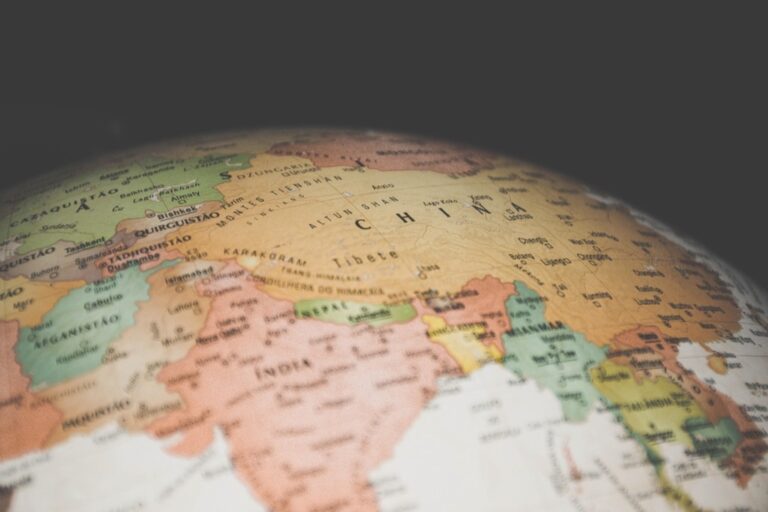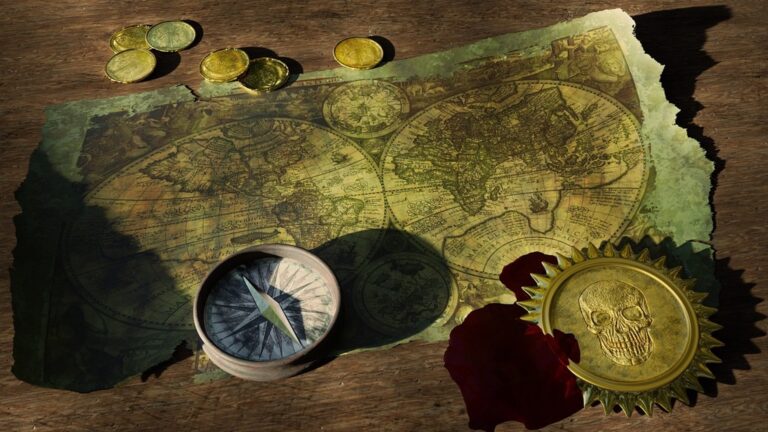9 Custom Icon Design Tips That Supercharge Vector Maps
Custom icons breathe life into vector maps while dramatically reducing load times and improving overall performance. When you create tailored map markers and symbols you’ll enhance user experience and maintain visual consistency across your digital mapping projects. These custom elements not only make your maps more engaging but also ensure they remain lightweight and responsive even when displaying complex geographical data.
Vector maps have revolutionized digital cartography by offering scalable graphics that maintain crystal-clear quality at any zoom level. By incorporating your own custom icons you’re taking control of both design aesthetics and technical efficiency making your maps stand out in today’s data-driven landscape.
Disclosure: As an Amazon Associate, this site earns from qualifying purchases. Thank you!
Understanding Vector Maps and Their Role in Modern Design
Importance of Vector Maps in Digital Cartography
Vector maps revolutionize digital cartography by using mathematical points lines and polygons instead of pixel-based images. These maps maintain crystal-clear resolution at any zoom level while requiring minimal storage space. Modern mapping platforms like Mapbox OpenStreetMap and Google Maps rely on vector technology to deliver smooth interactive experiences across devices. Vector maps enable real-time style changes custom data overlays and dynamic labeling which makes them essential for location-based services mobile apps and interactive web mapping.
Benefits of Custom Icons in Vector Mapping
Custom icons transform vector maps into powerful communication tools by providing instant visual recognition of map features. You’ll achieve better user orientation by replacing generic markers with industry-specific symbols like custom restaurant icons food trucks or retail locations. Vector-based custom markers scale perfectly across devices maintain sharp edges at any zoom level and load faster than raster alternatives. Major mapping platforms including Mapbox and Google Maps support SVG icon integration which lets you implement consistent branding while keeping file sizes small and performance high.
Planning Your Custom Icon Design Strategy
Creating effective custom icons requires careful planning to balance visual appeal with technical performance.
Identifying Map Requirements and User Needs
Start by analyzing your map’s specific use cases to determine essential icon features. Focus on your target audience’s needs by identifying key points of interest categories landmarks or services they’ll frequently access. Consider factors like screen sizes viewing distances and interaction methods your users will employ. Document critical information that icons must convey such as business types transportation hubs or geographical features. Map out user journeys to understand which icons need the highest visibility and quickest recognition.
Establishing Design Guidelines and Style Consistency
Develop a clear set of design principles that align with your brand identity and map functionality. Set strict parameters for icon dimensions stroke weights and color palettes to maintain visual harmony. Define scaling rules for different zoom levels ensuring icons remain legible from 16px to 64px. Create a grid system for consistent proportions and spacing across all icons. Establish clear contrast requirements between icon elements and map backgrounds. Document specific SVG optimization guidelines including maximum node counts and path simplification thresholds.
Selecting the Right Tools for Icon Creation
Choosing appropriate tools for creating custom map icons requires careful consideration of both functionality and ease of use to ensure optimal vector output.
Vector Design Software Options
Professional vector design software provides essential features for creating map icons that maintain quality across all zoom levels. Adobe Illustrator leads the industry with precise vector editing tools bezier curve controls and robust SVG export options. Affinity Designer offers a cost-effective alternative with comparable features including symbols nested artboards and real-time preview. For open-source solutions Inkscape provides powerful vector manipulation tools advanced path operations and direct SVG code editing capabilities that work well for map icon creation.
Create lasting artwork with Ampersand Hardbord. This ultra-stable, warp-resistant panel provides a museum-quality surface for paints, gessoes, and mounting papers.
Icon Creation Platforms and Resources
Online platforms streamline the icon creation process with specialized tools for map symbols. Figma offers collaborative design features built-in icon grid systems and instant SVG export functionality. IcoMoon provides a comprehensive icon management system with optimization tools and sprite sheet generation. Mapbox Studio includes a dedicated icon editor with map-specific features like automatic scaling rules and performance optimization. These platforms integrate with vector mapping APIs and offer pre-built icon libraries that serve as starting points for custom designs.
Optimizing Icon Design for Map Efficiency
When designing custom icons for vector maps, optimization becomes crucial for maintaining performance while ensuring visual clarity.
Size and Scale Considerations
- Keep icons within 24×24 to 48×48 pixels to balance visibility and performance
- Design at 2x scale initially to maintain sharp edges when scaling down
- Use even numbers for width height dimensions to avoid anti-aliasing issues
- Implement consistent padding ratios (4px minimum) around icon shapes
- Test icons at multiple zoom levels to ensure readability remains intact
- Set minimum display thresholds to prevent overcrowding at lower zoom levels
Color Management and Contrast
- Use HSL color values for easier global color updates
- Limit color palette to 3-4 core colors plus variations
- Maintain minimum contrast ratio of 4.5:1 for accessibility
- Implement alpha channels strategically for overlay situations
- Create monochrome versions for night mode compatibility
- Design with colorblind-friendly combinations using tools like ColorBrewer
- Test icons against different map backgrounds for visibility
- Export icons as optimized SVG for vector map integration
- Remove unnecessary metadata and attributes during export
- Use compound paths to reduce anchor points
- Enable SVGO optimization to minimize file size
- Consider creating sprite sheets for multiple icons
- Maintain fallback PNG versions for legacy system support
- Package icons in both single files and sprite formats for flexibility
Implementing Icon Design Best Practices
Effective custom icons require careful attention to design fundamentals and technical specifications to ensure optimal performance in vector maps.
Maintaining Visual Hierarchy
Establish clear visual relationships between different icon types through size weight and detail level. Use a 3-tier hierarchy system with primary markers at 48px secondary at 36px and tertiary at 24px. Apply consistent stroke weights of 2px for primary elements and 1.5px for secondary details. Keep supporting icons simpler than main markers to guide user attention effectively while maintaining quick recognition at various zoom levels.
Creating Scalable Designs
Design icons at 2x their intended display size (96px) to ensure crisp rendering at all scales. Build components on a pixel-perfect grid system with even numbers for clean vector paths. Remove unnecessary anchor points small decorative elements and complex gradients that could blur at smaller sizes. Test icons at multiple zoom levels (25% 50% 100% 200%) to verify clarity and readability remains consistent across scales.
Ensuring Cross-Platform Compatibility
Export icons in multiple formats including SVG PNG and icon font files to support various platforms. Set up fallback systems using CSS media queries to serve appropriate icon versions based on device capabilities. Test rendering across major browsers (Chrome Firefox Safari Edge) and devices (desktop mobile tablet) to verify consistent appearance. Use standard SVG attributes avoiding platform-specific features that might cause compatibility issues.
Enhancing Map Performance Through Icon Optimization
Optimizing custom icons is crucial for maintaining fast-loading vector maps while preserving visual quality.
Reducing File Sizes
Minimize SVG file sizes through strategic optimization techniques. Remove unnecessary metadata XML tags paths and whitespace from your icon files. Use simple shapes and limit anchor points to essential vertices. Implement the SVG viewBox attribute correctly to maintain proportions while reducing coordinate precision to 1-2 decimal places. Tools like SVGO can automatically optimize SVGs reducing file sizes by up to 50% without quality loss.
Implementing Icon Sprites
Combine multiple icons into a single sprite sheet to reduce HTTP requests. Create an SVG sprite by merging individual icons into one file with distinct <symbol> elements and unique IDs. Reference sprites in your vector map using the <use> element with specific coordinates. Major mapping libraries like Mapbox GL JS and Leaflet support sprite sheets natively enabling efficient icon management through a single network request.
Managing Icon Loading Times
Implement progressive loading strategies for optimal performance. Prioritize loading essential icons first using async loading for secondary markers. Cache sprites locally using service workers to prevent unnecessary reloads. Set appropriate Cache-Control headers with a max-age value of 31536000 seconds (one year) for static icons. Use WebP format as a modern alternative for raster fallbacks reducing file sizes by 25-35% compared to PNG.
Testing and Validating Custom Icons
Performance Testing Methods
Test your custom icons’ performance using dedicated web tools and benchmarks for vector map optimization. Measure loading times with Chrome DevTools Network panel to track initial load and subsequent render times. Use WebPageTest or Lighthouse to analyze icon delivery performance including Time to First Byte (TTFB) and First Contentful Paint (FCP). Monitor memory usage through browser developer tools while loading multiple icons at various zoom levels. Track frame rates during map interactions to ensure smooth performance with tools like Stats.js.
User Experience Evaluation
Conduct structured user testing sessions focusing on icon recognition and map interaction. Gather feedback on icon visibility legibility and effectiveness across different devices and screen sizes. Use heatmap tools like Hotjar to track where users click and hover identifying potential icon placement or size issues. Implement A/B testing with tools like Google Optimize to compare different icon designs against key metrics like task completion rates and engagement times. Document user behavior patterns to refine icon designs based on real-world usage.
Cross-Browser Compatibility Checks
Test your custom icons across major browsers including Chrome Firefox Safari and Edge using BrowserStack or LambdaTest. Verify SVG rendering consistency paying special attention to fill patterns gradients and animation effects. Check icon appearance on different operating systems particularly iOS and Android devices. Monitor console logs for rendering errors or SVG compatibility issues. Use feature detection scripts to provide fallback options for browsers with limited SVG support ensuring consistent display across all platforms.
Managing Custom Icon Libraries
Effective management of custom icon libraries ensures consistent design and optimal performance across vector mapping projects.
Organizing Icon Assets
Create a structured folder hierarchy to store your icon assets efficiently. Place SVG files in categorized directories like “markers” “points-of-interest” and “navigation” for quick access. Use consistent naming conventions with prefixes that indicate icon purpose such as “nav-arrow” or “poi-restaurant.” Store source files separate from production-ready assets and maintain a master library containing both original and optimized versions of each icon.
Version Control Implementation
Implement Git repositories to track icon changes and enable collaborative workflows. Use semantic versioning (v1.0.0) to label icon releases and create branches for experimental designs. Store icon metadata in JSON files to track attributes like dimensions color schemes and usage guidelines. Create separate production branches for optimized assets and maintain a development branch for work-in-progress icons.
Documentation Best Practices
Maintain a digital style guide documenting icon specifications including grid sizes stroke weights and color codes. Create usage examples showing correct implementation across different map contexts and zoom levels. Include technical requirements for SVG optimization file naming conventions and integration methods. Document any browser-specific considerations fallback options and performance benchmarks for each icon set.
Integrating Custom Icons with Vector Map Systems
Implementation Techniques
Start by loading your custom SVG icons into your vector mapping framework using sprite sheets or individual files. Import icons through the map’s style configuration by defining symbol layers with specific icon-image properties. Here’s how to implement effectively:
- Use
map.loadImage()for raster formats ormap.loadSVG()for vector icons - Define symbol layers in your style JSON with unique icon IDs
- Set icon placement rules using anchor points and offset values
- Implement icon rotation based on data attributes
- Configure icon opacity and size using expression-driven properties
- Enable icon clustering for dense datasets
- Fix missing icons by verifying sprite sheet paths and icon IDs
- Resolve sizing inconsistencies by standardizing your SVG viewBox attributes
- Correct blurry icons by using whole-pixel values for icon sizes
- Fix icon overlap by adjusting symbol layer collision properties
- Resolve performance issues by implementing icon sprites instead of individual files
- Debug cross-browser rendering issues by testing SVG compatibility
- Handle mobile display problems by implementing responsive sizing rules
Measuring Success and Optimization
Performance Metrics Analysis
Track your custom icon implementation success through key performance indicators. Monitor load times using browser developer tools focusing on Time to First Byte (TTFB) and full page load metrics. Measure memory usage through browser task managers analyzing heap size allocation for icon assets. Create benchmarks using tools like WebPageTest or Lighthouse focusing on:
- First Contentful Paint (FCP) under 1.8 seconds
- Time to Interactive (TTI) below 3.8 seconds
- Total Blocking Time (TBT) less than 200 milliseconds
- Icon asset size under 50KB combined
User Feedback Integration
Implement systematic user feedback collection methods to refine icon design effectiveness. Use heatmap tools like Hotjar to track user interactions with map icons identifying high-engagement areas. Conduct regular user surveys focusing on:
- Icon recognition speed
- Visual clarity at different zoom levels
- Symbol meaning comprehension
- Color contrast effectiveness
Set up A/B testing for new icon designs measuring click-through rates engagement time and error rates in wayfinding tasks.
Continuous Improvement Strategies
Establish a regular optimization cycle to enhance icon performance and usability. Review monthly performance data to identify optimization opportunities in file size resource loading and rendering efficiency. Implement progressive enhancement by:
- Updating icon designs based on usage patterns
- Optimizing SVG code through automated tools
- Testing new compression methods
- Refining sprite sheet organization
Schedule quarterly icon library audits to remove unused assets update documentation and validate optimization techniques.
Looking Ahead: Future Trends in Vector Map Icons
As vector mapping technology evolves, innovative trends are shaping the future of custom icon design and implementation.
Emerging Technologies
AI-powered icon generation tools will revolutionize custom map symbol creation by automatically producing context-aware designs. WebAssembly integration enables lightning-fast icon rendering while maintaining vector quality. Real-time collaborative icon editing platforms will streamline team workflows through cloud-based solutions. Advanced compression algorithms will further reduce SVG file sizes without sacrificing visual fidelity. Implementation of augmented reality (AR) compatibility will allow icons to seamlessly transition between 2D maps and 3D spatial experiences.
Evolving Design Standards
Design systems will embrace variable SVG icons that dynamically adjust based on zoom levels and user context. Micro-animations in vector icons will enhance user interaction while maintaining performance efficiency. Adaptive color schemes will automatically adjust icon visibility based on map styles and lighting conditions. New accessibility standards will require icons to meet WCAG 3.0 guidelines with enhanced contrast ratios and scalability. Component-based icon systems will enable rapid customization while ensuring consistency across mapping platforms.
Experience comfortable viewing with reduced blue light emissions and accurate colors thanks to Dell's ComfortView Plus. Enjoy smooth visuals with a 100Hz refresh rate and versatile connectivity with dual HDMI ports.
Conclusion
Custom icons are key to creating efficient and visually appealing vector maps. By following the design principles optimization techniques and management strategies outlined here you’ll create map icons that enhance user experience while maintaining peak performance.
Remember that successful custom icon implementation requires careful balance between visual appeal and technical efficiency. Your thoughtful approach to design organization and optimization will result in vector maps that load quickly render beautifully and provide meaningful information to your users.
As mapping technology continues to evolve you’ll find even more opportunities to innovate with custom icons. Stay current with emerging trends and keep refining your icon strategy to deliver exceptional mapping experiences that stand out in today’s digital landscape.