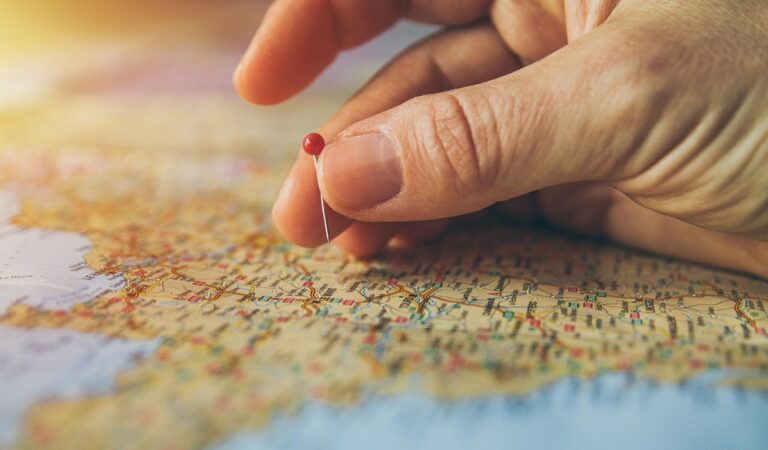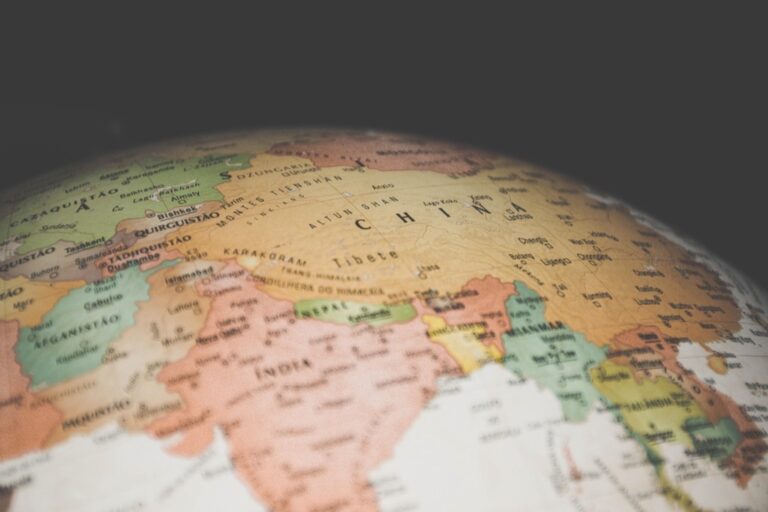8 Adaptive Color Schemes for Interactive Maps That Transform Data Clarity
When creating interactive maps you’ll quickly discover that color schemes can make or break your visualization’s effectiveness. The right combination of colors doesn’t just make your maps visually appealing – it ensures your data is accessible to all users including those with color vision deficiencies. Adaptive color schemes take this a step further by automatically adjusting to different data ranges user preferences and viewing conditions.
By implementing adaptive color schemes your maps can dynamically respond to changing data patterns while maintaining clear visual hierarchies and relationships between elements. Whether you’re building choropleth maps heat maps or complex data visualizations choosing the right adaptive color palette will help your audience better understand and interact with spatial information.
Disclosure: As an Amazon Associate, this site earns from qualifying purchases. Thank you!
Understanding Adaptive Color Schemes in Interactive Mapping
The Role of Color in Data Visualization
Color serves as a critical tool for encoding geographic data in interactive maps through visual variables like hue saturation and value. Effective color schemes help users identify patterns relationships and hierarchies within spatial data. Colors can represent quantitative values through sequential schemes qualitative differences through categorical schemes or diverging values through bipolar schemes. Interactive maps leverage these color principles to display complex datasets dynamically adjusting based on zoom levels data updates and user interactions.
P.S. check out Udemy’s GIS, Mapping & Remote Sensing courses on sale here…
Principles of Color Theory for Maps
Map color schemes must follow fundamental principles to maintain clarity and meaning. Sequential color schemes use lightness variations to show ordered data like population density. Diverging schemes employ contrasting hues to highlight deviations from a midpoint value. Qualitative schemes use distinct hues to differentiate categorical data like land use types. Proper color selection considers perceptual ordering visual hierarchy and color blindness accessibility. Tools like ColorBrewer 2.0 and Chroma.js help generate colorblind-safe schemes that work across devices.
Get seamless background removal with this portable 5x6 ft green screen. The X-frame design allows for quick setup and compact storage under furniture or in a closet.
Choosing Optimal Base Colors for Map Elements
Background and Water Features
Select neutral background tones like light gray (#F5F5F5) or soft beige (#F5F3ED) to create a subtle canvas that won’t compete with data layers. For water bodies use graduated blue schemes starting with lighter tones (#E6F3F7) for shallow waters to deeper blues (#2B7BBA) for oceans. Consider using transparency values of 15-30% for background elements to maintain visual hierarchy while ensuring readability of overlaid features.
Land Masses and Terrain
Apply earth-toned base colors ranging from light tan (#E8E0D5) to muted green (#DDE5C6) for general terrain representation. For elevation changes use sequential color ramps with increasing saturation from light (#F7F4F0) to dark (#8B7355). Incorporate subtle texture patterns at 10-20% opacity to enhance depth perception while maintaining clear boundaries between different elevation zones.
Point of Interest Markers
Design POI markers using high-contrast colors that stand out from your base layers like vibrant red (#E63946) for primary locations or orange (#F4A261) for secondary points. Limit marker colors to 3-4 distinct hues for optimal categorical distinction. Use larger markers (16-24px) with 80-100% opacity for important locations while reducing size and opacity (60-80%) for lesser points to create clear visual hierarchy.
Implementing Color Accessibility Standards
Ensuring map accessibility requires adherence to WCAG 2.1 guidelines while maintaining visual appeal and functionality.
Colorblind-Friendly Palettes
Design your color schemes using proven colorblind-safe combinations that work for all types of color vision deficiency. Use tools like ColorBrewer 2.0 to select palettes that maintain distinct values for deuteranopia protanopia and tritanopia. Implement safe combinations like blue-orange blue-brown or purple-green that provide clear contrast. Test your maps with simulation tools like Color Oracle to verify visibility across different types of color blindness.
High Contrast Options
Maintain a minimum contrast ratio of 4.5:1 between text and background elements to meet WCAG AA standards. Use stark value differences in your sequential color schemes with at least 30% luminance variation between adjacent colors. Implement distinct boundary lines between map features using complementary colors. Consider adding patterns or texture overlays to reinforce color differences in critical map elements.
Experience comfortable viewing with reduced blue light emissions and accurate colors thanks to Dell's ComfortView Plus. Enjoy smooth visuals with a 100Hz refresh rate and versatile connectivity with dual HDMI ports.
Dark and Light Mode Adaptations
Create responsive color schemes that automatically adjust to user preferences and system settings. Design two complete palettes: light mode with 85-100% white backgrounds and dark mode with 10-25% black backgrounds. Adjust saturation levels to maintain readability – increase saturation in dark mode by 10-15% and decrease it in light mode by similar amounts. Ensure interactive elements remain clearly visible in both modes through consistent contrast ratios.
Dynamic Color Adjustment Techniques
Time-Based Color Changes
Configure your maps to automatically adjust colors based on the time of day for optimal viewing. During daylight hours use brighter background tones with darker features while switching to darker backgrounds with high-contrast elements at night. Implement gradual transitions using CSS animations or WebGL shaders to smoothly shift between color states. Tools like Mapbox GL JS enable you to schedule these changes using timestamp triggers that align with local sunset and sunrise times.
Zoom Level Color Scaling
Adjust color intensity and contrast based on the map’s zoom level to maintain visual hierarchy. At higher zoom levels use more saturated colors and detailed patterns to highlight specific features. For lower zoom levels reduce color intensity and simplify patterns to prevent visual clutter. Tools like D3.js scale functions help automate color adjustments while libraries such as Leaflet.js provide zoom-dependent styling through piecewise functions.
Create interactive maps effortlessly with Leaflet.js Essentials. This guide teaches you to build custom maps, add markers, and integrate data seamlessly.
Weather and Season-Dependent Palettes
Design color schemes that reflect real-world conditions to enhance map comprehension. Use weather APIs to automatically adjust terrain colors based on current conditions such as snow coverage or vegetation states. Apply seasonal color variations using predetermined palettes that align with natural changes like fall foliage or spring blooms. Integrate these dynamic adjustments using tools like OpenWeatherMap API combined with custom color interpolation functions.
Managing Multiple Data Layers
Effectively organizing multiple data layers requires strategic color management to maintain visual clarity and data relationships.
Color Hierarchy Systems
Establish clear visual hierarchies through systematic color assignment based on data importance. Use dominant colors for primary layers like population density or critical metrics while applying subordinate hues to supporting information. Create a 3-tier color system: primary data in bold colors (70-100% opacity) secondary in muted tones (40-70% opacity) and reference layers in neutral shades (20-40% opacity). Tools like Mapbox Studio enable preset hierarchy templates for quick implementation.
Layer Opacity Controls
Implement dynamic opacity controls to adjust layer visibility on demand. Set default opacity levels between 50-80% for main data layers allowing users to fade background context to 20-30% when needed. Add interactive slider controls for real-time opacity adjustment using libraries like Leaflet or OpenLayers. Configure opacity stops at 25% 50% 75% and 100% to maintain consistent visual steps across different zoom levels.
Pattern and Texture Integration
Combine solid colors with patterns to differentiate overlapping layers without relying solely on hue. Apply subtle dot stipples diagonal lines or crosshatching at 10-30% intensity to distinguish between similar data categories. Use SVG patterns in tools like D3.js for crisp scaling or Canvas-based textures for better performance with large datasets. Ensure patterns maintain visibility across zoom levels by adjusting density and scale automatically.
Real-Time Color Response Features
Interactive maps become more intuitive through dynamic color adjustments that respond to user actions and environmental conditions.
User Interaction Feedback
Implement hover states with color intensity shifts to highlight selected map features. Use subtle color transitions of 200-300 milliseconds to indicate clickable elements such as points of interest or boundary regions. Add distinct color fills for active selections with a 10-15% increase in saturation from the base color. Configure tooltip overlays to maintain sufficient contrast with underlying map elements through automatic background color adaptation.
Location-Based Color Adaptation
Adjust map colors based on the user’s geographic context using location-specific color schemes. Apply regional color palettes that reflect local cultural associations such as using red for prosperity in East Asian contexts. Incorporate elevation-based color gradients that match local terrain characteristics with 5-7 distinct color stops. Enable automatic switches between urban and rural color schemes based on population density thresholds.
Device Display Optimization
Configure color schemes to adapt across different screen types using CSS media queries and device-specific color profiles. Implement gamma correction for OLED displays to prevent color washout with a 15-20% reduction in brightness for dark modes. Adjust saturation levels based on device color gamut capabilities using sRGB fallbacks for older displays. Enable automatic contrast enhancement for outdoor viewing with up to 30% increased contrast ratios.
Creating Custom Color Schemes
Custom color schemes allow you to craft unique map visualizations while maintaining data clarity and brand consistency.
Brand Integration Guidelines
Incorporate your brand colors strategically by using them as anchor points in your map’s color palette. Start with your primary brand color for key features then develop complementary colors for secondary elements. Use tools like Adobe Color to generate harmonious variations that maintain sufficient contrast ratios. Keep brand colors for critical map elements like markers POIs or highlighted regions while using neutral tones for background features to avoid visual competition.
Theme Generator Tools
Several specialized tools streamline custom color scheme creation:
- ColorBrewer 2.0: Generate colorblind-safe sequential diverging and qualitative schemes
- Mapbox Studio: Create dynamic color ramps with built-in accessibility checking
- Colorgorical: Design categorical color palettes optimized for data visualization
- Paletton: Build color schemes based on geometric relationships on the color wheel
These tools offer preview features letting you test schemes directly on sample maps before implementation.
- Carto Colors: Provides perceptually balanced palettes designed for mapping
- Viridis: Offers colorblind-friendly sequential schemes optimized for data visualization
- Material Design: Includes accessibility-tested color systems with light and dark variants
- TailwindCSS Colors: Supplies coordinated color scales suitable for map interfaces
Testing and Validating Color Schemes
Cross-Platform Compatibility
Test your map’s color schemes across multiple devices screens browsers to ensure consistent rendering. Use tools like BrowserStack or LambdaTest to verify color accuracy on different operating systems and device types. Implement fallback color values using CSS variables for browsers with limited color support. Monitor gamma settings and color profiles to maintain visual consistency between Mac Windows and mobile displays.
User Experience Evaluation
Conduct A/B testing with diverse user groups to validate color scheme effectiveness. Track key metrics like time-to-task completion click accuracy and user satisfaction scores. Use heat mapping tools like Hotjar to analyze how users interact with different color elements. Gather feedback through surveys focusing on readability contrast and visual hierarchy especially for color-critical map features.
Performance Optimization
Minimize color-related performance impacts by optimizing SVG files and reducing unnecessary color transitions. Cache color calculations for frequently accessed map elements to improve rendering speed. Use WebGL for complex color operations and implement progressive loading for color-heavy map layers. Monitor frame rates during color transitions and implement throttling for smooth performance across devices.
Future Trends in Adaptive Map Colors
AI-Driven Color Selection
Machine learning algorithms now power sophisticated color selection systems that analyze user behavior patterns and environmental conditions in real-time. These AI systems can predict optimal color combinations based on data complexity viewing conditions and user demographics. Tools like Adobe Sensei and Google’s Material Design AI generate context-aware palettes that automatically adjust to maintain visual hierarchy across different scenarios. Smart color engines can also learn from user interactions to refine color schemes for specific mapping applications.
Enhance your photos with Lightroom's powerful editing tools across desktop, mobile, and web. Effortlessly remove distractions with AI-powered Generative Remove and create stunning portrait effects with Lens Blur.
Environmental Context Integration
Advanced mapping platforms now incorporate real-time environmental data to modify color schemes dynamically. These systems adjust colors based on ambient light sensors elevation data and atmospheric conditions. For example MapGL’s new PhotoSense technology modifies contrast ratios based on surrounding light levels while Esri’s TerrainSync adjusts terrain visualization colors using local weather data. Some platforms even integrate augmented reality to blend map colors seamlessly with real-world environments through smartphone cameras.
Emerging Industry Standards
The Web Map Color Consortium (WMCC) is developing new specifications for adaptive color management in digital cartography. These standards focus on color space definitions device-independent rendering and accessibility compliance across platforms. Key initiatives include the Universal Map Color Profile (UMCP) which standardizes color adaptation algorithms and the Adaptive Color Exchange Format (ACEF) for cross-platform consistency. Major mapping providers like Google Maps and Mapbox are already implementing these specifications in their latest releases.
Best Practices for Implementation
Creating effective adaptive color schemes for interactive maps requires thoughtful planning and implementation. Your success depends on balancing visual appeal with functionality while prioritizing accessibility for all users.
Smart color selection tools and modern web technologies make it easier than ever to implement dynamic color schemes. By following established guidelines and leveraging available resources you’ll create maps that respond intuitively to user needs data changes and environmental conditions.
Remember that the goal is to enhance understanding through clear visual hierarchies and meaningful color relationships. Start with proven color combinations then customize them to fit your specific needs while maintaining accessibility standards. Your maps will deliver both aesthetic appeal and practical functionality for every user.