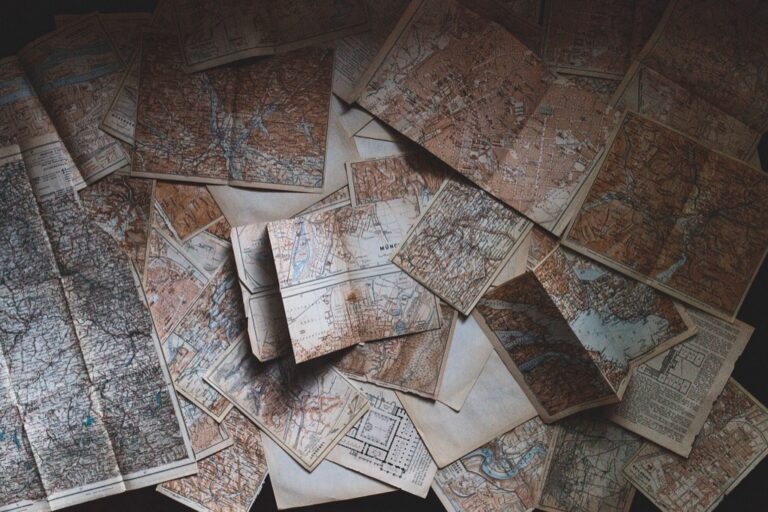11 Ways to Customize Projections That Create Stunning Visual Impact
Transform your creative vision into stunning visual displays by mastering the art of customized projections. Whether you’re a digital artist staging an immersive installation or a performer seeking to enhance your stage presence projections offer limitless possibilities for artistic expression. By learning to manipulate light shadows and motion you’ll unlock new dimensions in your creative work and captivate audiences in ways traditional mediums simply can’t match.
From mapping intricate designs onto architectural surfaces to creating dynamic backdrops for live performances you’re no longer bound by physical constraints. Digital projection technology has revolutionized how artists interact with spaces and audiences opening doors to innovative forms of storytelling and visual communication.
Disclosure: As an Amazon Associate, this site earns from qualifying purchases. Thank you!
Understanding the Basics of Digital Projections in Art
Digital projection mapping lets artists transform ordinary surfaces into dynamic canvases through precise light manipulation and motion graphics.
P.S. check out Udemy’s GIS, Mapping & Remote Sensing courses on sale here…
Types of Projection Technologies
- LCD (Liquid Crystal Display) projectors offer vibrant colors ideal for indoor art installations with color-rich visuals.
- DLP (Digital Light Processing) systems provide superior contrast ratios perfect for shadow-based artworks.
- Laser projectors deliver exceptional brightness for large-scale outdoor installations with minimal image degradation.
- LED projectors ensure energy efficiency while maintaining consistent performance in long-running exhibits.
- Short-throw projectors enable close-range projection mapping on sculptural pieces with minimal shadows.
- Light Source determines brightness levels measured in lumens (2000-20000 range for art installations).
- Lens System controls focus throw ratio image size & keystoning adjustments.
- Image Processor handles real-time rendering & color correction for seamless blending.
- Input Interfaces support various media formats (HDMI DisplayPort SDI).
- Mounting Hardware ensures stable positioning for precise mapping alignment.
- Control Software manages content playback timing & interactive elements.
- Cooling System maintains optimal operating temperature for extended use.
These components work together to create immersive projection experiences while maintaining image quality & system reliability.
Choosing the Right Projection Surface and Environment
Your projection surface and environment choices directly impact the success of your artistic projection installation. Consider these key factors to maximize visual impact and achieve your creative vision.
Evaluating Surface Materials and Textures
Select surfaces that enhance your projection’s clarity and impact. White matte surfaces offer optimal light reflection while minimizing hotspots and glare. Consider specialized projection-ready materials like gain screens for brighter images or rear-projection films for transparent effects. Avoid glossy reflective surfaces metallic finishes or dark colors that can distort colors and reduce brightness. Test your content on sample materials to evaluate contrast levels texture interactions and color accuracy before final installation.
Experience immersive home theater with this 120" Silver Ticket projection screen. Its fixed aluminum frame with black velvet absorbs light for crisp images in Full HD, 4K/8K, and 3D, while the tensioning rod system ensures easy assembly.
Optimizing Room Conditions for Impact
Control ambient lighting to maximize projection visibility and impact. Install blackout curtains or light-blocking shades to eliminate natural light interference. Position your projector away from windows air vents or high-traffic areas that could create vibrations. Maintain consistent room temperature between 68-75°F to prevent projector overheating. Use strategic lighting fixtures with dimmers to create depth and enhance projected elements while maintaining optimal viewing conditions. Paint surrounding walls in neutral dark colors to minimize light bounce and increase contrast.
Block out light and save energy with these NICETOWN blackout curtains. The triple weave fabric reduces noise and insulates your room, while the grommet top allows for easy hanging on standard rods.
Mastering Projection Mapping Techniques
Take your projection art to new heights by mastering advanced mapping techniques that transform ordinary surfaces into extraordinary visual experiences.
Creating Custom Masks and Layouts
Custom masks let you define precise projection areas to create stunning visual effects. Use vector-based software like Adobe Illustrator to design sharp edge masks that perfectly match your surface geometry. Create multiple mask layers to isolate different sections of your projection allowing independent control of content regions. Implement alpha channels for smooth transitions between masked areas and experiment with geometric patterns feathered edges or organic shapes to achieve unique artistic effects.
Working With Complex Geometries
Map projections onto irregular surfaces by using specialized 3D scanning tools to capture accurate surface data. Break down complex shapes into manageable segments using UV mapping techniques to ensure proper content alignment. Utilize corner-pinning and mesh warping tools to fine-tune projections across curved uneven or multi-faceted surfaces. Apply perspective correction and edge blending between multiple projectors to create seamless displays across challenging architectural features or sculptural forms.
Motion Tracking Integration
Incorporate real-time tracking systems to create dynamic projections that respond to movement. Connect motion capture devices to your mapping software to track performers objects or audience interactions. Build responsive content that adjusts scale position or effects based on tracked elements. Implement delay compensation and predictive algorithms to ensure smooth projection responses while maintaining precise spatial alignment with moving targets.
Manipulating Color and Light for Artistic Effect
Transform your projection art through strategic manipulation of color and light elements to create captivating visual experiences.
Color Theory in Projected Art
Master color relationships to enhance your projected artwork’s impact. Use complementary colors like blue-orange or purple-yellow to create dynamic contrast and visual interest. Apply the 60-30-10 rule to balance your color palette effectively: 60% dominant color 30% secondary color and 10% accent color. Consider color temperature shifts between warm and cool tones to establish depth and mood. Remember that projected colors behave differently than printed ones with additive RGB mixing creating brighter overlaps unlike subtractive CMYK blending.
Managing Brightness and Contrast
Control brightness and contrast levels to achieve optimal visual clarity and dramatic effect. Set your projector’s brightness between 3000-5000 lumens for most indoor installations while using up to 20000 lumens for outdoor displays. Adjust contrast ratios starting at 2000:1 for basic setups and up to 500000:1 for high-end projectors to create deep blacks and vibrant highlights. Use gamma correction between 2.2-2.4 to ensure smooth gradients and proper midtone representation. Test your adjustments in various lighting conditions to maintain consistency throughout your presentation.
| Projection Parameter | Indoor Range | Outdoor Range |
|---|---|---|
| Brightness (lumens) | 3000-5000 | 10000-20000 |
| Contrast Ratio | 2000:1-100000:1 | 100000:1-500000:1 |
| Gamma Correction | 2.2-2.4 | 2.2-2.4 |
Incorporating Motion and Animation Elements
Designing Dynamic Visual Sequences
Create fluid motion sequences by layering animated elements with varying speeds and directions. Start with simple movements like pans slides and zooms then build complexity through particle systems wave effects and organic transitions. Use keyframe animation to control object pathways adjusting velocity curves to achieve natural-looking movement patterns. Match your animation style to your artistic theme incorporating elements like floating geometric shapes flowing liquid effects or pulsing light patterns that complement your overall design.
Timing and Transition Effects
Orchestrate seamless transitions by synchronizing animation timing with musical beats or narrative cues. Set up crossfades dissolves and morphing effects using industry-standard tools like After Effects or TouchDesigner. Map out your sequence timing using a visual timeline adjusting duration speeds and easing curves for optimal flow. Create rhythm through repeating motion patterns varying the tempo between slow deliberate movements and quick dynamic shifts to maintain viewer engagement. Use motion blur and frame blending to smooth out fast-moving elements.
Blending Multiple Projectors for Large-Scale Installations
Large-scale projection installations require multiple projectors working in harmony to create seamless immersive experiences. Here’s how to achieve professional results through precise calibration and blending techniques.
Calibrating Overlapping Projections
Start by positioning your projectors at optimal angles to minimize keystoning and ensure uniform coverage. Use professional calibration software like Resolume Arena or TouchDesigner to align multiple projection zones. Create a pixel-perfect grid pattern to check alignment and adjust geometric correction settings for each projector. Fine-tune brightness levels between overlapping areas using built-in warp tools to maintain consistent illumination across the entire projection surface.
Edge Blending Techniques
Apply edge blending masks to create smooth transitions between overlapping projector zones. Set up gradient-based soft edges with 20-30% overlap between adjacent projections to eliminate visible seams. Use specialized edge blending software to adjust gamma curves brightness falloff and color matching parameters. Create custom blend masks for irregular surfaces or unique architectural features ensuring perfect alignment at intersection points between projectors.
Adding Interactive Elements to Projected Art
Transform static projections into dynamic experiences by incorporating interactive elements that respond to viewer engagement and environmental factors.
Motion Sensors and Reactive Displays
Install infrared sensors to track audience movement patterns and trigger corresponding visual effects in your projection. Position multiple sensors at strategic points to capture depth perception and create precise tracking zones. Connect motion detection systems to your projection software using protocols like MIDI or OSC for real-time response. Implement gesture recognition algorithms to enable specific visual reactions to hand movements sweeps waves or body positions. Configure response sensitivity thresholds to prevent unwanted triggering while maintaining fluid interactivity.
Audience Participation Features
Create touch-sensitive projection surfaces using capacitive sensors or infrared frames to enable direct viewer interaction. Incorporate mobile device integration through QR codes or custom apps that let audiences control projection elements. Design collaborative features where multiple viewers can simultaneously influence the artwork through synchronized inputs. Add social media feeds that display user-generated content within the projection space. Include interactive sound elements that respond to audience movement or touch enhancing the multisensory experience.
Troubleshooting Common Projection Challenges
Dealing With Ambient Light
Control unwanted light interference by installing blackout curtains or adjusting projection timing to darker hours. Use high-lumen projectors (4000+ lumens) for spaces with unavoidable ambient light. Position your projector to minimize light hitting the projection surface directly. Consider installing targeted light shields or baffles to block specific light sources. Add contrast-enhancing filters to your projector lens to improve image visibility in challenging lighting conditions.
Resolving Technical Glitches
Address common issues through systematic troubleshooting steps. Check input connections first by verifying cable integrity and secure ports. Reset your projector’s settings to factory defaults if experiencing image distortion. Monitor temperature levels to prevent overheating-related shutdowns. Update firmware regularly to fix known bugs and improve performance. For signal problems use signal amplifiers for cable runs longer than 50 feet. Clear dust from air vents monthly to maintain proper cooling and prevent system failures.
Fixing Image Distortion
Correct keystone distortion using built-in geometric adjustment tools in your projector settings. Place the projector perpendicular to the projection surface whenever possible. Use lens shift features instead of digital keystone correction to maintain image quality. For curved surfaces employ specialized warping software to adjust the projection geometry. Fine-tune focus adjustments after making any position changes to ensure crisp image details.
Exploring Software Tools for Custom Projections
A wide variety of software platforms empower artists to create stunning projection-mapped experiences.
Professional Projection Mapping Software
Resolume Arena leads the industry with its real-time mapping capabilities that allow precise surface warping and blending across multiple projectors. MadMapper excels at quick setup with intuitive tools for creating masks vertex manipulation and output management. TouchDesigner provides a node-based environment for complex projection systems integrating with sensors and external devices. These professional tools offer advanced features like DMX control dynamic content playback and remote operation through mobile apps.
Creative Visual Effects Programs
Adobe After Effects serves as a powerhouse for creating motion graphics and visual effects specifically designed for projection art. Notch provides real-time rendering capabilities perfect for live performances and interactive installations. Modul8 specializes in live video mixing with customizable effects layers and real-time filters. These programs feature particle systems organic animations and robust compositing tools that enhance projection artwork through dynamic visual elements and seamless transitions.
| Software | Primary Use | Key Features |
|---|---|---|
| Resolume Arena | Live Mapping | Multi-projector support, warping tools |
| MadMapper | Surface Mapping | Intuitive masking, quick setup |
| TouchDesigner | Interactive Systems | Node-based programming, sensor integration |
| After Effects | Motion Graphics | Animation tools, effects processing |
| Notch | Real-time VFX | Live rendering, performance optimization |
| Modul8 | Live Mixing | Real-time effects, layer management |
Finalizing Your Artistic Vision Through Projection
Customized projections have revolutionized the landscape of artistic expression by offering boundless creative possibilities. As you venture into this dynamic medium you’ll discover that mastering projection techniques opens doors to creating immersive experiences that captivate and inspire.
Your artistic journey through projection mapping doesn’t end with technical mastery – it evolves with each new project and technological advancement. By combining your creative vision with the right tools software and techniques you’ll transform ordinary spaces into extraordinary visual experiences that leave lasting impressions on your audiences.
Remember that the true power of projection art lies in your unique perspective and willingness to push creative boundaries. Whether you’re creating intimate installations or large-scale spectacles the skills you’ve developed will help you bring your artistic vision to life in ways previously unimaginable.