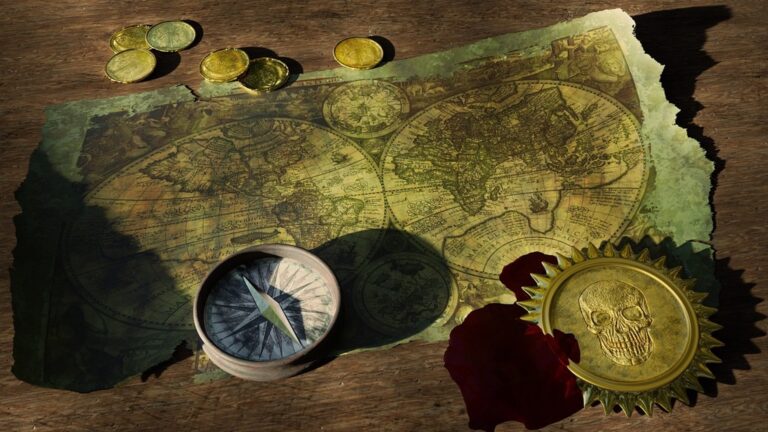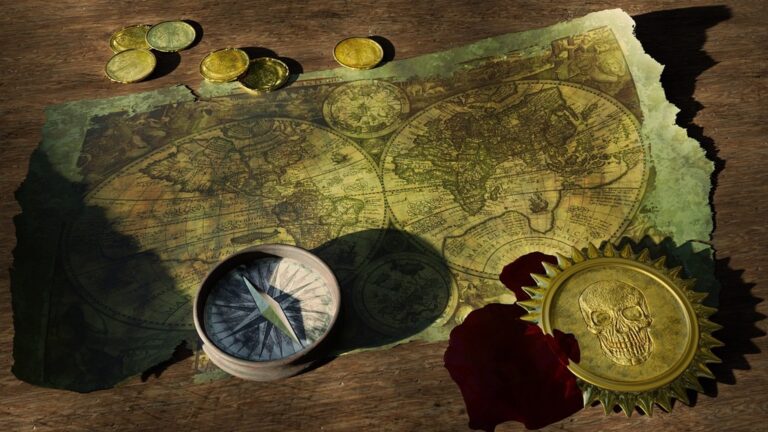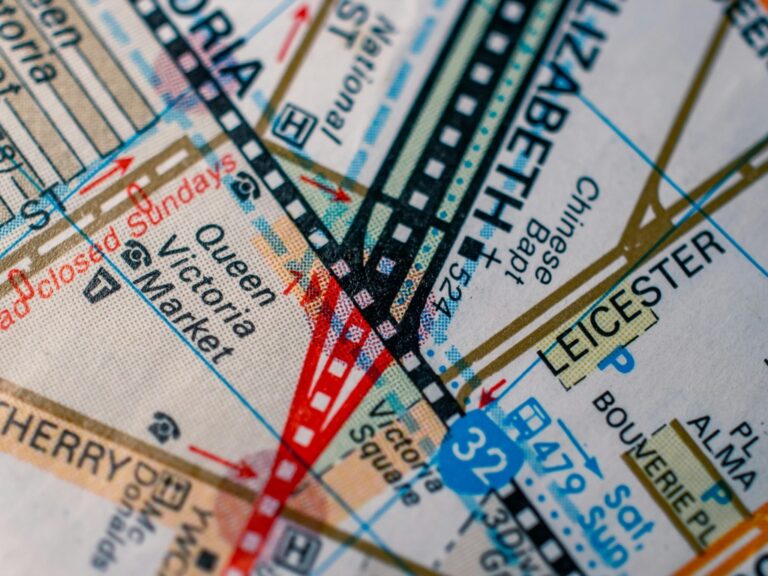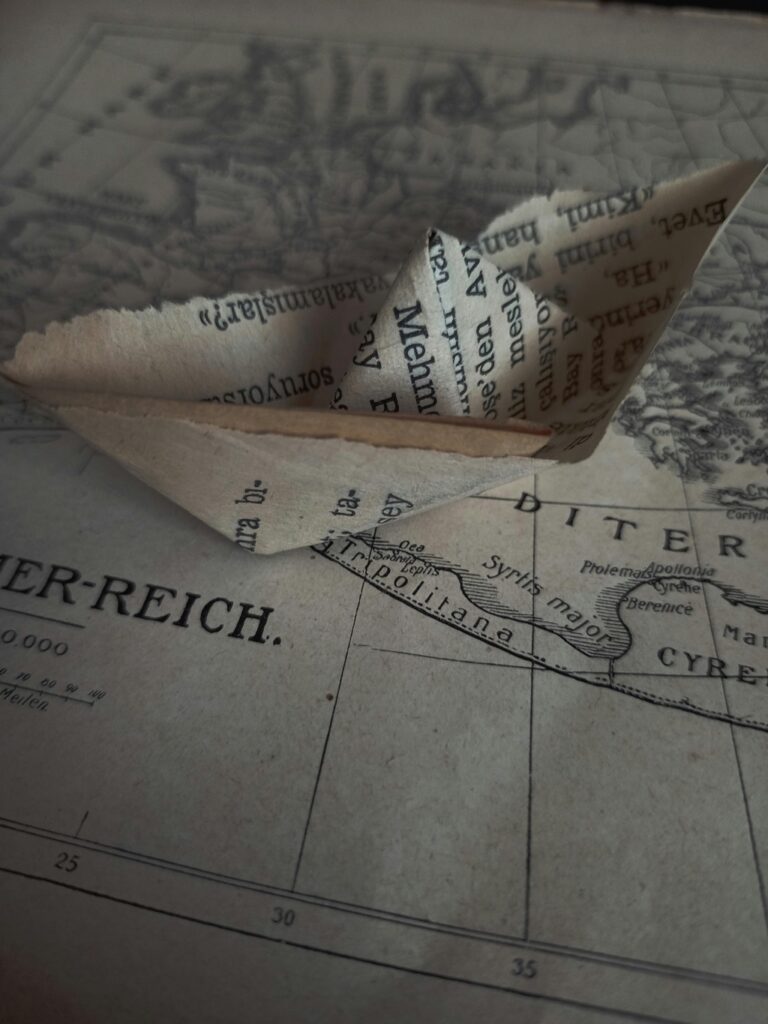9 Map Animation Techniques That Transform Digital Interactions
Maps have evolved far beyond static representations into dynamic interactive experiences that captivate users and communicate complex spatial information effortlessly. Adding thoughtful animations to your digital maps can transform them from simple reference tools into engaging storytelling platforms that guide users through data exploration.
Whether you’re building web applications professional dashboards or data visualization projects you’ll discover that animated map features like smooth zooming transitions interactive tooltips and dynamic data filtering can significantly enhance user engagement and understanding of geographical information. These animation techniques not only make your maps more visually appealing but also help users better understand spatial relationships and data patterns.
Disclosure: As an Amazon Associate, this site earns from qualifying purchases. Thank you!
Understanding the Basics of Map Animation Techniques
Key Animation Principles for Maps
Map animations operate on four fundamental principles: timing control smoothness transitions progressive disclosure and visual hierarchy. A well-executed timing control ensures animations last between 300-800 milliseconds making them noticeable yet not disruptive. Smooth transitions help users maintain spatial awareness by implementing easing functions that mimic natural movement patterns. Progressive disclosure reveals map elements gradually reducing cognitive load. Visual hierarchy guides attention through intentional animation sequences highlighting important features first such as main routes before secondary elements.
P.S. check out Udemy’s GIS, Mapping & Remote Sensing courses on sale here…
Essential Tools and Technologies
Modern map animations rely on specialized frameworks and libraries for optimal implementation. Mapbox GL JS and Leaflet offer robust animation capabilities for web-based maps supporting features like flyTo() and zoomTo() functions. For data-driven animations D3.js excels at creating smooth transitions between different map states. WebGL technology enables hardware-accelerated animations handling complex visualizations with thousands of moving points. Development tools like GreenSock Animation Platform (GSAP) provide precise control over timing and motion while maintaining cross-browser compatibility.
Creating Smooth Zoom and Pan Transitions
Smooth transitions during map navigation create a more intuitive and engaging user experience while maintaining spatial context.
Implementing Animated Map Navigation
Implement fluid map movements using requestAnimationFrame for optimal performance and smooth animations. Set easing functions like ease-in-out to create natural-feeling transitions that start slow accelerate then decelerate. Configure pan animations with velocity-based momentum to match user input speed while setting boundary constraints to prevent over-scrolling. Use touch event listeners to enable precise multi-finger gestures for mobile interactions.
Optimizing Zoom Level Animations
Calculate intermediate zoom levels dynamically based on the distance between start and target positions. Set zoom animation duration between 300-500ms for optimal user experience while maintaining frame rates above 60fps. Implement level-of-detail switching during zoom transitions to progressively load tile imagery at appropriate resolutions. Cache previously loaded zoom levels to prevent flickering when users zoom in and out repeatedly.
| Parameter | Recommended Value | Purpose |
|---|---|---|
| Duration | 300-500ms | Smooth perception |
| Frame Rate | 60+ fps | Fluid motion |
| Cache Size | 3-4 levels | Performance |
| Level Switch | 1.5x threshold | Image quality |
Adding Dynamic Point and Symbol Animations
Dynamic point and symbol animations breathe life into digital maps by drawing attention to specific locations and data changes.
Animating Markers and Pins
Implement smooth marker animations using CSS transforms and JavaScript timing functions. Start with basic bounce effects by translating markers along the Y-axis from -10px to 0px over 500ms. Add drop shadows and scale transformations to create depth perception. For clustered markers use staggered animations with 50ms delays between each marker to prevent visual overwhelm. Tools like Mapbox GL JS offer built-in methods like marker.setLngLat() for seamless position updates.
Creating Pulsing Location Indicators
Design pulsing effects using CSS keyframe animations with scale and opacity properties. Set the pulse radius between 20-30 pixels and duration to 1.5 seconds for optimal visibility. Layer multiple circles with different animation delays to create a ripple effect. Use rgba colors with 0.6 opacity for the outer rings and solid colors for the center point. Implement conditional triggers to activate pulses based on user interactions or real-time data updates.
Incorporating Flow and Movement Visualizations
Flow and movement visualizations transform static maps into dynamic representations of spatial patterns movement and temporal changes.
Designing Animated Path Lines
Create smooth path animations using SVG or Canvas elements to trace routes and trajectories. Implement dash-array animations to control line drawing speed with properties like stroke-dashoffset. Configure path opacity and width transitions to emphasize direction using libraries like D3.js or Mapbox GL JS. Add gradient effects to indicate movement speed variations with coordinated timing between 300-500ms. Use requestAnimationFrame for optimal performance while rendering multiple animated paths simultaneously.
Building Direction-Based Flow Maps
Design flow maps using vector fields and animated particles to show movement patterns. Configure particle density (15-30 per flow line) and velocity (2-5 pixels per frame) to represent traffic intensity. Implement WebGL shaders for smooth particle animations when displaying large datasets. Add interactive controls for users to adjust flow speed and direction. Use color gradients to distinguish between inbound and outbound flows while maintaining 60fps performance through GPU acceleration.
Implementing Interactive Layer Transitions
Animating Layer Visibility Changes
Configure layer transitions by adjusting opacity values between 0 and 1 using requestAnimationFrame for smooth fading effects. Set transition durations between 200-400ms to maintain responsiveness while using easing functions like cubic-bezier(0.4, 0, 0.2, 1) for natural-feeling animations. Implement layer preloading to minimize visible loading states by fetching data before animation starts. Handle multiple layer states with a queue system to prevent animation conflicts during rapid toggling.
Creating Smooth Layer Blending Effects
Apply cross-fade transitions between layers using WebGL shaders for optimal performance with large datasets. Set uniform blend factors to interpolate between source and target layers while maintaining frame rates above 60fps. Configure texture filtering modes (linear vs nearest) based on layer content type such as raster tiles or vector data. Use double-buffering techniques to eliminate flickering during transitions especially when blending between different zoom levels or styling changes.
Developing Timeline-Based Map Animations
Building Time-Series Data Visualizations
Transform temporal data into engaging map visualizations using timestamped GeoJSON features and frame-based animations. Set up data preprocessing workflows to organize geographic features by timestamp using tools like Turf.js or D3.js. Structure your time-series layers with consistent intervals (hourly daily or monthly) to ensure smooth playback. Implement data binning techniques to handle dense temporal datasets effectively displaying changes in population movements weather patterns or historical events. Configure layer opacity and symbol size transitions based on temporal proximity to create fluid visual narratives.
Creating Interactive Time Controls
Design intuitive playback controls using HTML5 range inputs and custom buttons for play pause and speed adjustment. Implement a draggable timeline slider that displays the current temporal position with tick marks for significant time intervals. Add interactive features like:
- Play/pause toggle with customizable animation speeds
- Forward/reverse stepping controls for frame-by-frame analysis
- Timeline markers highlighting key events or data points
- Time format display options (absolute dates or relative time)
- Duration controls for setting custom playback ranges
Connect these controls to your animation engine using requestAnimationFrame for smooth performance and frame synchronization.
Using Hover and Click Animation Effects
Transform your map’s interactivity with responsive animations that provide immediate visual feedback to user actions.
Designing Interactive Popup Animations
Create engaging popup animations by implementing smooth entrance and exit transitions. Set popup animations to fade in over 200-300ms using CSS transforms and opacity changes. Position popups dynamically relative to map features using offset calculations with getBoundingClientRect(). Add subtle scaling effects (1.0 to 1.05) for emphasis while maintaining readability. Configure event listeners to trigger animations based on both hover and click interactions:
.popup {
opacity: 0;
transform: scale(0.95);
transition: all 0.3s ease-out;
}
.popup.active {
opacity: 1;
transform: scale(1);
}
.feature:hover {
transition: all 0.2s ease;
stroke-width: 3px;
filter: brightness(1.2);
}
@keyframes pulse {
0% { stroke-width: 1px; }
50% { stroke-width: 4px; }
100% { stroke-width: 1px; }
}
Optimizing Performance for Smooth Animations
Managing Animation Frame Rates
Use requestAnimationFrame for optimal animation timing control. Set target frame rates between 30-60 FPS based on device capabilities with throttling techniques. Monitor frame rates using browser developer tools to identify performance bottlenecks. Implement adaptive frame rate control that adjusts animation complexity based on device performance:
- Maintain 60 FPS on high-end devices by syncing with screen refresh rate
- Throttle to 30 FPS on mobile devices to conserve battery
- Use delta time calculations for consistent motion across different frame rates
- Skip complex animations when frame rate drops below 24 FPS
- Batch animation updates to minimize layout thrashing
Reducing Animation Resource Load
Optimize animation performance through strategic resource management:
- Preload essential map tiles and assets before starting animations
- Use sprite sheets to combine multiple animation frames into single images
- Implement progressive loading for non-essential map layers
- Cache frequently used animation elements in memory
- Remove inactive animations from the render loop
- Utilize WebGL for hardware acceleration when available
- Compress animation assets using modern formats like WebP
- Implement layer compositing to reduce redraw operations
The key is balancing visual quality with performance by loading only necessary resources and optimizing render operations.
Best Practices for Map Animation Design
Maintaining Visual Hierarchy
Design your animated map elements to guide users’ attention effectively through visual weight and motion. Start with primary animations for essential features like main data points using bold movements at 400-500ms duration. Layer secondary animations like hover effects or tooltips with subtle transitions at 200-300ms. Implement progressive complexity by animating background elements last with gentle fade transitions at 600-800ms. Use consistent animation timing patterns across similar map elements to reinforce information hierarchy and reduce cognitive load.
Ensuring User Experience Clarity
Keep animations purposeful and intuitive by following consistent interaction patterns across your map interface. Use subtle scaling animations (1.1-1.2x) for clickable elements and gentle bounces (2-3 pixels) for location markers to indicate interactivity. Apply smooth ease-in-out transitions for layer toggles with 300ms duration and 60fps refresh rate. Maintain visual feedback through hover states with 150ms fade animations and clear color shifts (20% brightness increase). Test animations across different devices to ensure consistent performance and user experience.
Conclusion: Future Trends in Map Animation
Map animations have evolved from simple visual elements to powerful tools that transform how users interact with spatial data. As web technologies advance you’ll see even more sophisticated animation techniques emerge blending augmented reality with traditional mapping interfaces.
The future of map animations lies in creating more intuitive and responsive experiences that adapt to user behavior and device capabilities. With WebGL improvements and new JavaScript frameworks you’ll be able to implement increasingly complex animations while maintaining optimal performance.
By mastering these animation techniques you’re well-equipped to create engaging map experiences that not only look impressive but also help users better understand and interact with geographical data. The key is finding the right balance between visual appeal and functional purpose while keeping performance at the forefront of your development decisions.