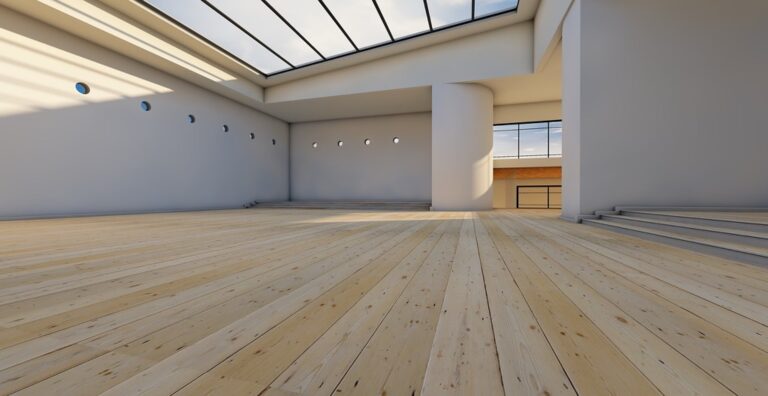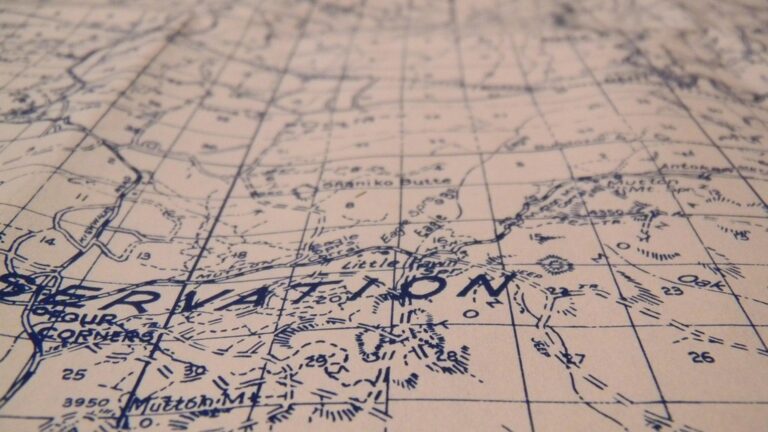9 Adaptive Map Design Tips That Transform Digital Accessibility
Creating accessible maps isn’t just about adding a few features – it’s about reimagining how people with different abilities interact with spatial information. By incorporating adaptive design principles you’ll ensure your maps serve everyone from users with visual impairments to those with cognitive challenges.
The growing demand for inclusive digital experiences has pushed cartographers and designers to develop innovative solutions that automatically adjust to individual needs. These adaptive maps can change their visual properties contrast levels and interaction methods based on user preferences while maintaining the core functionality that makes maps such powerful communication tools.
Disclosure: As an Amazon Associate, this site earns from qualifying purchases. Thank you!
Understanding the Importance of Accessible Map Design
Digital maps must serve diverse user needs while providing equal access to spatial information for everyone.
Impact on User Experience
Accessible map design directly affects how users interact with and comprehend spatial information. Users with visual impairments benefit from high-contrast color schemes tactile feedback and screen reader compatibility. Color-blind users need carefully selected color palettes that distinguish between map elements. Users with motor disabilities require simplified interaction methods like keyboard navigation and voice commands. These adaptations help create a more inclusive mapping experience that accommodates different abilities and preferences while maintaining the map’s core functionality.
Legal Requirements and Standards
Map accessibility compliance aligns with key regulations including the Americans with Disabilities Act (ADA) and Web Content Accessibility Guidelines (WCAG 2.1). Digital maps must meet Level AA conformance which requires features like:
- Minimum contrast ratios of 4.5:1 for text
- Text alternatives for non-text content
- Keyboard-accessible controls
- Resizable text up to 200%
- Multiple ways to access content
Organizations face legal obligations to provide accessible maps in public services websites and applications. Following these standards helps avoid discrimination claims while ensuring universal access to geographic information.
Incorporating Universal Design Principles
Universal design principles create maps that work for everyone by focusing on inclusive features and adaptable interfaces.
Color Contrast and Visibility
Implement WCAG 2.1 contrast ratios of at least 4.5:1 for normal text and 3:1 for large text elements on your maps. Use tools like ColorBrewer to select colorblind-safe palettes that maintain visual hierarchy. Incorporate patterns textures or symbols alongside color to convey information through multiple visual channels. Test your color schemes using simulation tools to verify their effectiveness across different types of color vision deficiencies.
Text Legibility and Typography
Choose sans-serif fonts like Arial Noto Sans or Roboto at 16px minimum size for map labels. Set line spacing to at least 1.5 times the font size to improve readability. Maintain consistent text alignment padding and ensure sufficient contrast between text and background elements. Use clear hierarchical type scaling for different label categories such as cities landmarks or roads.
Multi-Modal Information Display
Integrate multiple information delivery methods including audio descriptions tactile feedback and keyboard controls. Provide text alternatives for graphical elements through descriptive tooltips or aria-labels. Enable voice navigation and screen reader compatibility with semantic HTML structure. Include options to toggle between simplified and detailed views allowing users to customize their map experience based on individual needs.
Implementing Interactive Features for Different Abilities
Interactive map features must adapt to diverse user needs while maintaining functionality and ease of use across different input methods.
Voice Navigation Options
Integrate voice commands to enable hands-free map exploration using speech recognition APIs. Configure essential commands like “zoom in” “pan left” and “search location” with clear audio feedback. Support natural language queries such as “show me restaurants nearby” and implement voice-activated layer toggles. Include voice speed controls and multiple language options to accommodate different speech patterns and accents.
Keyboard-Based Controls
Design intuitive keyboard shortcuts for essential map functions using standard combinations like arrow keys for panning and +/- for zooming. Implement clear focus indicators and logical tab ordering to ensure seamless navigation between map elements. Add keyboard shortcuts for common tasks like layer switching (Alt + L) point selection (Spacebar) and feature information display (Enter). Include a visible keyboard shortcut guide that users can access with Alt + K.
Touch-Screen Adaptations
Optimize touch targets with minimum 44×44 pixel sizes for buttons and interactive elements. Support common touch gestures like pinch-to-zoom two-finger rotation and double-tap for quick actions. Include adjustable touch sensitivity settings and customize gesture responses based on user preferences. Add haptic feedback options and implement palm rejection to prevent accidental inputs during map manipulation.
Optimizing Map Elements for Screen Readers
Get clear, full-page magnification with this 2-pack of 3X Fresnel lenses (7.5" x 10.5"), ideal for reading small print. Made from durable, optical-grade PVC, this set also includes 3 bonus bookmark magnifiers for on-the-go convenience.
Screen readers require specific optimizations to effectively communicate map information to visually impaired users.
Alt Text Implementation
Implement descriptive alt text for all map features including markers points roads and boundaries. Focus on spatial relationships using clear directional language like “north of” or “adjacent to.” Format complex features with hierarchical descriptions starting with the main element then adding relevant details. For dynamic maps update alt text automatically when map content changes through JavaScript event listeners.
Semantic Structure
Structure map elements using proper HTML5 semantic tags like <main> <nav> and <article>. Organize content in a logical reading order moving from general to specific information. Use heading levels (<h1> through <h6>) to create a clear content hierarchy that reflects the map’s information architecture. Group related elements within <section> tags to improve navigation.
ARIA Labels and Landmarks
Apply ARIA roles landmarks and labels to define regions and describe interactive elements. Use role="application" for the map container and aria-label to name specific controls. Add aria-live regions for dynamic content updates such as zoom levels or location changes. Include aria-expanded and aria-controls attributes for collapsible map features like legends or layer controls.
Creating Responsive Layouts for Various Devices
Responsive layouts ensure maps remain functional and visually appealing across different screen sizes and devices.
Mobile-First Design
Start your map design process with mobile layouts to ensure essential features work on smaller screens. Implement touch-friendly controls with minimum target sizes of 44×44 pixels for buttons and interactive elements. Use collapsible menus and simplified UI components to maximize map viewing area while maintaining core functionality. Consider progressive disclosure techniques to reveal additional map features as needed.
Screen Size Adaptability
Design fluid layouts that automatically adjust to different viewport dimensions using responsive breakpoints. Scale map elements proportionally with CSS relative units (%, vw, vh) rather than fixed pixel values. Implement flexible grids that reorganize content based on available space while maintaining spatial relationships. Ensure map controls and legends reflow smoothly between desktop horizontal and mobile vertical orientations.
Device-Specific Considerations
Optimize performance by loading appropriate map tile resolutions based on device capabilities and connection speed. Account for varying input methods including touch gestures mouse interactions and keyboard navigation. Support device-specific features like geolocation on mobile devices or advanced visualization options on desktop workstations. Test your maps across multiple devices browsers and operating systems to ensure consistent functionality.
Providing Alternative Format Options
Ensuring map accessibility requires offering multiple format options that cater to diverse user needs and preferences.
Print-Friendly Versions
Create printer-optimized map versions with high contrast black and white layouts that maintain clarity when printed. Adjust line weights borders and patterns to remain distinct in grayscale while removing decorative elements that may interfere with readability. Include precise scale bars measurement units and north arrows positioned strategically for maximum legibility. Configure print settings to automatically adjust page orientation paper size and margins based on the map’s dimensions.
Text-Only Alternatives
Develop detailed textual descriptions that convey spatial relationships landmark locations and navigation instructions without relying on visual elements. Structure text alternatives with hierarchical headings clear distance measurements and cardinal directions. Include searchable place names points of interest and routing information organized in an easy-to-scan format. Ensure compatibility with screen readers by using proper HTML markup and ARIA labels.
Tactile Map Solutions
Design raised-relief maps using specialized materials like thermoform paper or 3D printing to create touchable features. Incorporate distinct textures patterns and height variations to represent different map elements like roads water bodies and terrain. Use standardized tactile symbols and braille labels following established guidelines from organizations like the Braille Authority. Include tactile legends that explain texture meanings and maintain consistent symbol usage across map series.
Create 3D art with the SCRIB3D P1 3D Pen! This easy-to-use pen features adjustable speed control and includes PLA filament, a stencil book, and project guide to get you started.
Testing and Validating Accessibility Features
Implementing rigorous testing protocols ensures your adaptive maps meet accessibility standards and user needs.
User Testing Methods
Conduct structured testing sessions with diverse user groups including screen reader users visually impaired participants and people with motor disabilities. Schedule 30-60 minute sessions focusing on specific tasks like location search route finding and layer toggling. Use think-aloud protocols to capture real-time feedback and document common pain points. Consider remote testing options using screen-sharing platforms to reach users with different abilities and technical setups.
Automated Assessment Tools
Deploy automated testing tools like WAVE Axe or Google Lighthouse to scan your map interfaces for accessibility issues. These tools evaluate WCAG 2.1 compliance detect contrast problems identify missing alt text and verify keyboard navigation functionality. Run automated checks at regular intervals especially after major updates. Create a testing matrix that combines multiple tools to ensure comprehensive coverage of accessibility requirements.
Feedback Implementation
Establish a systematic approach to prioritize and implement user feedback using a structured tracking system. Tag issues by severity impact level and required resources. Create sprints dedicated to accessibility improvements focusing on high-priority issues first. Document changes maintain a changelog and conduct follow-up testing to verify improvements. Share updates with test participants to validate that implemented solutions address their original concerns.
Maintaining Accessibility Through Updates
Keeping maps accessible requires ongoing maintenance and systematic updates to ensure continued compliance with evolving standards and user needs.
Version Control
Implement a robust version control system like Git to track changes in your map’s accessibility features. Create separate branches for major updates to test new accessibility implementations without disrupting the live version. Tag releases with clear accessibility-related commit messages such as “Updated contrast ratios to WCAG 2.2” or “Added keyboard navigation support.” Store accessibility configurations in separate files to simplify updates and rollbacks while maintaining a detailed changelog of accessibility modifications.
Documentation
Maintain comprehensive documentation of your map’s accessibility features using a structured format like Markdown or AsciiDoc. Include detailed information about ARIA labels screen reader compatibility and keyboard shortcuts. Create a living document that tracks:
- Implementation details of accessibility features
- Custom keyboard commands
- Color contrast values
- Screen reader compatibility notes
- Device-specific adaptations
Update documentation immediately when changes occur to ensure accuracy.
Regular Audits
Schedule quarterly accessibility audits using automated tools like WAVE or aXe. Test critical map features across different assistive technologies browsers and devices. Create an audit checklist that includes:
- WCAG compliance verification
- Screen reader functionality
- Keyboard navigation testing
- Touch target size validation
- Color contrast assessment
Document audit results and prioritize fixes based on impact level and user feedback.
Future Trends in Accessible Map Design
Emerging Technologies
Augmented reality (AR) and virtual reality (VR) technologies are transforming accessible map design through immersive spatial experiences. These platforms enable 3D tactile feedback haptic gloves for visually impaired users to “feel” map features. Advanced text-to-speech systems now provide real-time audio descriptions of map elements while smart glasses overlay high-contrast visuals. Blockchain technology ensures data integrity and helps standardize accessibility features across mapping platforms.
Capture photos, videos, and livestream your perspective hands-free with Meta Ray-Ban smart glasses. Enjoy open-ear audio and seamless connectivity for calls, texts, and Meta AI assistance, all in a stylish, lightweight design.
AI-Powered Adaptations
Artificial intelligence is revolutionizing map accessibility through dynamic content adaptation and personalized user experiences. Machine learning algorithms automatically adjust contrast levels color schemes and symbol sizes based on individual user preferences and needs. AI-powered natural language processing enables sophisticated voice commands for hands-free navigation while computer vision technology helps identify and describe map features for visually impaired users. Real-time translation capabilities make maps accessible across language barriers.
Innovative Interface Solutions
Brain-computer interfaces (BCIs) are emerging as groundbreaking tools for map interaction particularly for users with severe motor disabilities. Eye-tracking technology enables precise map navigation through gaze control while gesture recognition systems support touchless interaction. Multimodal interfaces combine voice touch and motion controls to create flexible user experiences. Advanced zoom functions and smart scaling automatically adjust detail levels based on user focus maintaining clarity across different viewing contexts.
Conclusion: Creating Maps for Everyone
Creating accessible and adaptive maps isn’t just about meeting legal requirements – it’s about designing spatial experiences that work for everyone. By implementing universal design principles and leveraging emerging technologies you’ll ensure your maps serve users of all abilities.
Remember that accessibility is an ongoing journey. Stay updated with the latest standards test your maps regularly and actively seek user feedback. Your commitment to inclusive design won’t just benefit users with disabilities – it’ll create better map experiences for everyone.
The future of cartography lies in adaptable intelligent and inclusive solutions. As you embrace these principles you’re not just building maps – you’re breaking down barriers and creating opportunities for all users to explore and understand spatial information effectively.