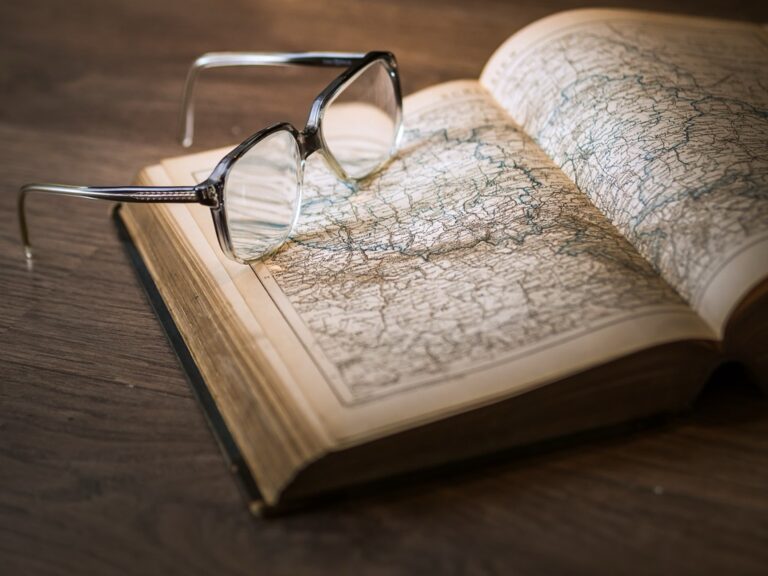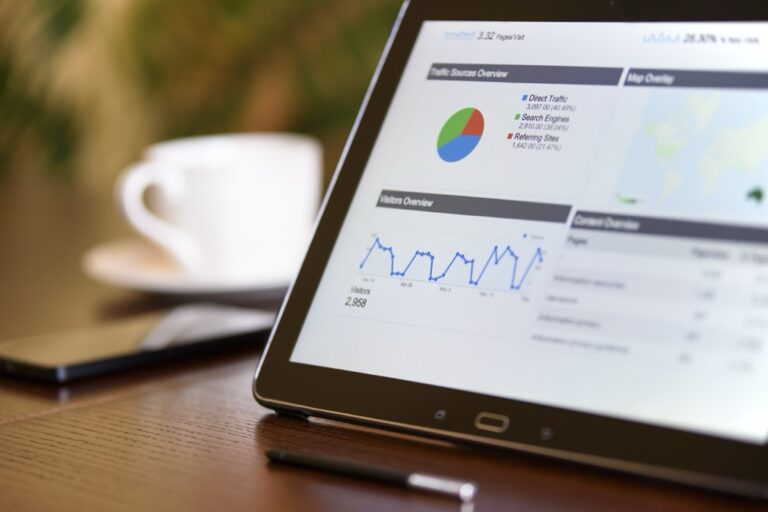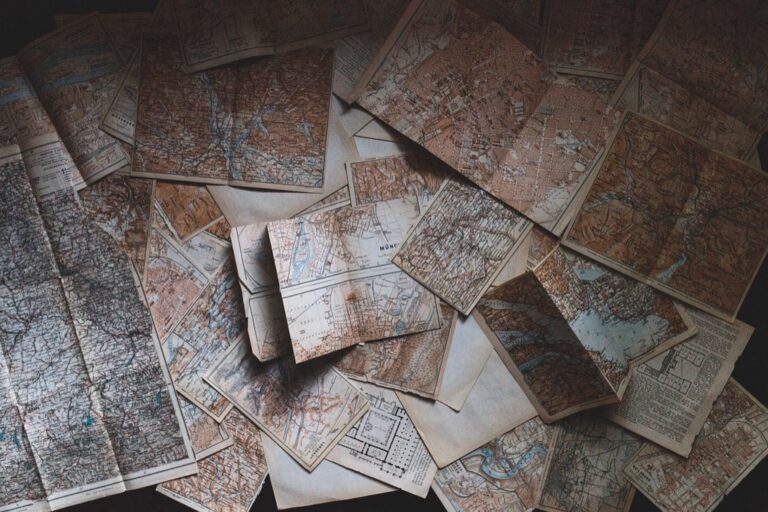9 Open Source Mapping Tools That Transform Custom Solutions
Open source mapping tools have revolutionized how businesses and developers create custom location-based solutions without breaking the bank. With powerful platforms like OpenStreetMap, Leaflet, and QGIS at your disposal, you’ll discover endless possibilities for building interactive maps, analyzing spatial data, and developing geo-enabled applications.
Whether you’re a startup looking to integrate location services into your product or an enterprise seeking cost-effective mapping alternatives, open source tools offer the flexibility and control you need. You’ll find that these solutions not only save money but also provide greater customization options and community support compared to proprietary mapping services.
Disclosure: As an Amazon Associate, this site earns from qualifying purchases. Thank you!
Understanding Open Source Mapping Tools and Their Benefits
Key Advantages of Open Source Solutions
- Cost Efficiency: Save thousands in licensing fees with free-to-use mapping tools that offer enterprise-level functionality.
- Full Customization: Access source code directly to modify features colors layouts & functionality based on your needs.
- Active Development: Benefit from regular updates bug fixes & new features driven by global developer communities.
- No Vendor Lock-in: Switch between tools or integrate multiple solutions without proprietary restrictions.
- Extensive Documentation: Learn from comprehensive guides tutorials & community forums that support implementation.
- Data Ownership: Maintain complete control over your geographic data without third-party dependencies.
- OpenStreetMap: Access free worldwide map data with regular community updates & extensive API support.
- QGIS: Create analyze & publish geographic information on desktop & mobile platforms.
- Leaflet: Build interactive web maps with this lightweight JavaScript library optimized for mobile use.
- GeoServer: Share edit & analyze geospatial data using open standards.
- PostGIS: Add location queries routing & spatial analysis to PostgreSQL databases.
- MapServer: Generate dynamic maps from spatial data with customizable rendering & scaling.
Each platform includes robust documentation APIs & active user communities to support your mapping projects.
Getting Started With OpenStreetMap
OpenStreetMap (OSM) provides a robust platform for creating custom mapping solutions with its extensive dataset and editing capabilities.
Setting Up Your OSM Environment
- Create a free OpenStreetMap account at openstreetmap.org
- Download JOSM (Java OpenStreetMap Editor) for desktop editing
- Install essential JOSM plugins like BuildingsTools and Mapillary
- Configure your authentication tokens in JOSM settings
- Set up your preferred background imagery layers
- Download the iD editor browser extension for quick edits
- Install QualityAssurance plugin for data validation
- Pan the map by clicking and dragging
- Zoom using mouse scroll or the + and – buttons
- Select features by clicking individual map elements
- Draw new points by pressing Add Point (P)
- Create lines using the Draw Line tool (L)
- Form polygons with the Area tool (A)
- Edit attributes in the Properties panel
- Split ways using the Split Way tool (S)
- Merge features with the Combine tool (C)
- Upload changes with the Save button
Mastering QGIS for Custom Map Creation
QGIS offers powerful open-source capabilities for creating professional-grade custom maps with extensive customization options.
Essential QGIS Features and Plugins
QGIS provides core features that enable sophisticated map creation through its robust toolkit. The Processing Toolbox offers 1000+ geoprocessing algorithms for spatial analysis tasks like buffering overlay operations and terrain analysis. Essential plugins include QuickMapServices for adding base maps QGIS2Web for web publishing and QuickOSM for importing OpenStreetMap data. The Processing Framework allows you to automate workflows through model builder and Python scripting saving hours on repetitive tasks.
Data Integration and Management
QGIS supports over 70 vector and raster data formats including Shapefiles GeoJSON PostGIS databases and satellite imagery. You’ll find direct connections to WMS/WFS web services for streaming remote data sources. The browser panel provides a unified interface to manage local files databases and web services. The attribute table tools let you filter query and edit feature data while maintaining referential integrity across your geodatabase.
Creating Custom Symbology
The Style Manager in QGIS enables creation of complex custom symbols through layered rendering rules. You can build custom point markers line patterns and polygon fills using SVG graphics color ramps and opacity settings. The Data-Defined Override system allows dynamic symbolization based on attribute values. Rule-based rendering lets you apply different symbols based on expressions while the point displacement tool helps prevent overlapping features in dense areas.
Leveraging Leaflet for Interactive Web Maps
Leaflet stands out as a lightweight JavaScript library that makes creating interactive web maps straightforward and efficient.
Basic Setup and Configuration
Initialize Leaflet by including the required CSS and JavaScript files in your HTML. Add a <div> element with a specific height and ID to hold your map. Create a basic map instance using L.map() and set the initial view with coordinates and zoom level:
const map = L.map('map').setView([51.505, -0.09], 13);
L.tileLayer('https://{s}.tile.openstreetmap.org/{z}/{x}/{y}.png', {
attribution: '© OpenStreetMap contributors'
}).addTo(map);
Adding Custom Markers and Popups
Create interactive markers using L.marker() with custom icons and bind popups for user engagement. Customize marker appearance using the L.icon() method:
const customIcon = L.icon({
iconUrl: 'path/to/icon.png',
iconSize: [25, 41]
});
L.marker([51.5, -0.09], {icon: customIcon})
.bindPopup('Your custom message')
.addTo(map);
const osm = L.tileLayer('https://{s}.tile.openstreetmap.org/{z}/{x}/{y}.png');
const satellite = L.tileLayer('https://server/satellite/{z}/{x}/{y}.png');
const baseMaps = {
"Street": osm,
"Satellite": satellite
};
L.control.layers(baseMaps).addTo(map);
Building Custom Solutions With MapServer
Server Configuration Essentials
MapServer requires specific configuration steps to function effectively. Install MapServer on your Linux system using package managers like apt-get or yum. Configure Apache with the necessary modules including mod_mapserver and update the httpd.conf file to recognize .map extensions. Set environment variables MAPSERVER_CONFIG_FILE and PROJ_LIB to specify data paths. Create a dedicated directory structure for your map files geodata and temporary files ensuring proper read-write permissions.
Map File Creation and Styling
Create a .map file to define your map’s appearance and behavior. Structure your mapfile with essential elements including MAP LAYER and STYLE objects. Define projection parameters using EPSG codes and specify data sources through CONNECTIONTYPE and DATA parameters. Style your layers using CLASS objects with custom symbols colors and labels. Implement scale-dependent rendering with MINSCALE and MAXSCALE parameters to optimize performance.
Publishing Custom Map Services
Deploy your MapServer application through OGC-compliant web services. Configure WMS and WFS endpoints in your mapfile using METADATA blocks with appropriate service parameters. Set up tile caching using MapCache to improve performance. Create custom templates for GetFeatureInfo responses using HTML templates. Enable CORS headers in Apache configuration for cross-domain access. Test your services using tools like QGIS or OpenLayers to verify proper functionality and styling.
Integrating GeoServer for Advanced Mapping
GeoServer extends your mapping capabilities by offering a robust platform for sharing spatial data across networks through standardized services.
Data Publishing Workflows
Configure your GeoServer data publishing through workspaces stores and layers. Start by creating a new workspace to organize related layers then add data stores to connect your spatial databases PostGIS shapefiles or raster files. Upload vector or raster datasets through the web interface setting coordinate reference systems layer bounds and feature attributes. Enable caching with GeoWebCache to improve performance for high-traffic layers and configure security settings to control access permissions.
Creating Custom Styles With SLD
Design map styles using Styled Layer Descriptor (SLD) XML syntax to control feature appearances. Use the built-in style editor to create rules for colors line weights point symbols and labels based on attributes. Apply scale-dependent rendering filters thematic classifications and custom symbolizers. Test styles with layer previews and export SLD files for reuse across different layers. Implement dynamic styling through environment variables and expressions for flexible visualization.
Setting Up Web Map Services
Enable Web Map Service (WMS) Web Feature Service (WFS) and Web Coverage Service (WCS) endpoints for your layers. Configure service metadata response formats and supported coordinate systems in the services menu. Set up tile caching parameters compression options and security constraints for each service. Test service endpoints using QGIS OpenLayers or other mapping clients to verify proper functionality. Monitor service performance through GeoServer’s built-in statistics and logging tools.
Working With PostGIS for Spatial Databases
PostGIS extends PostgreSQL with robust spatial capabilities enabling storage analysis and manipulation of geographic data through SQL queries.
Database Setup and Configuration
Install PostGIS extensions on your PostgreSQL database using the CREATE EXTENSION postgis command. Configure the spatial reference system (SRID) settings through the spatial_ref_sys table. Set up your database with appropriate user permissions and connection settings in pg_hba.conf. Enable spatial indexing with GIST indexes to optimize query performance. Use PostGIS-specific data types like geometry and geography for storing spatial features.
Spatial Queries and Analysis
Execute powerful spatial operations using PostGIS functions like ST_Distance ST_Intersection and ST_Buffer. Perform spatial joins to combine datasets based on geographic relationships. Calculate areas distances and spatial relationships between features using built-in geometry functions. Leverage spatial indexes for faster query execution on large datasets. Use ST_Transform to handle coordinate system transformations between different projections.
Data Management Best Practices
Implement regular VACUUM ANALYZE operations to maintain database performance. Create spatial indexes on commonly queried geometry columns. Use appropriate SRID values for your geographic region. Implement data validation checks using ST_IsValid before inserting geometries. Store large datasets in partitioned tables based on spatial or temporal attributes. Back up your spatial database regularly using pg_dump with the –format=custom option to preserve spatial data integrity.
Implementing Custom Map Solutions
Successfully implementing custom mapping solutions requires a strategic combination of tools optimization and security measures while maintaining optimal performance.
Combining Multiple Tools
Create powerful mapping solutions by integrating complementary open source tools. Use PostGIS for spatial data storage QGIS for desktop analysis and Leaflet for web visualization. Connect GeoServer to PostGIS databases to serve WMS layers while using MapServer for specialized tile caching. Leverage OpenLayers to display multiple service endpoints in a single web interface. Implement plugins like pgRouting with PostGIS for advanced routing capabilities.
Performance Optimization
Enhance map solution performance through strategic optimization techniques. Enable spatial indexing in PostGIS to accelerate complex queries. Implement tile caching with GeoWebCache or MapCache to reduce server load. Compress vector tiles and optimize image formats for faster delivery. Configure proper zoom levels and scale dependencies to manage data loading. Use clustering for dense point datasets and simplify complex geometries at smaller scales.
Security Considerations
Protect your custom mapping infrastructure with robust security measures. Implement HTTPS for all web services and encrypt database connections. Configure proper user authentication and role-based access control in GeoServer and PostGIS. Validate all user inputs to prevent SQL injection and cross-site scripting. Apply rate limiting on tile requests to prevent abuse. Regularly update all components and monitor logs for suspicious activities. Use API keys to control access to web mapping services.
Troubleshooting Common Mapping Issues
Debug Strategies
Start debugging by enabling detailed logging in your mapping tools to track errors systematically. Use browser developer tools (F12) to monitor network requests and JavaScript errors when working with web maps. Check these common issues:
- Verify tile loading and zoom levels in map configuration files
- Validate GeoJSON syntax using tools like geojsonlint.com
- Monitor memory usage through browser task managers
- Test map projections with sample datasets
- Review API endpoints and service connections
Resource Management
Implement efficient resource handling to optimize map performance and stability:
- Enable tile caching using MapCache or GeoWebCache
- Set appropriate buffer sizes in PostGIS queries
- Configure maximum memory allocation for GeoServer
- Compress vector tiles using gzip
- Implement proper database indexing
- Monitor server CPU and memory usage
- Use CDNs for serving static map assets
- Join OSGeo mailing lists for tool-specific help
- Participate in GIS Stack Exchange discussions
- Follow GitHub issue trackers for bug reports
- Connect with local OpenStreetMap groups
- Attend FOSS4G conferences and workshops
- Join tool-specific Slack channels
- Monitor Reddit communities like r/gis and r/openstreetmap
Future-Proofing Your Mapping Solutions
Open source mapping tools have revolutionized how you can create and deploy custom mapping solutions. By embracing these powerful tools you’ll gain complete control over your mapping infrastructure while avoiding vendor lock-in and costly licensing fees.
The combination of OpenStreetMap QGIS Leaflet GeoServer PostGIS and MapServer provides all the components you need to build robust location-based applications. With active community support extensive documentation and regular updates these tools continue to evolve meeting modern mapping challenges.
Whether you’re a developer startup or enterprise these open source solutions offer the flexibility scalability and reliability needed for your mapping projects. You now have the knowledge to create maintain and optimize custom mapping solutions that will serve your needs well into the future.