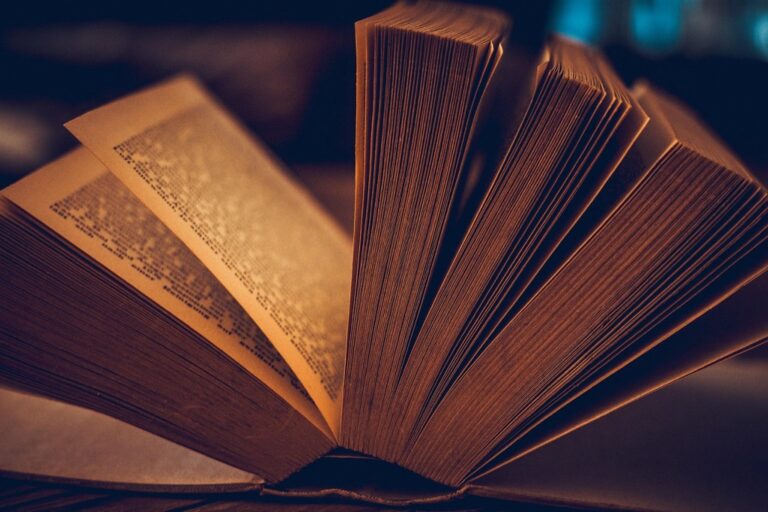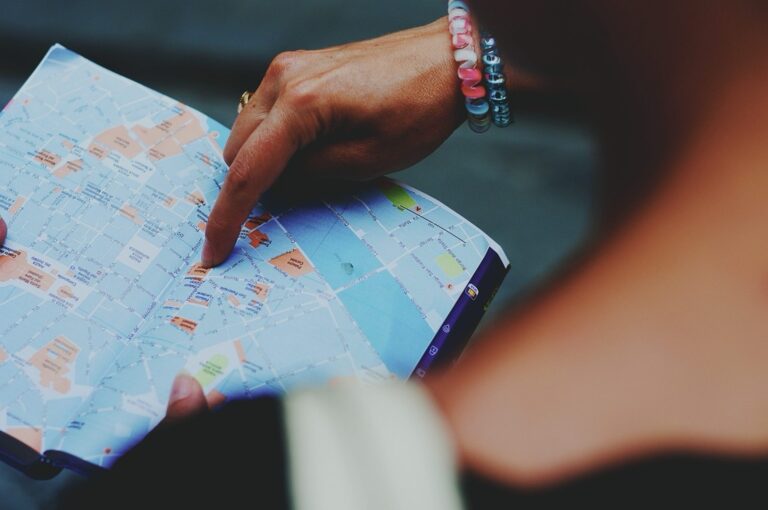10 Best Vectorization Tools for Scanned Maps to Enhance Readability
Scanned maps hold a wealth of historical and geographical data, but turning them into usable vector formats can be a challenge. The right vectorization tools can streamline this process, making it easier for you to work with and analyze these valuable resources. Discover the best options available to transform your scanned maps into crisp, editable vector graphics that enhance your projects.
Disclosure: As an Amazon Associate, this site earns from qualifying purchases. Thank you!
Adobe Illustrator
Adobe Illustrator offers robust tracing capabilities. You can use the Image Trace function to convert raster images into vector graphics efficiently. It’s a standard choice among cartographers for fine-tuning and editing.
CorelDRAW
CorelDRAW is another distinguished tool for vectorization. Its PowerTRACE feature allows you to quickly convert bitmap images into vectors. Additionally, it offers numerous customization options to perfect your output.
P.S. check out Udemy’s GIS, Mapping & Remote Sensing courses on sale here…
Inkscape
Learn Inkscape quickly with this complete 2024 guide. Master vector graphics through step-by-step instructions, from basic concepts to advanced techniques.
Inkscape is an open-source alternative that provides effective vectorization tools. Using the “Trace Bitmap” option, you can create vector paths from scanned images without any cost.
QGIS
QGIS includes various plugins like “Vectorization” for converting scanned maps into vector data. It is particularly useful for geospatial analysis, integrating well with GIS workflows.
Scan2CAD
Scan2CAD specializes in converting scanned drawings into CAD formats. This tool is highly efficient for architectural maps, allowing you to export in different vector formats like DXF and DWG.
MapSaver
MapSaver simplifies the process of vectorizing maps by providing a user-friendly interface. It allows for direct export to GIS and CAD applications, ensuring compatibility with your workflow.
- Always check for resolution settings, as higher resolutions yield better vectorization results.
- Be mindful of copyright when using scanned materials, ensuring you have the rights to convert your maps.
These tools will not only help in transforming your scanned maps into smooth, editable vector graphics but also lay the groundwork for further data analysis and visualization.
Understanding Vectorization
Vectorization is a critical process in cartography that transforms raster images, such as scanned maps, into vector data. This conversion allows you to extract physical and cultural features and represents them as editable vector layers, enhancing your mapping projects.
What Is Vectorization?
Vectorization involves converting raster images into a format that can be manipulated easily. You can think of it as a form of image processing where pixels are transformed into geometric shapes, lines, and curves. By using software like Adobe Illustrator or Inkscape, you can trace features like roads and contour lines, creating clean, scalable graphics that retain detail regardless of size.
Importance of Vectorization for Scanned Maps
Vectorization is essential for improving the analysis and searchability of scanned maps. It lets you query and edit map features at a detailed level, making this data invaluable in GIS and CAD applications. Unlike raster images, which can become pixelated when scaled, vector data maintains its clarity and precision, allowing for effective geographic information analysis and visualization.
Top 5 Best Vectorization Tools for Scanned Maps
Transforming scanned maps into clean, editable vector graphics can be a daunting task. However, choosing the right vectorization tools can streamline the process significantly, helping you improve your mapping projects.
1. Adobe Illustrator
Adobe Illustrator is a top choice for vectorization, thanks to its powerful “Image Trace” tool. You can start by opening the image in Illustrator using File > Place. The Image Trace panel allows you to refine settings, preview the vector output, and make adjustments as needed. This tool excels in quick and accurate vectorization of scanned images, ensuring your maps are scalable and editable without losing quality. Whether working on detailed drawings or historical maps, Illustrator’s capabilities make it an essential tool for any cartographer.
2. Inkscape
Inkscape offers powerful tools to help you convert scanned maps into vector graphics efficiently. Its open-source nature makes it a popular choice among cartographers looking for a cost-effective solution.
Key Features
- Trace Bitmap Tool: Inkscape includes a versatile Trace Bitmap tool that transforms raster images into vector paths. You can select from different tracing modes like Brightness Cutoff, Edge Detection, and Color Quantization for varied results.
- Brightness Cutoff: You can create silhouette-like paths based on image brightness, which simplifies complex maps.
- Single and Multiple Scans: You choose between single and multiple scans to tailor the level of detail needed for your project.
Pros and Cons
Pros: Inkscape is free and supports various file formats, making it accessible for all users. The extensive community support also means you can find resources and plugins that enhance its capabilities.
Cons: Inkscape may have a steeper learning curve for beginners due to its extensive features. Additionally, performance can lag with very large files, which may hinder your workflow if you’re working with high-resolution maps.
3. CorelDRAW
CorelDRAW stands out as a powerful option for vectorizing scanned maps, featuring several advanced tools that simplify the process.
Key Features
- PowerTRACE/LiveTRACE: This automatic tracing tool converts raster images into editable vector formats, detecting lines and edges to redraw them accurately.
- Import and Trace: You can easily import scanned images and utilize the ‘Trace Bitmap’ function, allowing for fine-tuning of tracing settings before exporting the result.
- Batch Processing: Even though it’s not as extensive as some alternatives, CorelDRAW supports basic batch processing, letting you automate conversions for multiple files.
- Pros: CorelDRAW provides a user-friendly interface and robust tracing capabilities, making it accessible for both beginners and experienced users. Its automatic tracing tool dramatically speeds up the vectorization process.
- Cons: CorelDRAW’s batch processing features may not be as comprehensive as dedicated tools, which can limit efficiency when handling large quantities of files. Additionally, some users may find the software’s pricing a barrier compared to free alternatives.
4. AutoCAD Raster Design
Master AutoCAD Raster Design 2017 with this Autodesk-authorized guide. Learn essential techniques for raster image manipulation and integration within AutoCAD.
As a mapmaker, you may encounter challenges when transforming raw data into a usable, effective map. These challenges often stem from the complexities of managing multiple data sources, ensuring accuracy, and delivering clear visualizations.
Technical Context for Vectorization
In digital cartography, vectorization plays a critical role. It involves converting raster images—like scanned maps—into vector data, enabling precise editing and manipulation. This process enhances your ability to create high-quality maps that are both informative and visually appealing. Familiarity with the tools and techniques for vectorization will significantly improve your mapping outcomes.
Key Methods for Vectorization
Leveraging Industry Tools
- AutoCAD Raster Design: This tool offers excellent image insertion and optimization features, allowing you to enhance the quality of your scanned maps. It’s particularly useful for working with various image formats.
- Adobe Illustrator: Utilize its powerful “Image Trace” feature, which is designed for quick, accurate vectorization of scanned images while maintaining high resolution and scalability.
- CorelDRAW: Take advantage of PowerTRACE for automatic tracing, making it easier to create editable vector layers from scanned images.
Practical Applications
When you start the vectorization process, select the right tool based on your project needs. For instance, if you require advanced editing features, AutoCAD Raster Design excels in optimizing images for conversion. Conversely, if you’re focusing on design aesthetics, Illustrator may better suit your project.
Common Technical Issues in Vectorization
While vectorizing scanned maps, you might encounter several common issues:
- Resolution Problems: Low-resolution images can produce poor-quality vectors. Always choose high-resolution scans for better results.
- Data Integrity: Be cautious with historical maps, as some may contain inaccurate or outdated information. Double-check data sources for accuracy.
- Software Compatibility: Some tools may have compatibility issues with file formats. Ensure that the software you choose supports your specific needs.
Data Visualization Options
Data visualization is crucial for presenting the insights derived from your mappings. Here are a few options to consider:
- GIS Software: Programs like QGIS can enhance spatial analysis, allowing you to visualize complex datasets effectively.
- Web Mapping Platforms: Utilize services such as Mapbox or Google Maps for interactive visualizations that engage users more effectively.
Workflow Frameworks for Efficient Mapping
Establish a clear workflow when undertaking a mapping project:
- Data Collection: Gather high-quality data from reliable sources.
- Vectorization: Choose appropriate tools for converting raster images into vectors.
- Editing and Enhancement: Clean up vectors and optimize their appearance.
- Visualization: Select the best formats and platforms for presenting your map.
Quality Control Tips
Maintaining high quality in your mapping projects involves a few key practices:
- Regular QA/QC Procedures: Frequently check your work for errors, inconsistencies, and data validity.
- Collaborate and Seek Feedback: Consult with colleagues or industry peers to ensure accuracy and clarity.
- Document Your Processes: Maintain records of your methodologies and data sources for transparency and reproducibility.
By following these guidelines, you’ll strengthen your mapping skills and produce high-quality, accurate maps tailored to your project’s needs.
5. GIMP with Vectorization Plug-ins
GIMP can serve as a useful tool for vectorizing scanned maps, particularly when combined with vectorization plug-ins. While it isn’t the optimal choice for this process, understanding its features can help you make informed decisions about its capabilities.
Key Features
- Path Tool: GIMP’s Bezier curve system lets you create paths to trace lines manually, although these paths don’t produce true vector data.
- Trace Bitmap Tool: This tool offers auto-tracing for bitmap images, but it generates shapes instead of strokes, leading to numerous nodes that complicate editing.
- SVG Support: GIMP allows you to open SVG files, yet its capacity to edit or create them is limited, which may hinder complex vectorization tasks.
- Pros: GIMP is free and open-source, making it accessible for users. It provides a range of plug-ins that can enhance your vector creation process to some extent.
- Cons: GIMP’s vectorization capabilities are limited. It lacks the precision and functionality of dedicated vectorization tools, resulting in potential challenges for users requiring high-quality outputs.
By understanding these features and limitations, you can better determine whether GIMP fits your vectorization workflow or if you should consider dedicated tools instead.
Comparing Vectorization Tools for Scanned Maps
When converting scanned maps into editable vector formats, you’ll encounter various tools, each offering unique strengths. Here’s a breakdown of key factors to consider while selecting the best option for your needs.
Price vs. Features
You’ll find that R2V offers a robust set of features for a reasonable price, including automatic vectorization and batch processing. Scan2CAD stands out by supporting 33 different file types and advanced tools like OCR, making it versatile yet cost-effective for various mapping projects. Ultimately, balancing your budget with essential features will help you choose the right tool for your vectorization efforts.
Usability and Learning Curve
You might appreciate how Adobe Illustrator delivers an intuitive user interface that simplifies the vectorization process, especially with its powerful “Image Trace” tool. In contrast, while Inkscape is cost-effective, the learning curve can be steeper due to its diverse functionalities. Identifying tools that match your skill level will enhance your efficiency during vectorization and help meet your project deadlines.
Support and Community
You should also consider the support and community surrounding each tool. CorelDRAW provides extensive user resources, including forums and tutorials, ensuring you have help when needed. Meanwhile, GIMP has an open-source community that’s active, but official support can be limited. Evaluating the level of community engagement and support will be critical in troubleshooting challenges during your mapping projects.
Tips for Choosing the Best Tool
Choosing the right vectorization tool for scanned maps can significantly influence your mapping projects’ efficiency and accuracy. Consider the following factors to ensure you select the best fit for your needs.
Assessing Your Needs
Assess your specific vectorization requirements by identifying whether you prefer automatic or interactive processes. R2V and ArcScan are excellent for automatic vectorization, offering high precision with minimal manual input. If you require selective vectorization, consider tools that allow manual tracing, like R2V’s interactive line tracing feature, which provides greater control for complex maps.
Evaluating Compatibility
Evaluate the compatibility of the vectorization tools with your existing workflows and software. Most tools, like Adobe Illustrator and CorelDRAW, integrate well with popular GIS software, whereas others, like GIMP, may require plugins for optimal functionality. Ensure the tool can handle various file types, such as TIFF or JPEG, to accommodate different scanned map formats in your projects.
Master ArcGIS Pro 3.2 with this comprehensive guide. Learn essential GIS workflows and data management techniques for effective spatial analysis.
Considering Export Formats
Consider the export formats each tool supports to ensure your output meets your project requirements. Tools like QGIS and Scan2CAD provide extensive export options, including shapefiles and SVGs, which enhance interoperability with other software. It’s crucial to choose a tool that can deliver the final vector data in the formats that align with your mapping object’s intended use.
Conclusion
Choosing the right vectorization tool can significantly enhance your ability to work with scanned maps. Each option has its unique strengths tailored to different needs and budgets. Whether you prefer the robust features of Adobe Illustrator or the cost-effective approach of Inkscape, there’s a solution for you.
Remember to consider factors like usability and compatibility with your existing workflow. As you explore these tools, you’ll find that the right choice can streamline your mapping projects and improve the quality of your outputs. Embrace the power of vectorization and elevate your cartographic capabilities to new heights.