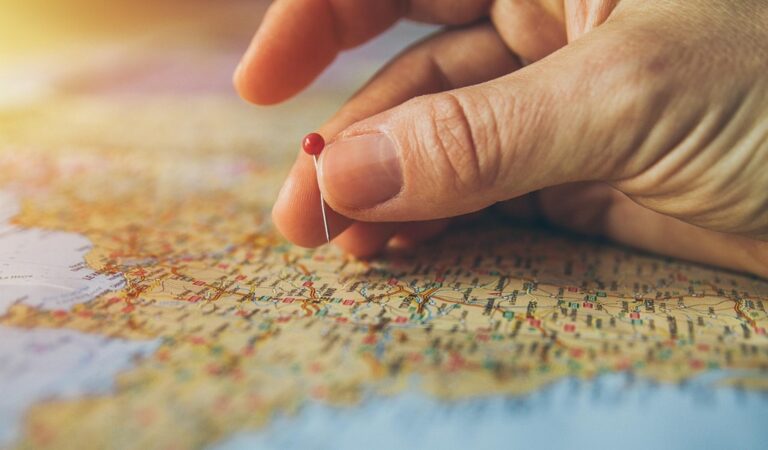10 Best Image Editing Tools for Map Enhancement That Boost Clarity
In today’s digital landscape, enhancing maps is crucial for effective communication and analysis. You need the right image editing tools to bring your maps to life, making them clearer and more engaging. Discover the best options available that can transform your mapping projects and elevate your visual storytelling.
Best Image Editing Tools For Map Enhancement
When it comes to enhancing maps, you face the challenge of balancing clarity with detail. Proper tools can help you achieve this. Here are some of the best image editing options specifically tailored for map enhancement:
- Adobe Photoshop: Photoshop offers advanced editing capabilities, letting you adjust colors, add layers, and apply filters. Use it to refine your map’s visuals, ensuring enhanced clarity and appeal.
- GIMP: As a free, open-source alternative to Photoshop, GIMP provides robust features for image manipulation. You can customize colors and overlays, making it an excellent choice for budget-conscious projects.
- ArcGIS Pro: This GIS tool integrates extensive mapping capabilities with image editing. It allows you to create dynamic maps by applying various enhancements directly within the software.
- QGIS: Another popular GIS option, QGIS supports numerous plugins and offers excellent styling features for improving map aesthetics. It’s user-friendly for those transitioning from traditional mapping approaches.
- Canva: For quick edits and overlays, Canva is a versatile online tool. While it’s less powerful than dedicated GIS software, it excels in creating visually appealing and shareable map graphics.
- Inkscape: If you need vector editing capabilities, Inkscape is perfect for creating detailed map elements. You can design scalable vector graphics (SVG), ideal for high-quality prints.
Each of these tools offers distinct advantages. Consider your specific mapping needs and the level of detail required, so you can choose the right solution for your project. When utilizing these tools, be mindful of data accuracy and clarity—opt for high-resolution images and verified datasets to maintain the integrity of your maps. Quality control is essential, so always review your enhancements for consistency and coherence with your mapping objectives.
Top 5 Image Editing Tools For Map Enhancement
When enhancing maps, choosing the right image editing tool can make a significant difference in clarity and impact. Below are five top tools that excel in map enhancement, each offering unique features to elevate your mapping projects.
Tool 1: Adobe Photoshop
Adobe Photoshop is a premier choice for map enhancement. It provides powerful editing capabilities, allowing you to manipulate layers for seamless integration of geographic data. With extensions like ArcGIS Maps for Adobe, you can import and edit map elements directly. Its advanced tools let you customize coastlines, borders, and elevations effectively, making it indispensable for detailed cartography.
Tool 2: GIMP
GIMP (GNU Image Manipulation Program) is a versatile, free alternative for map enhancement. This open-source software offers a range of tools for creating geometric shapes and editing areas, essential for refining map features. You can utilize various plugins to expand GIMP’s functionality, allowing you to produce professional-quality maps without incurring costs.
Tool 3: CorelDRAW
CorelDRAW is notable for its vector graphic capabilities, making it suitable for map enhancement. It supports precise editing of shapes and lines, which is vital for accurate representation of geographical data. The software also features layout tools, allowing you to design maps with readable text and clear visuals easily. This tool is great for maps that require detailed vector work and typography.
Tool 4: Affinity Photo
Master Affinity Photo with this comprehensive workbook. Learn essential techniques through practical projects and step-by-step guidance, enhancing your photo editing skills.
Affinity Photo stands out for its speed and efficiency in editing raster images. It supports layered editing, similar to Photoshop, enabling you to adjust map components without losing quality. With features like frequency separation and advanced retouching tools, you can enhance map aesthetics and clarity while maintaining visual integrity.
Tool 5: Pixlr
Pixlr is an accessible online tool perfect for quick map edits. Its user-friendly interface allows you to apply filters, adjust color levels, and transform images effortlessly. While it may not have the depth of desktop software, its ease of use and cloud-based nature make it an excellent choice for on-the-go editing and rapid adjustments to map visuals.
Features To Look For In Image Editing Tools
When enhancing maps, it’s crucial to select image editing tools that cater to your specific needs. Look for features that truly elevate your mapping projects and ensure clarity and accuracy in visualization.
User-Friendly Interface
You should prioritize a user-friendly interface, as a clear layout makes navigation simpler. Tools like Affinity Photo offer professional-grade visuals while remaining accessible. Similarly, Paint.Net stands out for its straightforward organization, helping you edit maps without a steep learning curve. Ensuring that you can quickly figure out the basics allows you to focus on enhancing your maps rather than struggling with complicated software.
Advanced Editing Options
You need advanced editing options for detailed map enhancements. Look for features like HDR tone mapping or focus stacking found in Affinity Photo to accurately showcase topographical changes. GIMP, although challenging initially, offers extensive plug-in support for tasks like layer editing and blending that can really refine your work. These options allow you to manipulate images creatively, resulting in clearer and more impactful maps.
Compatibility With Various File Formats
You must ensure that your image editing tools are compatible with various file formats. Whether you’re working with raster images, vector graphics, or GIS data, flexibility is key. CorelDRAW excels in vector graphic manipulation, while tools like Pixlr support multiple file types, making it easier to integrate your edits with other mapping software. This compatibility streamlines your workflow, ensuring that your enhancements maintain the necessary quality across platforms and formats.
Benefits Of Using Image Editing Tools For Map Enhancement
Using image editing tools can significantly improve your mapping projects by enhancing both the functionality and aesthetics of maps. These tools allow for precise adjustments, making complicated data more accessible and visually appealing.
Enhanced Visual Appeal
Image editing tools like Adobe Photoshop and Corel PaintShop Pro enable you to utilize adjustment layers for non-destructive editing. By applying stylized color grading and targeted adjustments, you can enhance the overall mood and aesthetic of your maps. This enhancement not only attracts attention but also helps convey a clearer message through visual storytelling.
Edit and enhance your photos with powerful tools for retouching, object removal, and creative design. Includes a suite of software like Painter Essentials 8 and PhotoMirage Express, plus customizable workspaces for efficient editing.
Improved Clarity And Detail
Utilizing tools such as GIMP or ArcGIS Pro can enhance the clarity and detail of your maps. These platforms allow you to adjust contrast, sharpen images, and clarify features without losing essential data accuracy. Proper adjustments help ensure that critical information stands out, allowing users to grasp complex spatial data quickly.
Customization Options
Image editing software offers extensive customization options tailored to your specific needs. For instance, Canva provides a user-friendly interface for quick edits, while Affinity Photo supports advanced features for editing raster images. Customization allows you to create maps that reflect your personal style or meet project-specific requirements, ensuring that your final product stands out in any context.
Tips For Effectively Using Image Editing Tools
Enhancing maps requires effective use of image editing tools. Here are some essential tips to improve your mapping projects.
Understanding Layers And Masks
Utilize layers to keep different elements of your map separate and manageable. For example, use a background layer for geography and overlay layers for labels or data points. Masks can help you edit specific areas without affecting the entire map. Tools like Adobe Photoshop and GIMP offer robust layer and mask functionalities, allowing for non-destructive editing, which is crucial for maintaining the integrity of your original image.
Utilizing Adjustment Layers
Incorporate adjustment layers to fine-tune the appearance of your map. For instance, you can adjust brightness, contrast, or color balance without altering the original image. This technique enhances various features of your map while preserving data accuracy. Software such as Adobe Photoshop makes it easy to add adjustment layers and enables experimentation for optimal visual results.
Saving In The Right File Format
Choose the appropriate file format when saving your enhanced map. For high-resolution prints, use TIFF or PNG formats to retain quality. If you need smaller file sizes for web use, JPEG can be a good option but be cautious about compression artifacts. It’s advisable to keep a working copy in a format like PSD or GIMP’s XCF for future edits. Understanding each format’s strengths and weaknesses can significantly impact how your maps are shared and viewed.
Conclusion
Enhancing your maps with the right image editing tools can elevate your projects to new heights. By choosing tools that align with your specific needs and skills, you can achieve stunning visual results that captivate your audience. Whether you opt for the advanced features of Adobe Photoshop or the accessibility of Pixlr, each tool offers unique benefits that cater to various editing requirements.
Remember to pay attention to the essential tips for using these tools effectively. Understanding layers and file formats can make a significant difference in maintaining the integrity of your maps. With the right approach and tools at your disposal, you’re well on your way to creating impactful and visually appealing maps that stand out.